Power-up routine, Dte connections, Reconfiguring ports – Paradyne COMSPHERE 3611 User Manual
Page 14
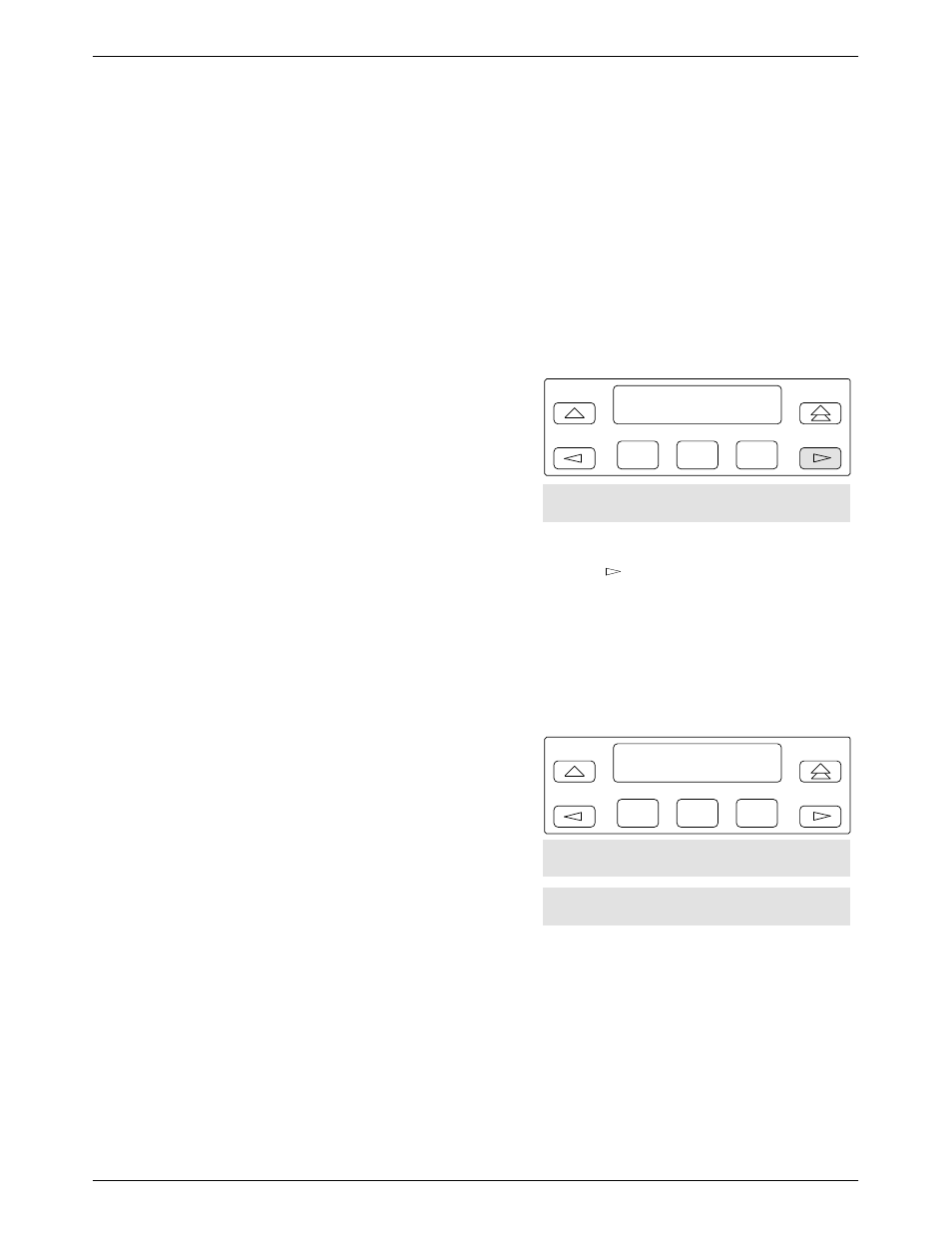
TDM/MCMP Installation and Setup
2-5
3610-A2-GB48-50
September 1996
Power-Up Routine
When you apply power the first time, the DSU
performs a power-up routine and:
•
Determines what hardware options are installed.
This may include MUX to represent TDM or
MCMP.
•
Automatically runs a Device Test on the DSU and
each installed hardware option. All front panel
lights flash on and off.
•
If a TDM or MCMP is installed, MUX appears as
Pass or Fail on the LCD.
Refer to your User’s Guide for power-up messages and
steps for saving and changing configuration options. Refer
to
for Configuration Error messages.
If a Fail message appears or an installed hardware
option does not appear, see Appendix D,
3610-A2-GB46 for DSU troubleshooting and Document
No. 3610-A2-GB49 for DBM troubleshooting.
DTE Connections
Make the DTE connections as described in the User’s
Guide, Document No. 3610-A2-GB46.
In a TDM or MCMP application, all ports default to
EIA-232 port interface operation. For TDM/Flex or
MCMP/Flex, Ports 1 through 6 can be set individually to
EIA-232 or V.35 by using the MUX port configuration
options.
For an EIA-232 connection with distances greater than
50 feet or data rates higher than 19.2 kbps, use short, high
quality cable with low capacitance and a DTE capable of
supporting the distance and data rate.
When Port 1 requires a speed higher than 19.2 kbps, it
is recommended that the port interface be set to V.35. An
interconnect cable is required for every port (2 through 6)
that is set to V.35 interface.
Reconfiguring Ports
If you have a TDM/Flex or MCMP/Flex with a
firmware version 6.33 or greater, you can configure each
port for either EIA-232 or V.35 interface compatibility
from the front panel, an async terminal, or an NMS.
To set a port for EIA-232 or V.35 operation:
.
Procedure
1. From the Home screen, select Local (F1). The
following screen appears on the LCD.
F1
Local Mode:
Stat
Bckup
Test
F2
F3
Confg
Ctrl
2. Press the
key until Confg appears.
3. Select Confg (Configuration branch). The
Configure screen appears.
4. Select Opts. The Load from screen appears.
5. Select Activ (F1). The Edit/Save screen appears.
F1
Edit/Save:
SAVE DSU
Diag
F2
F3
DBM
Gen
Bkup
MUX
PrtSp
LPDA
