System trouble shooting, Using the jetcraft alarm window, Troubleshooting the cpx shelf – Paradyne Jetstream CPX-1000 User Manual
Page 103: Alarm panel indicators, Alarm panel indicators -3, The cpx shelf, Troubleshooting
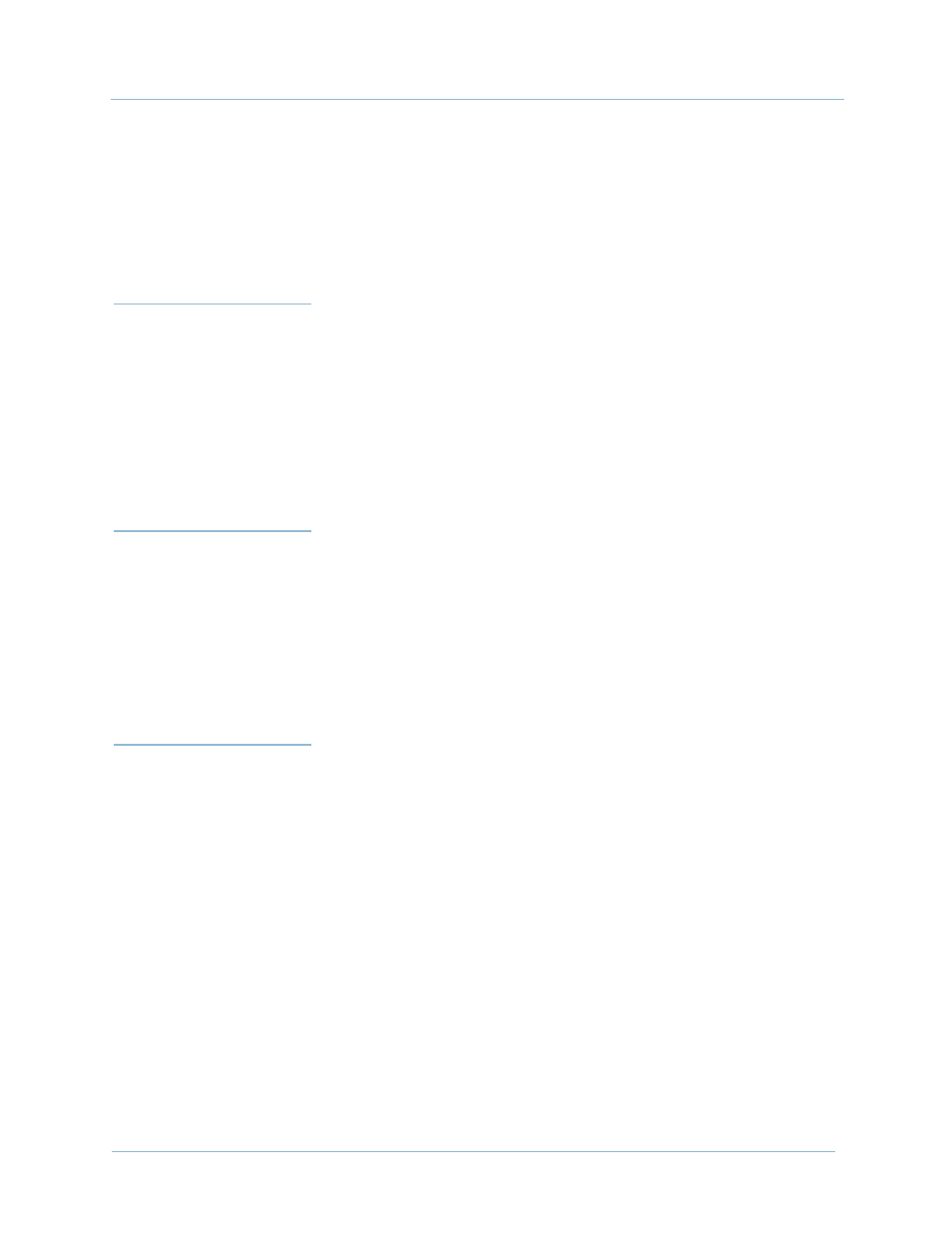
February 2003
4-3
1000-A2-GN22-00
4. Troubleshooting
Periodically review the overall picture—if you are
troubleshooting the same symptoms, it may be time to
change your approach. Try something different.
Read the manual—a significant amount of information is
available to aid in your troubleshooting.
System Trouble
Shooting
To isolate the cause of a problem, start at the network level and
work your way down to the CPX shelf:
1.
Examine the alarm and event messages displayed on the
network management tools.
2.
Telnet into the CPX and use the console (see
) to troubleshoot the CPX remotely.
3.
Inspect the CPX shelf itself.
Using the
JetCraft Alarm
Window
To resolve CPX problems using the JetCraft alarm window:
1.
Display the JetCraft Main window.
2.
Identify the failed module in the alarm window.
3.
Write the description, module type, slot , and port number.
Consult the Statistics Summary section in the JetVision User’s Guide
for a description of the error types.
Troubleshooting
the CPX Shelf
Use this sequence for troubleshooting the CPX shelf:
1.
Check the alarm panel indicators
2.
Troubleshoot the line modules
3.
Troubleshoot the power modules
Alarm Panel
Indicators
CPX alarm panel indicators are divided into three groups:
Slot Status indicators (
System Status indicators (not supported in this release)
Telco Alarm indicators (
)
Check the Alarm panel indicators (
) as follows:
