Rppr playback, Realtime-recording an rppr performance, Play rppr while a song plays back – KORG Krome music workstasion 61key User Manual
Page 76: Recording an rppr performance
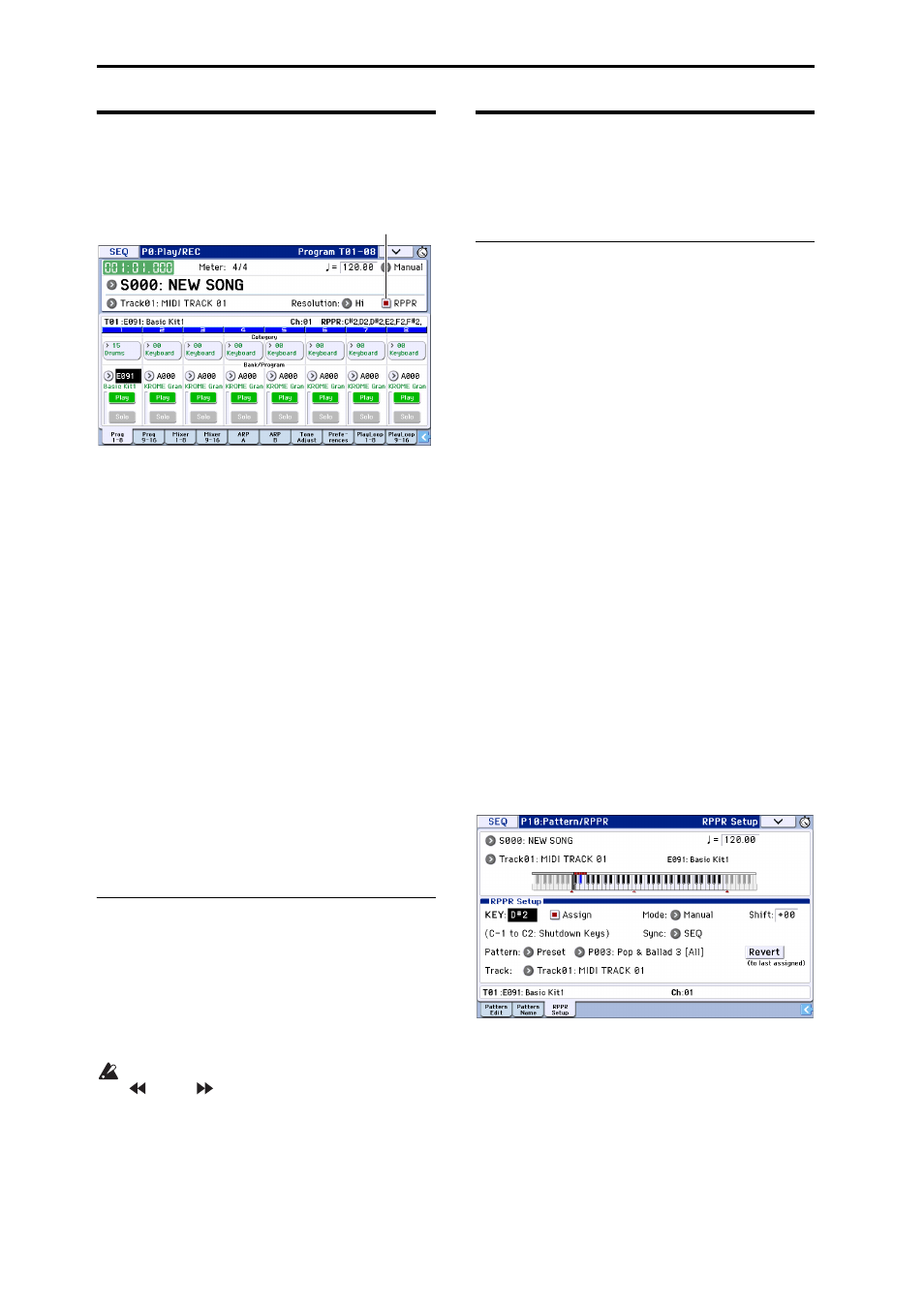
Creating songs (Sequencer mode)
72
RPPR playback
Let’s use the RPPR pattern that you created to perform
in the P0: Play/REC– Program T01–08 page.
1. Access the P0: Play/REC– Program T01–08 page.
2. Check the “RPPR” check box.
The RPPR function will be turned on. Set the RPPR on/
off for each song.
3. Play the keyboard, and patterns will begin playing
according to the RPPR settings.
If you want to play RPPR phrases from an external
MIDI device, you can control them on the MIDI
channel of the track that’s selected in Track Select.
• Pattern playback for keys where the Sync setting is
Beat or Measure will synchronize to the pattern
playback of the very first key played.
• If you are playing the pattern in synchronization
(when Sync is Beat, Measure, or SEQ), the pattern
will start accurately if you play the note slightly
earlier than the timing of the beat or measure. Even
if you play the note slightly later than the beat or
measure (but no later than a 32nd note), it will be
considered to have started at the beat or measure,
and the beginning of the pattern will be
compressed so that the remainder of the playback
will be correct.
4. To turn off the RPPR function, uncheck the RPPR
check box.
Play RPPR while a song plays back
RPPR can be played in synchronization with the
playback of a song.
Pattern playback for a key with a Sync setting of SEQ
will synchronize to the playback of the song. Start the
song playback, and then press the key. The pattern
playback will start in synchronization with the
measures of the song.
Synchronization will be lost if you use the REW
(
) or FF (
) buttons while a song is playing.
Note: If you want RPPR pattern playback to begin at
the moment that song playback begins, it is a good
idea to insert an empty measure containing no musical
data before the song playback begins.
Note: If the song is stopped, the pattern will
synchronize to the timing of the arpeggiator.
Realtime-recording an RPPR
performance
You can record the realtime performance generated by
RPPR.
Recording an RPPR performance
The RPPR playback can be recorded as performance
data on the track(s) assigned to each pattern. This
means that you’ll use either single track recording or
multi‐track recording, as appropriate for the track
settings or performance style of the RPPR you’re
playing.
On the other hand, even if RPPR uses only one track,
use multi‐track recording if you will be recording
another track at the same time.
You should also select multi‐track recording if you
specified the RPPR data using multiple tracks rather
than just a single track, and want to simultaneously
record the performance of multiple tracks.
Here’s how you can record an RPPR performance and
a keyboard performance at the same time. Before you
continue, use the P0: Play/REC– Program T01–08 page
to assign a drum program to MIDI track 1, and a bass
program to MIDI track 2.
1. Assign several keys starting with C#2 to preset
patterns.
Check the C#2 Assign setting, and set Pattern Bank to
Preset and Pattern Select to the desired preset pattern.
For Track, select MIDI track 1 (Track 01) to which you
assigned a drum program.
2. For each RPPR pattern, set Sync to SEQ.
With a setting of SEQ, RPPR patterns triggered while
the sequencer is playing or recording will start in
synchronization with the measures of the sequencer.
(See page 158 of the Parameter Guide.)
3. Access the P0: Play/REC– Program T01–08 page.
4. Check the “RPPR” check box, and set Track Select
to MIDI Track 02.
If the RPPR check box is selected, the RPPR function
will be turned on even in pages and tabs other than
RPPR Setup, allowing you to perform with the RPPR
function by pressing a key to which an RPPR is
assigned.
Note: In the note range C#2 and above, keys to which
no pattern has been assigned can be played to sound
the program of the MIDI track selected by Track
Select.
RPPR On
