Recording patterns, Recording and editing patterns, Recording patterns in real time – KORG Krome music workstasion 61key User Manual
Page 69
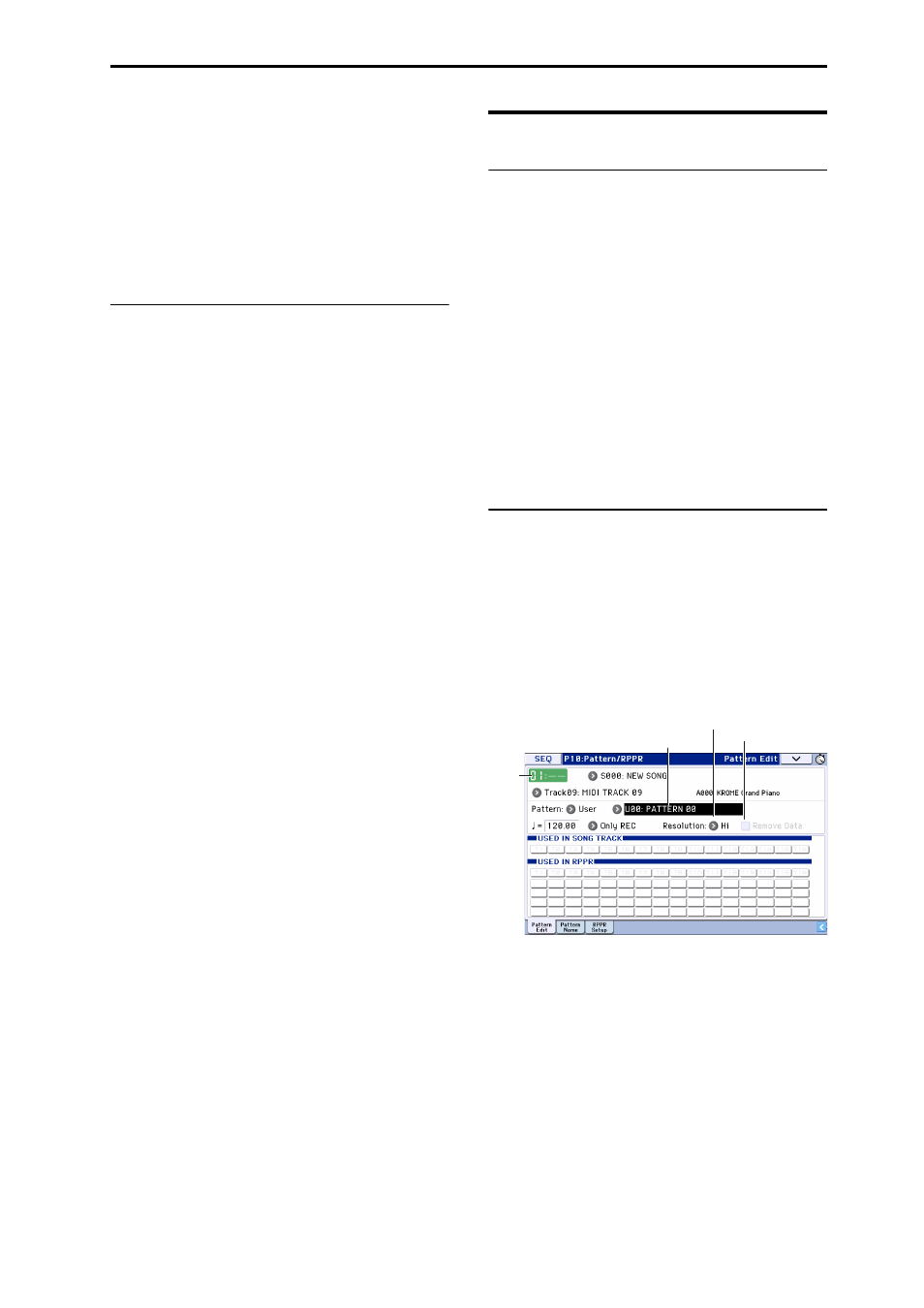
Recording Recording patterns
65
Exclusive messages that will be recorded dur-
ing realtime recording
The following exclusive messages will be recorded.
(See page 191 of the Parameter Guide)
• Exclusive messages received from an external MIDI
device.
• Parameter changes in Sequencer mode.
• Master Volume universal system exclusive
messages assigned to a foot pedal or knob.
Using realtime controls to record
changes in a MIDI track’s pan, EQ,
volume, and tone adjust
By controlling the pan, EQ, volume, and tone adjust
parameters during realtime recording, you can record
these changes so that they will be reflected during
playback.
Use multi‐track recording if you want to modify the
settings of multiple tracks simultaneously.
Note: Controlling these parameters will transmit
control change or system exclusive messages. In order
for this data to be recorded, the Global P1: MIDI– MIDI
Routing Enable Control Change and Enable Exclusive
settings must be checked. Go to Global mode and
verify that these items are checked.
Note: Use Param. MIDI Out in Global P1: MIDI Basic
page to specify whether control change messages or
system exclusive messages will be transmitted when
you edit the Pan (CC#10), Volume (CC#7), or Send 1/2
level (CC#93 and CC#91) parameters.
In this case, the Global P1: MIDI– MIDI Routing
settings Enable Control Change and Enable Exclusive
must be checked respectively.
Recording patterns
Recording and editing patterns
You can record patterns in either of two ways; realtime
recording or step recording. However, pattern realtime
recording differs from song realtime recording in that
you can use only Loop type recording.
You can edit patterns by using Event Edit operations to
modify the recorded data or insert new data. You can
also use the Get From Track menu command to
convert a desired region of performance data from a
MIDI track into a pattern. Conversely, you can use the
Put to Track or Copy to Track menu commands to
place or copy the performance data from a pattern into
a MIDI track.
In addition, you can use the “Convert to Drum Track
Pattern” page menu command to convert a user
pattern to a drum track pattern. (See “Converting to a
Drum Track pattern” on page 103)
Recording patterns in real time
When realtime‐recording a pattern, a pattern of the
specified number of measures will play back
repeatedly, allowing you to continue adding musical
data to it.
1. Create a new song, and as described in
“Preparations for recording” on page 57, set the
track to the program that will be used by the
pattern.
2. Access the P10: Pattern/RPPR– Pattern Edit page.
3. Use Track Select to choose the track that you will
use to record the pattern.
The pattern will play back with the program and other
settings of the selected track.
4. Set “Pattern (Pattern Bank)” to User, and set
“Pattern Select” to U00.
User patterns U00–U99 can be created for each song.
5. Select the menu command “Pattern Parameter”.
Pattern Select
Track
Select
Remove Data
REC Resolution
