Step recording, An example of realtime recording, An example of step recording – KORG Krome music workstasion 61key User Manual
Page 65
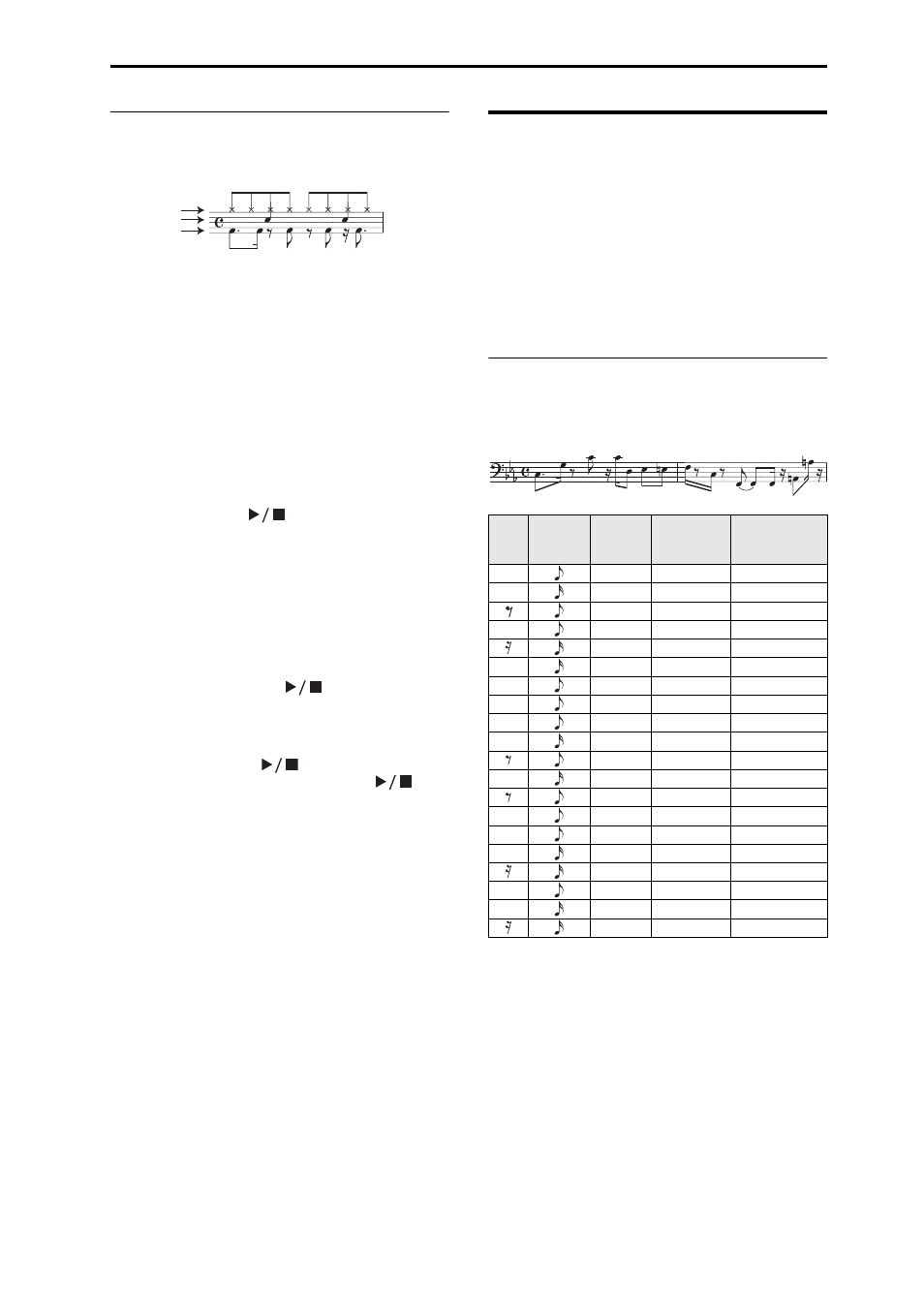
Recording Step recording
61
An example of realtime recording
In this example, we’ll assign a drum program to track
01 and create the following one‐measure drum phrase.
1. Create a new song, and specify a drum program
for track 01.
Use Track Select to select track 01, and verify that you
hear a drum program. (See page 57)
2. Access the P0: Play/REC– Preferences page. In
Recording Setup, specify “Loop All Tracks” and
set it to M001‐M001 (see page 117 of the Parameter
Guide).
With this setting, measure 1 will be recorded
repeatedly. The newly recorded data will be added at
each pass.
3. Set “REC Resolution” to . (See page 58)
4. Press the SEQUENCER REC (
●) button, and then
the START/STOP (
) button.
The metronome will sound a two‐measure count‐
down, and then recording will begin.
5. As shown in the musical example printed above,
start by playing the C3 note of the keyboard to
record the bass drum for one measure.
6. Next, play the E3 note of the keyboard to record
the snare for one measure, and then the F#3 note to
record the hi‐hat.
7. Press the START/STOP (
) button to stop
recording.
8. Play back the result, and listen to the drum
performance that you recorded.
Press the START/STOP (
) button. When you’ve
finished listening, press the START/STOP (
)
button once again to stop playback.
9. If you’re not satisfied with the result, press the
COMPARE button to return to the state prior to
recording, and then re‐record from step 4.
Note: When you’re finished recording, change the
Recording Setup back to the normally‐used Overwrite
(P0: Play/REC– Preferences page).
In addition, access the P0: Play/REC– Play Loop T01–
08 page, check Track Play Loop for track 01, and set the
Loop Start Measure and Loop End Measure to 001.
When you play back, track 01 will repeatedly play the
first measure.
Step recording
Step recording is the recording method where you
specify the duration and strength of each note, and use
the keyboard to specify the pitch of each MIDI note.
You can use the Rest button and Tie button of the
dialog box to input rests and ties.
Step recording is useful when you want to create
mechanically precise beats, or when you need to
record a phrase that would be difficult to play by hand
“in real time,” or when you find it difficult to play
extremely complicated or rapid passages.
An example of step recording
In this example, we’ll assign a bass program to track 02
and step‐record the following two‐measure bass
phrase.
1. Specify a bass program for track 02. Use Track
Select to select track 02, and verify that you hear a
bass program.
2. Access the P6: Track Edit– Track Edit page.
Bass drum: C3
Snare: E3
Hi hat: F#3
Note
Step
Time:
Select
Step
Time:
. 3 -
Key, Button
Measure/
Beat Tick
C3
.
C3 key
001 / 01.000
G3
-
G3 key
001 / 01.360
-
Rest button
001 / 02.000
C4
-
C4 key
001 / 02.240
-
Rest button
001 / 02.360
C4
-
C4 key
001 / 03.120
D3
-
D3 key
001 / 03.240
Eb3
-
Eb3 key
001 / 04.000
E3
-
E3 key
001 / 04.240
F3
-
F3 key
002 / 01.000
-
Rest button
002 / 01.120
C3
-
C3 key
002 / 01.360
-
Rest button
002 / 02.000
F2
-
F2 key
002 / 02.240
Tie
-
Tie button
002 / 03.000
F2
-
F2 key
002 / 03.240
-
Rest button
002 / 03.360
A2
-
A2 key
002 / 04.000
A3
-
A3 key
002 / 04.240
-
Rest button
002 / 04.360
