Find, Selecting by category/program select menu – KORG Krome music workstasion 61key User Manual
Page 27
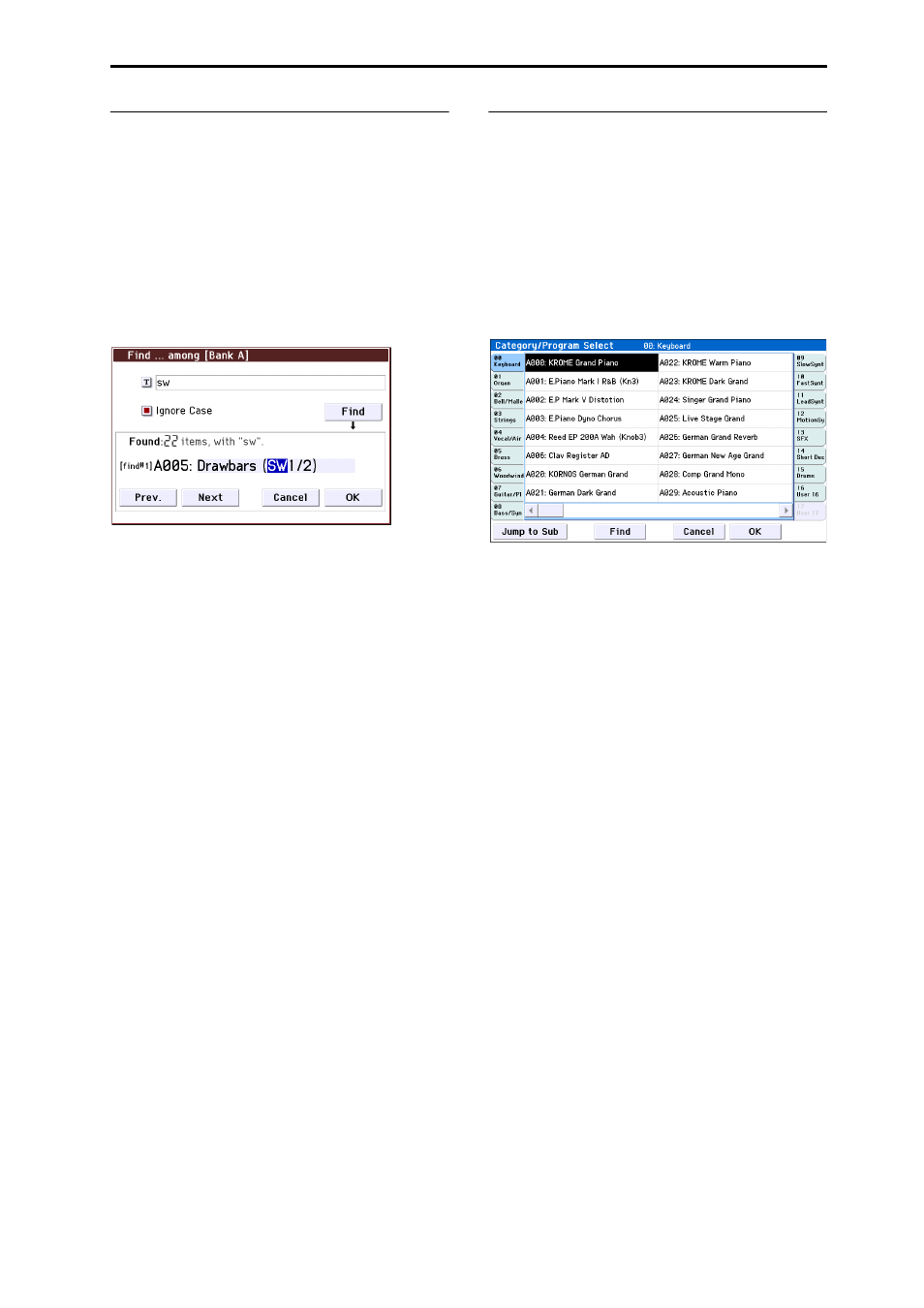
Playing Programs Selecting Programs
23
Find
Here’s how to search for a program by a portion of its
name.
1. Access the Bank/Program Select menu or the
Category/Program Select menu, etc.
2. Press a tab to select the bank or category that you
want to search.
Note: The programs included in the selected tab will be
the subject of the search.
3. On the lower left side, press the Find button to
access the dialog box.
4. Press the “T” button to access the text dialog box.
Enter the alphanumeric characters that you want to
find, and press the OK button. For example if you want
to find programs that take effective advantage of SW1
or SW2, enter “sw”.
5. If you select the “Ignore Case” check box,
uppercase and lowercase characters will not be
distinguished in the search.
6. Press the Find button to begin searching.
Search results are shown in “Found.”
If one or more items are found, the number of items
and the first found program will be displayed.
Press the Prev. button or Next button to find the
previous or next program. This will cycle through the
found items within the tab.
You can play the keyboard to audition the program
that was found.
If no items are found, the display will indicate
“nothing.”
7. If you are satisfied with the selected program,
press the OK button to close the menu.
The selected program will be selected in the menu you
selected in step 1. If you are satisfied with the selected
program, press the OK button to close the menu.
If you want to search for a different program, or if no
items were found, press the Cancel button.
8. Press the tab that you want to select next, and
search as described in steps 3–7.
If you press the Cancel button, this selection will be
discarded, and you will return to the program that had
been selected prior to opening the menu.
Selecting by Category/Program Select
menu
You can select Programs from within a category, such
as keyboard, organ, bass, and drums.
When shipped from the factory, the preloaded
Programs are organized into 16 categories, each with
several sub‐categories.
1. Press the Category Select popup button.
The Category/Program Select menu appears.
Category/Program Select menu
In the illustration above, the Keyboard category is
selected. The menu in the center column area shows
the Programs which belong to that category.
2. Press the tabs to the left and right of the display to
select a different category.
The name of the selected category will be displayed in
full in the top right‐hand corner.
3. Press one of the program names in the center area
to select a program.
The selected program will be highlighted, and the
program will change.
Alternatively, you can use the INC/DEC buttons to
switch programs. Touch the scroll ribbon at the bottom
of the screen to see all of the Programs in that category.
Play the keyboard or press a chord trigger button to
hear the program you selected.
4. If you want to select from a sub‐category, press the
Jump to Sub button to access the Sub Category/
Prog Select menu.
Press the left tabs to select a sub‐category.
Note: You can’t select tabs for a sub‐category that has
no associated programs.
Select a program as described in step 3 above.
Press the OK button to confirm your selection, or press
the Cancel button to discard it. You will return to the
main category.
5. When you are satisfied with the selected program,
press the OK button to close the menu.
If instead you press the Cancel button, your selection
will be discarded, and you will return to the program
that had been selected when you opened the popup
menu.
