Cannot join windows domain – Sun Microsystems SUN STOREDGETM 5310 NAS User Manual
Page 90
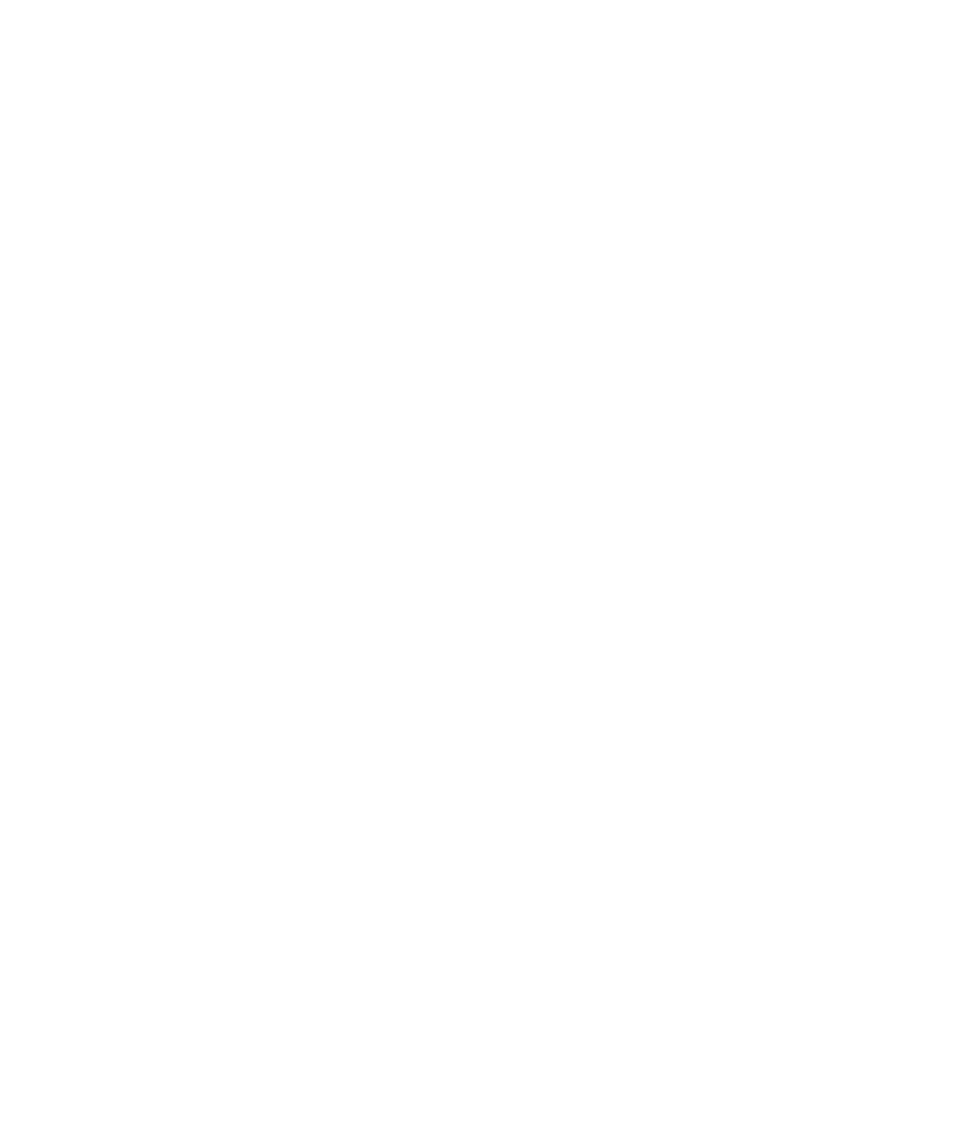
2-44
Sun StorEdge 5310 NAS Troubleshooting Guide • December 2004
3. Press the spacebar until “Diagnostics” is displayed under “Extensions” at the
lower right.
4. Select the letter corresponding to “Diagnostics.”
“Please wait…” is then displayed in the upper left.
After a short time, the system diagnostics is displayed.
5. Scroll through the diagnostics with the [spacebar] and [b] keys.
6. Under the heading “NETBIOS Cache” look for an entry with a <1D> tag.
<1D> is a segment master browser.
7. Verify that this
8. If no browser is found, either move a server to the subnet that the StorEdge is on,
or move StorEdge to a subnet with Windows servers.
Cannot join Windows Domain.
To authenticate users from a Windows Domain, StorEdge must locate a Domain
Controller, authenticate, and then add a computer account to the domain.
Users from the domain are not able to establish a connection to the StorEdge until
this entire process has succeeded.
The first step towards resolving this issue is data collection. The two primary
sources of data are the system log and the StorEdge NetBIOS cache. Note that this
data collection must take place as soon as possible after the failed attempt to join the
domain.
To check the system log, proceed as follows:
1. Access the StorEdge via Telnet.
2. Press enter at the [menu] prompt and enter the administrator password.
3. Select option “2”, Show Log.
The fourteen most recent syslog messages are displayed.
4. Look for messages related to the attempt to join the domain.
The first message typically contains the words “join domain”.
5. If no messages are found, select option “1”, Show Entire Log.
6. Page through the log with the space bar, scrolling to the approximate time and
date that you made the most recent attempt to join the domain.
7. Look again for the messages related to joining the domain.
