Sun Microsystems SUN STOREDGETM 5310 NAS User Manual
Page 110
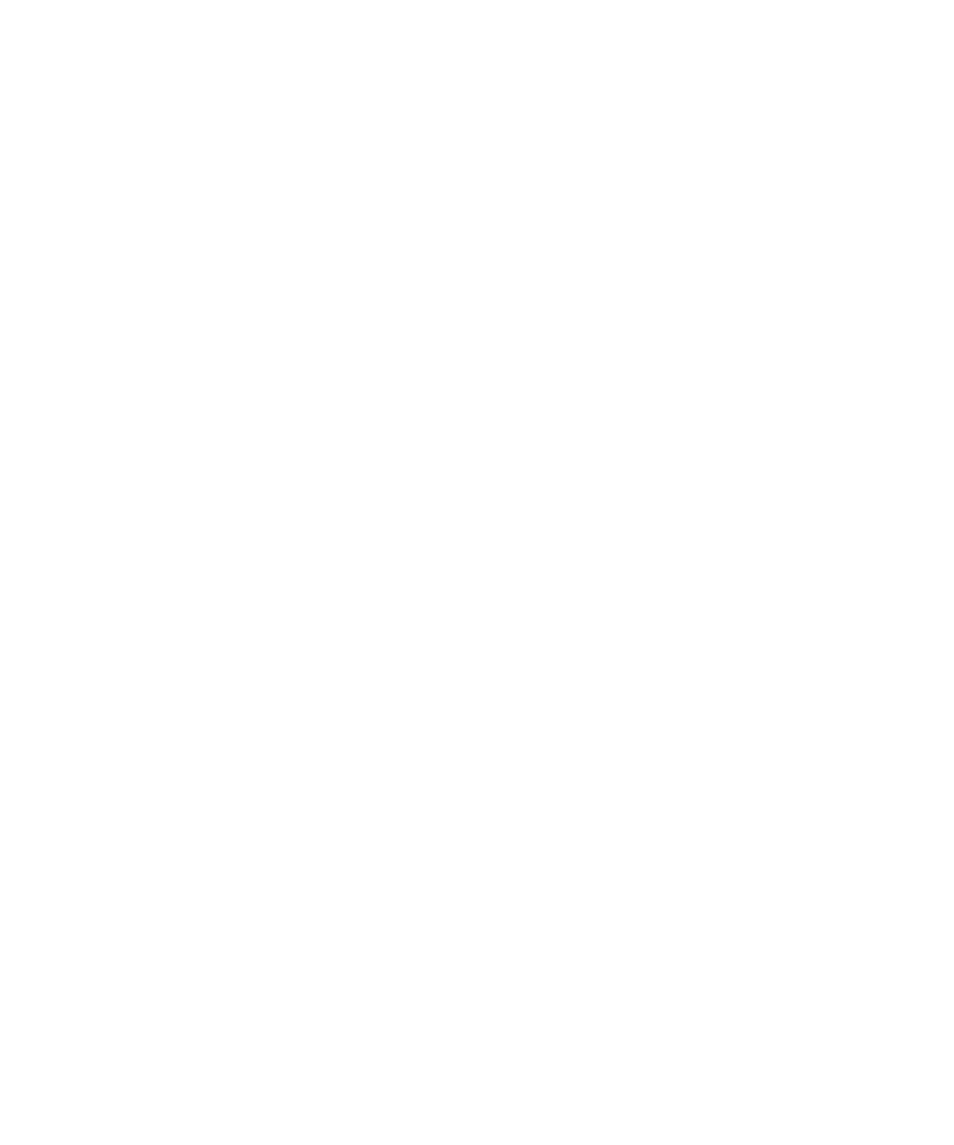
2-64
Sun StorEdge 5310 NAS Troubleshooting Guide • December 2004
Windows created files are root owned when viewed via NFS. (In
Workgroup mode)
Workgroup mode assigns ownership per share, based on the UID and GID settings
configured when the share was defined. By default, this is set to UID and GID 0,
leaving the files root owned. The best way to manage ownership of files in
Workgroup mode is to have each user access StorEdge via a unique share, and define
the UID/GID settings accordingly.
International NFS filenames are garbled or cannot be read from
Windows. (Or vice versa.)
Windows uses Unicode UTF-8 for directory and filename storage. In order to read
extended characters cross-platform, you must also use a UTF-8 codepage on the NFS
clients.
By default, StorEdge assumes that all filename and directory name data received
from NFS clients is ASCII text. If your NFS clients are using UTF-8 encoding,
StorEdge needs to be configured to accept UTF-8 data. Note that this setting is only
important if you intend to share data with Windows clients.
It is imperative that this configuration setting is made before any filenames with
extended characters are written from NFS clients. Otherwise, filenames written prior
to the change may become completely inaccessible. If a change is necessary on a
system that already contains this type of data, any such data should be moved from
the StorEdge, and re-migrated after configuring the system correctly. Please note that
tape backup is not acceptable for this purpose. The data must be moved to a system
that is using the same codepage as the NFS client that wrote the data.
The NFS UTF-8 setting is only available at the StorEdge CLI (command line
interface).
1. To access the StorEdge CLI, connect to the StorEdge via Telnet, and type “admin”
at the [menu] prompt and enter the administrator password.
2. At the CLI, enter “set nfs.utf8 yes”. This tells the StorEdge that the NFS clients
send data in UTF-8 format. After setting any variables on the StorEdge, i.e.
anytime the “set” command is used, the command "savevars" must be entered at
the command line in order for the settings to persist though future server reboots.
In addition, you must configure the language codepage that StorEdge should use.
The best way to do this is with the StorEdge Web Admin.
1. To use the Web Admin, connect with a Web browser to http://
address of your StorEdge>.
2. Click “Grant” or “Yes” to accept any Java software authorization windows and
you will reach the login screen.
