9 lcd display module, Lcd display module 17 – Sun Microsystems SUN STOREDGETM 5310 NAS User Manual
Page 353
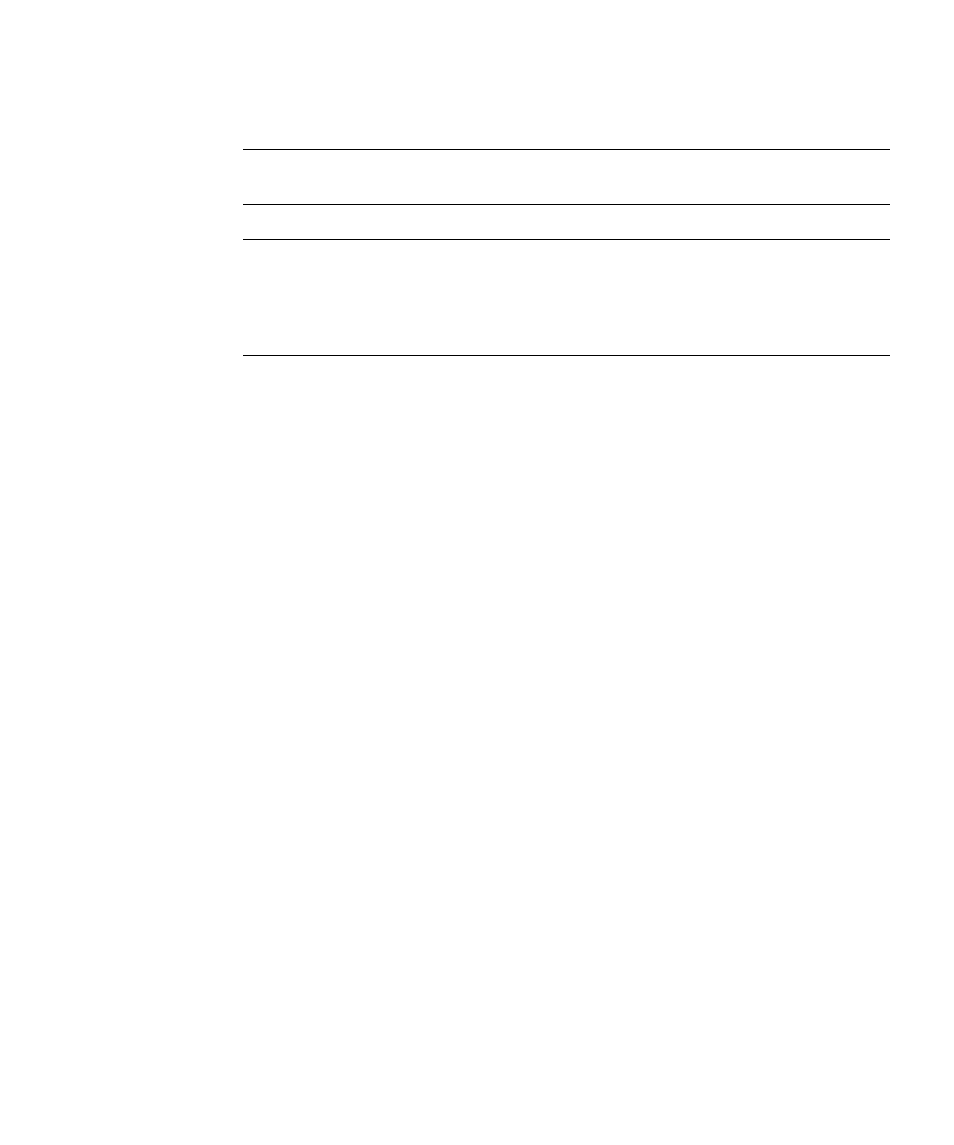
Chapter 7
FRU/CRU Replacement Procedures
7-17
7.6.9
LCD Display Module
Note –
The LCD Display must be replaced while the cover is removed from the
chassis.
Caution –
Before touching or replacing any component inside the Sun StorEdge
5310 NAS, disconnect all external cables and follow the instructions in “Safety:
Before You Remove the Cover” on page 7-2 and “Removing and Replacing the
Cover” on page 7-2. Always place the server on a grounded ESD pad and wear a
properly grounded antistatic wrist strap.
To replace the LCD Display, follow these steps:
1. Before removing the cover to work inside the system, observe the previously
stated safety guidelines.
2. Remove the chassis cover.
3. Remove the ribbon cable from the SCSI connector on the RAID card. Make a note
of the connector that the ribbon cable is on.
4. Remove the filler plate above the LCD Display.
5. Cut the two (2) tie wraps that secure the USB cable to the Flash Drive cables. The
tie wraps are located near the Flash Disk.
6. Remove the tape holding the USB cable in place.
7. Use a long, thin screwdriver to unlatch the LCD bay. Place the screwdriver in the
bottom row fourth (4th) hole over from the end of the three (3) rows of holes on
the right side of the chassis. Press the Blue tab, visible from the top and side, and
gently pull the LCD Display out while feeding the slack to the LCD Display.
8. Unplug the USB cable from the LCD Display
9. Remove the slider bay bracket from the LCD Display and install it on the new
LCD Display.
10. Plug the USB cable into the LCD Display.
11. Slide the LCD Display back into the bay until you hear a click, carefully pulling
the slack from the USB cable.
12. Tape the USB cable back in place.
13. Add two tie wraps on the USB cable.
14. Replace the filler plate above the LCD bay.
