9 tcp/ip connectivity problems, Table 1-1, List of – Sun Microsystems SUN STOREDGETM 5310 NAS User Manual
Page 34: Table 1-2
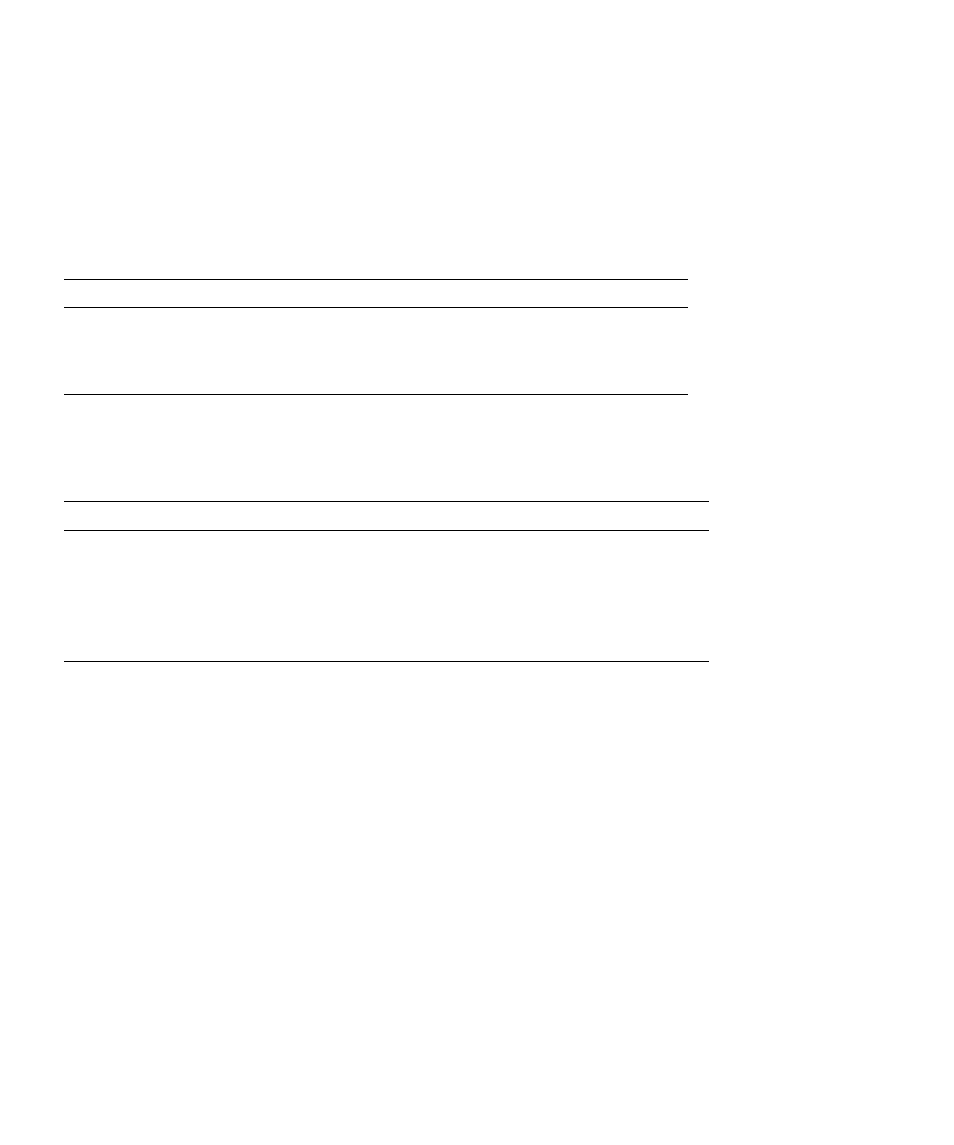
1-16
Sun StorEdge 5310 NAS Troubleshooting Guide • December 2004
1.6.2.9
TCP/IP Connectivity problems
A good tool to investigate network connectivity problems is the netstat command.
This command is available from the StorEdge CLI. Simply type “netstat” at the CLI
and a list of all network interfaces and routes is displayed, along with several useful
statistics. Two tables are displayed, as follows:
The first table is a list of adapters and statistics for each.
The second table is the routing table. The adapter “lo0” is the loopback device and
does not represent a physical adapter. The route “0.0.0.0” is the default gateway. The
following should be checked in this display:
■
Check for typos in IP addresses and netmasks.
■
Check “Ierr”, “Oerr”, and Coll”. These are all packet errors. They may indicate a
bad NIC or cable, connected to the StorEdge or elsewhere, or possibly, in the case
of the “coll” statistic, an incorrect speed and duplex setting.
■
Check Ipackets and Opackets for the appropriate network adapter. These are
packets received and sent by each adapter. A disconnected or bad cable will result
in no Ipackets for the connected interface. No Opackets may indicate that there is
no route defined which uses this interface.
■
Check for modified gateways. A “d” or “m” in the flags column indicates a
dynamically added or dynamically modified route. If an important route is
modified, it may no longer be able to send packets to the desired destination.
TABLE 1-1
List of Adapters
Name Mtu
Netmask
Address
Ipackets
Ierr Opackets
Oerr
Coll
lo0 1536
255.0.0.0
127.0.0.1 77
0
77
0
0
fxp1 1500
255.255.255.0 10.10.35.2
269947 0
97815
0
0
fxp2
1500
--no-address--
0
0
0
0
0
0
TABLE 1-2
Routing Table
Netmask Destination
Gateway
Interf
Flags
Refs
Use
l0.0.0.0
l0.0.0.0
64.60.56.1
fxp1ug
5
70796
255.255.255.0 64.60.56.0
10.10.35.2
fxp1
uc
00
255.255.255.255
127.0.0.1
127.0.0.1
lo0
uh
077
