Figure 2-8 – Sun Microsystems SUN STOREDGETM 5310 NAS User Manual
Page 87
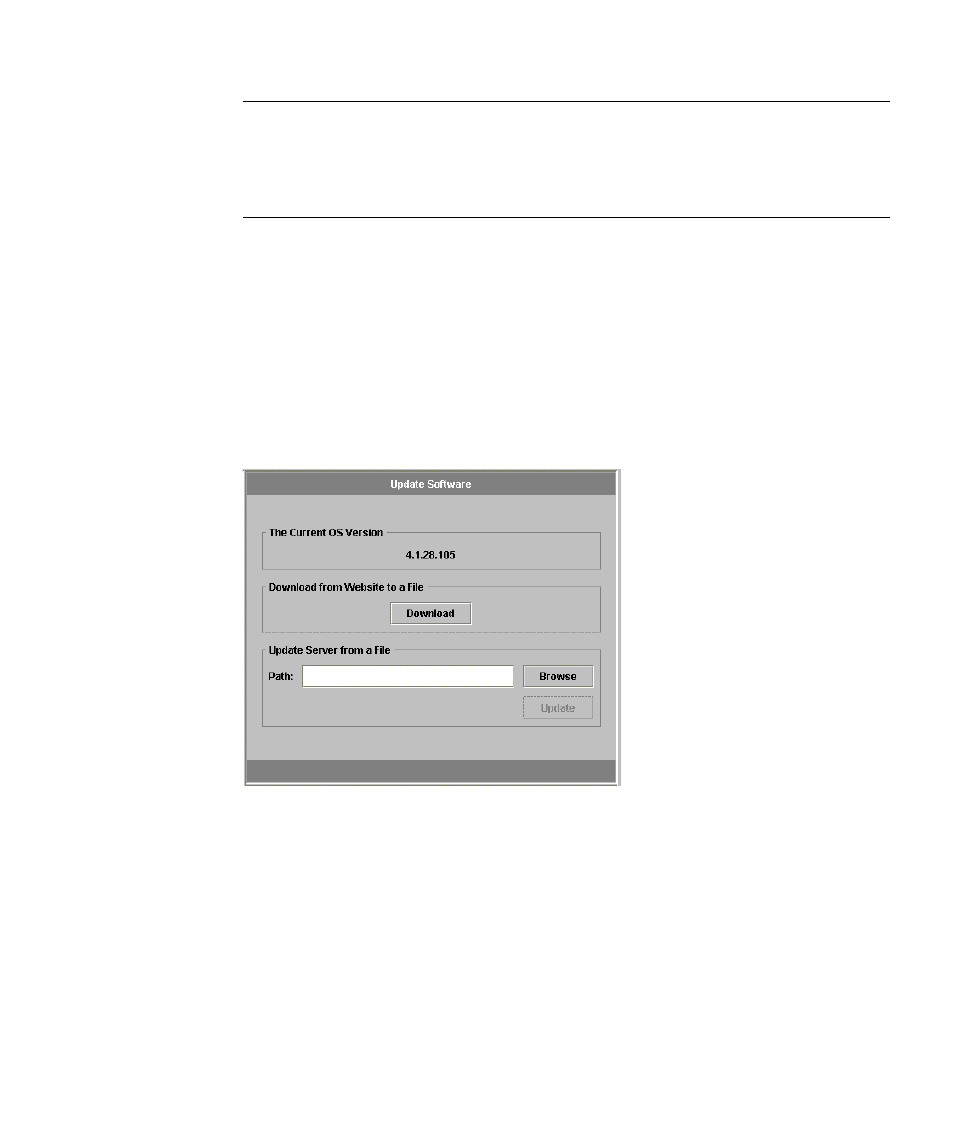
Chapter 2
NAS Head
2-41
Important –
After the reboot, the system may take as long as five minutes to
complete the software upgrade and return to service. There is no visual indication
that this process is taking place. The StorEdge LCD displays “…booting…” during
this process. If it is necessary to check the status of the upgrade, connect a display to
the StorEdge.
To update the operating system via web interface:
1. To use the Web Admin, connect with a Web browser to http://
address of your StorEdge>.
2. Click “Grant” or “Yes” to accept any Java software authorization windows and
you will reach the login screen.
3. Type the administrator password to access the administration interface.
4. Navigate to System Operations/ Update Software.
FIGURE 2-8
The Update Software Panel
5. Click on the Browse button and navigate to the directory containing the new OS
image file.
6. Click to select the OS image file
7. Click the “Open” button. The file name and path are now displayed in Update
Software window
8. Click on the Update button
9. Wait for the OS image file to upload to the StorEdge.
