3 turning off power for a planned shutdown – Sun Microsystems SUN STOREDGETM 5310 NAS User Manual
Page 211
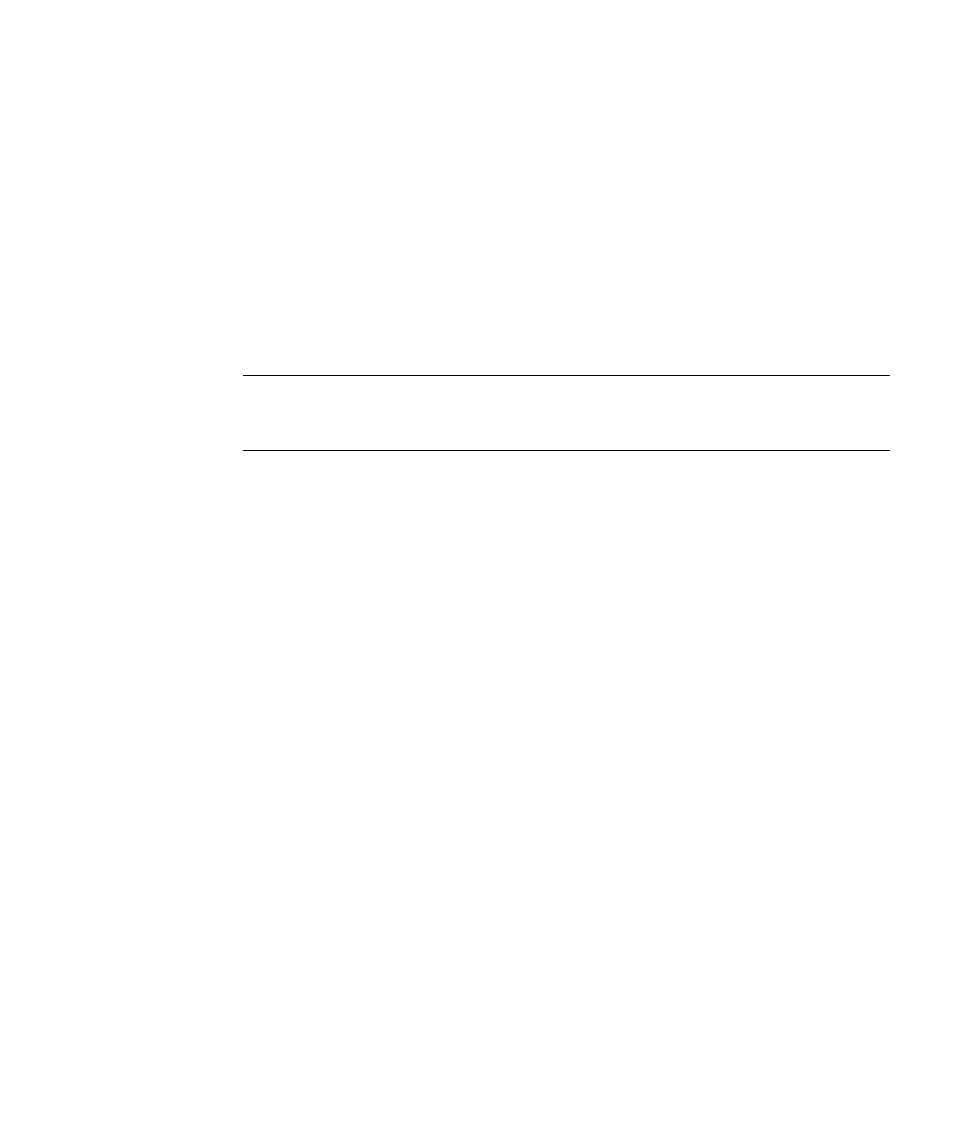
Chapter 3
Storage Arrays
3-11
a. Note the status of the lights on the front and the back of each module.
A green light indicates a normal status; an amber light indicates a hardware fault.
b. Open the Array Management Window for the storage array.
c. To view the status of its components, select the appropriate component button
for each module in the Physical View of the Array Management Window. The
status for each component will be either Optimal or Needs Attention.
7. Does each module display green lights only, and is the status Optimal on each
module component?
■
Yes - Go to step 9.
■
No - Go to step 8.
Note –
If a fault requires you to power off an attached module, you may need to
cycle the power on all remaining modules in the storage array. Contact technical
support before powering off any attached modules.
8. 8 Diagnose and correct the fault.
a. To run the Recovery Guru, select the Recovery Guru toolbar button in the Array
Management Window.
b. Complete the recovery procedure.
If the Recovery Guru directs you to replace a failed component, use the individual
lights on the modules to locate the specific failed component. For troubleshooting
procedures, refer to “Troubleshooting and Recovery” on page 3-22.
c. When the recovery procedure is completed, ensure that the problem has been
corrected. To re-run the Recovery Guru, select Recheck in the Recovery Guru.
d. If the problem persists, contact technical support.
9. Replace the back cover, if needed.
End Of Procedure
3.1.2.3
Turning Off Power for a Planned Shutdown
Storage array modules are designed to run continuously, 24 hours a day. After you
power up a module, it should remain on unless you need to perform an upgrade or
service procedure that requires powering down.
Use the following procedure to turn on power to one or more modules in a storage
array for a planned shutdown. Figure 3-11 on page 3-10 shows the location of the
power supply switches.
