Problems starting up, Server does not power on, Front panel is unresponsive and video is disabled – Sun Microsystems SUN STOREDGETM 5310 NAS User Manual
Page 51
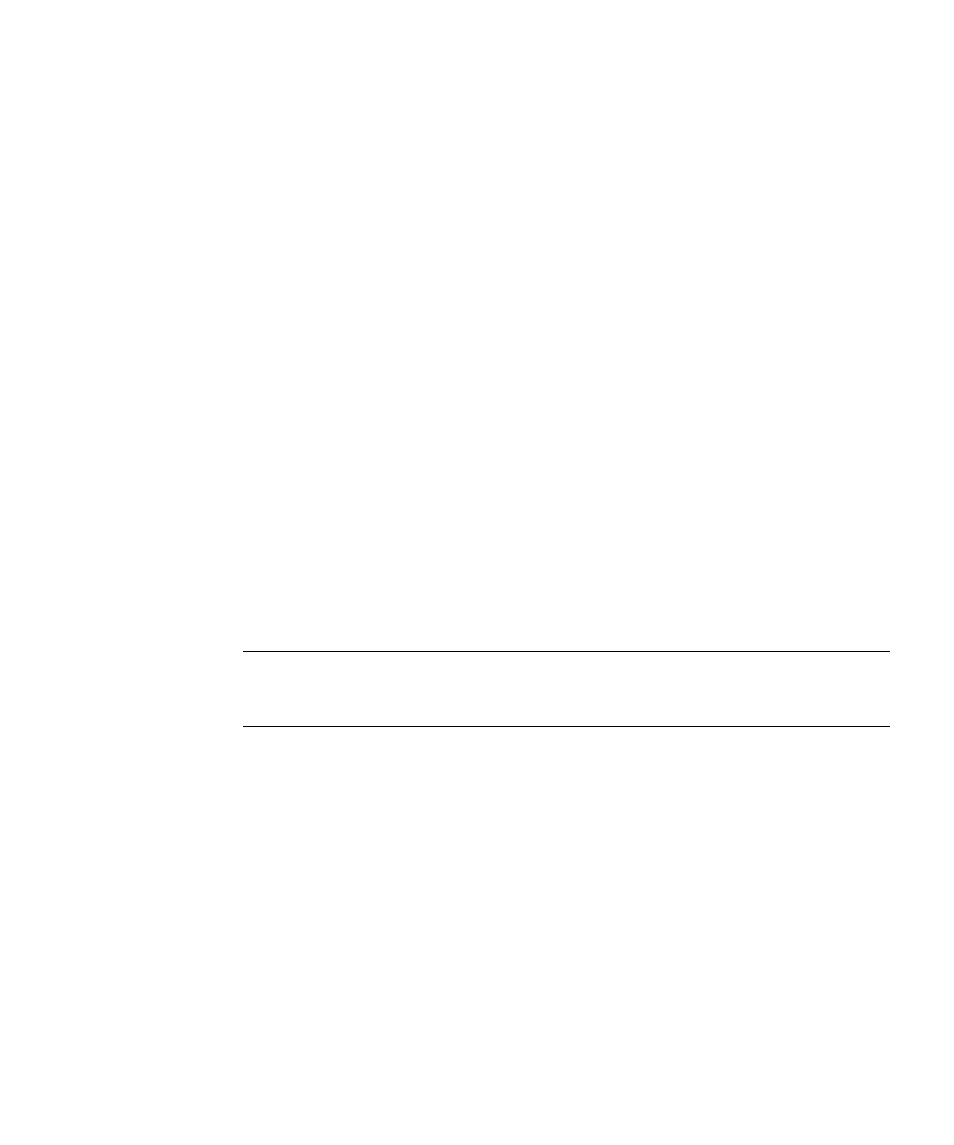
Chapter 2
NAS Head
2-5
Problems Starting Up
If the server does not start up properly, use the information in this section to
diagnose problems.
Server Does Not Power On
If the server does not power on, check the following:
■
Does the main server board have power? Open the chassis lid and check the 5V
Standby LED on the baseboard to see if it is illuminated. If your server is plugged
in, this LED should be green. See Figure 2-5, “Fault and Status LEDs on the Server
Board,” on page 2-21 for the location of this LED.
■
Check the power cord connection. The Sun StorEdge 5310 NAS allows the use of
two power supplies, and the system will not power on if one power cord is used
and it is plugged into the wrong power connector.
■
Remove all add-in cards and see if the server boots using just the on-board
components. If the server boots successfully, add the cards back in one at a time
with a reboot after each addition to see if you can isolate a suspect card.
■
Remove and reseat the memory modules. Ensure that you have properly
populated the memory modules. On the main board, memory is populated in
pairs. See “Memory” on page 7-6 for memory module installation and placement.
Refer to the silkscreen on the main board for proper memory module placement.
Try using memory modules from a known, compatible, server.
■
Check the internal cable connections to ensure that they are properly connected.
■
Remove the processor(s) and reseat as a last resort.
Caution –
Removing and replacing the processors is not recommended and should
only be done as a last resort. This is a procedure that should be attempted by Sun
qualified service personnel.
Front Panel is Unresponsive and Video is Disabled
If the front panel is unresponsive to any pushbuttons you press, and video is
disabled, it could be that the front panel is locked. By default, front panel locking is
disabled; however, it is possible to enable front panel locking through the BIOS
setup. To do this, an administrative password must be set using Security > Set
Admin Password.
When the password is set, the front panel, mouse, and keyboard are locked after a
timeout expires. The video is also blanked. The purpose of this is to prevent
unauthorized access to a server by someone who plugs in a keyboard and video
monitor. Access is regained simply by using the keyboard to type the password.
