What does the umask setting do – Sun Microsystems SUN STOREDGETM 5310 NAS User Manual
Page 142
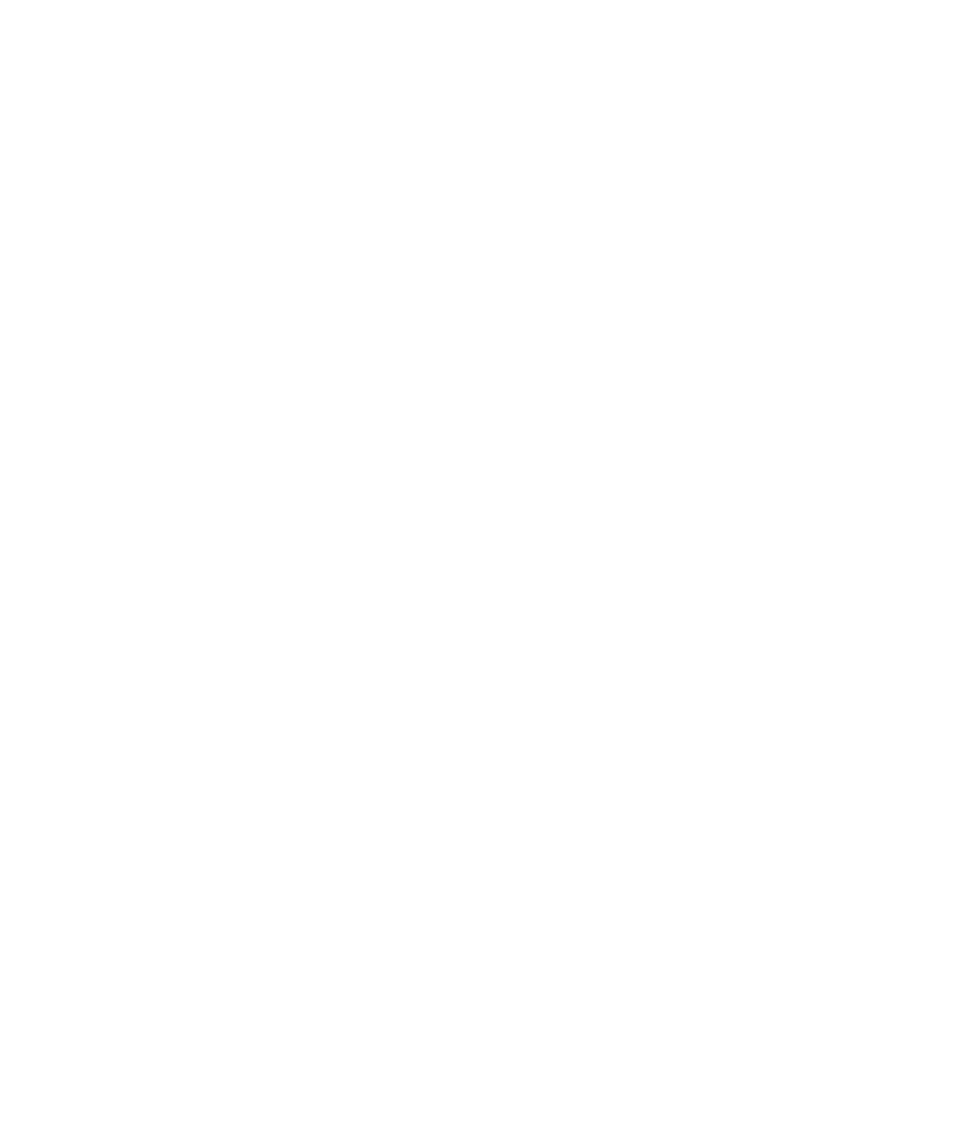
2-96
Sun StorEdge 5310 NAS Troubleshooting Guide • December 2004
What does the umask setting do?
The umask setting, allows the permissions of new files and directories to be
specified on a per-share basis, which is consistent with the per-share UID and GID
specification.
A umask is a file creation mask. It defines the permission bits to turn off when
creating a file. Bits that are set in the umask are cleared in the mode of a newly
created file. The umask is defined in octal because octal numbers comprise three bits,
which maps easily to the UNIX file permission representation, for example; the
UNIX permissions rwxr-xr-- can be represented as 754.
The umask is applied on a per share basis using standard UNIX rules, with the
exception of the DOS read-only attribute. If the DOS read-only attribute is set in the
file creation request, all write bits will be removed from the permission mode after
the umask has been applied.
How do I set up user and group credential mapping?
How do I share files between NFS and SMB users?
In Windows Domain Security Mode, this is accomplished via user and group
mapping. Every time a Windows user accesses the StorEdge for the first time, a new
user mapping is created. Similarly, a new group mapping is created the first time
each user from a particular Windows primary group logs in.
These mappings permanently associate the Windows user’s ID with a particular NFS
UID. This allows users with both NFS and SMB accounts to access their own data
from either type of client, and to share data with heterogeneous workgroups. The
mapping rules determine how the NFS UID or GID for a particular Windows user or
group is obtained.
It is strongly recommended that you define a mapping rule and import NFS
accounts to StorEdge prior to the migration of data. This will minimize the amount
of manual configuration required.
The primary tool to accomplish this is the selection of user and group mapping
rules. This can be accomplished via the Web Admin, or via the CLI. Each method is
detailed below.
1. To use the Web Admin, connect with a Web browser to http://
address of your StorEdge>.
2. Click “Grant” or “Yes” to accept any Java software authorization windows and
you will reach the login screen.
3. Type the administrator password to access the administration interface.
