Figure 3-19, Removin – Sun Microsystems SUN STOREDGETM 5310 NAS User Manual
Page 235
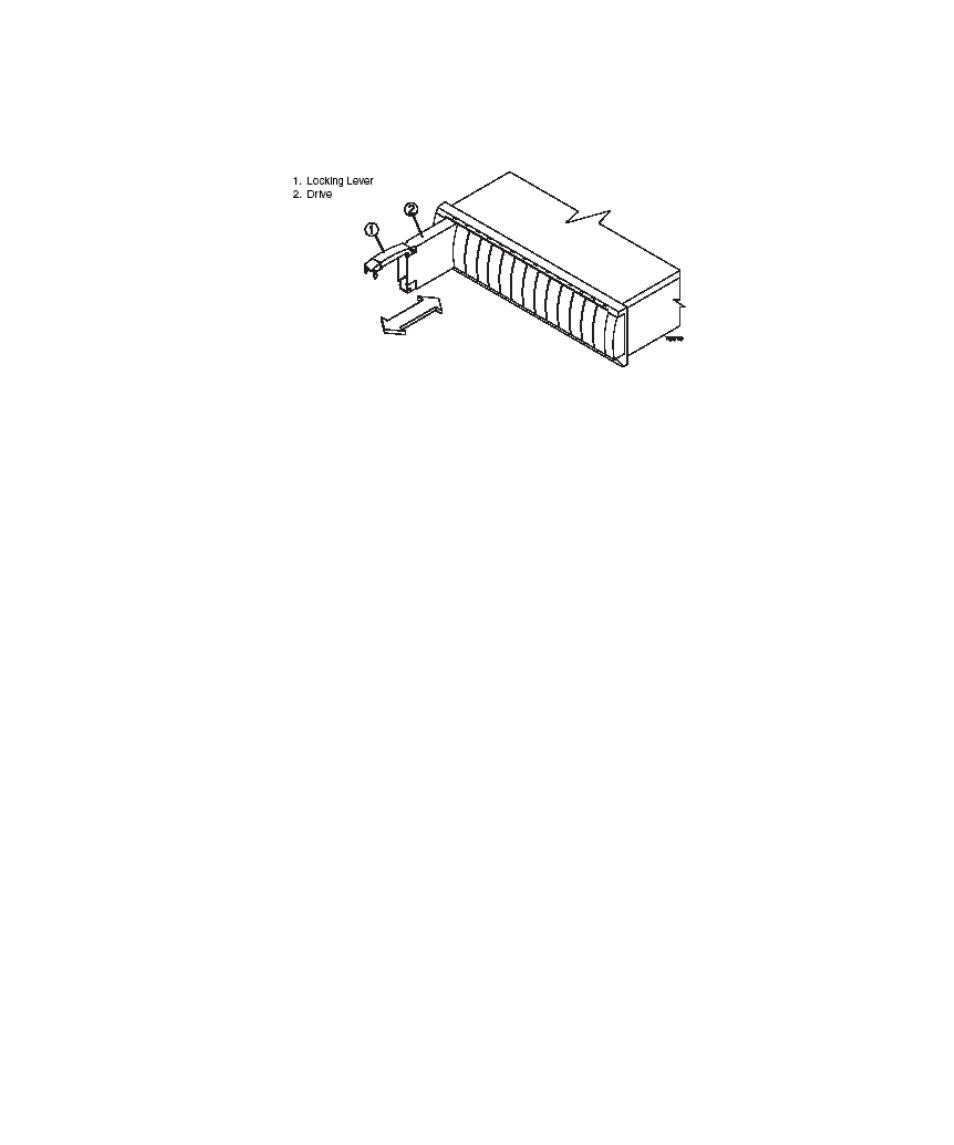
Chapter 3
Storage Arrays
3-35
6. Repeat step 4 and step 5 to install each new drive.
FIGURE 3-19
Removing and Installing a Drive
7. Based on the status of the Active and Fault lights, choose one of the following
steps:
■
Active lights are on while Fault lights are off - Go to step 9.
■
Active lights are off while Fault lights are off - The drive may be installed
incorrectly. Remove the drive, wait 30 seconds, and then reinstall it. Go to step 8.
■
Fault lights are on - The new drive may be defective. Replace it with another new
drive, and then go to step 8.
8. Did this correct the problem?
■
Yes - Go to step 9.
■
No - Select the Recovery Guru toolbar button in the Array Management Window
and complete the recovery procedure. If the problem persists, contact technical
support.
9. Check the module status using the storage management software.
Select the appropriate component button for each module in the Physical View of the
Array Management Window to view the status of its components. The status for
each component will be either Optimal or Needs Attention.
10. Does any module component have a Needs Attention status?
■
Yes - Go to step 11.
■
No - Go to step 12.
11. To run the Recovery Guru, select the Recovery Guru toolbar button in the Array
Management Window.
