How do i set up ndmp to backup the storedge – Sun Microsystems SUN STOREDGETM 5310 NAS User Manual
Page 190
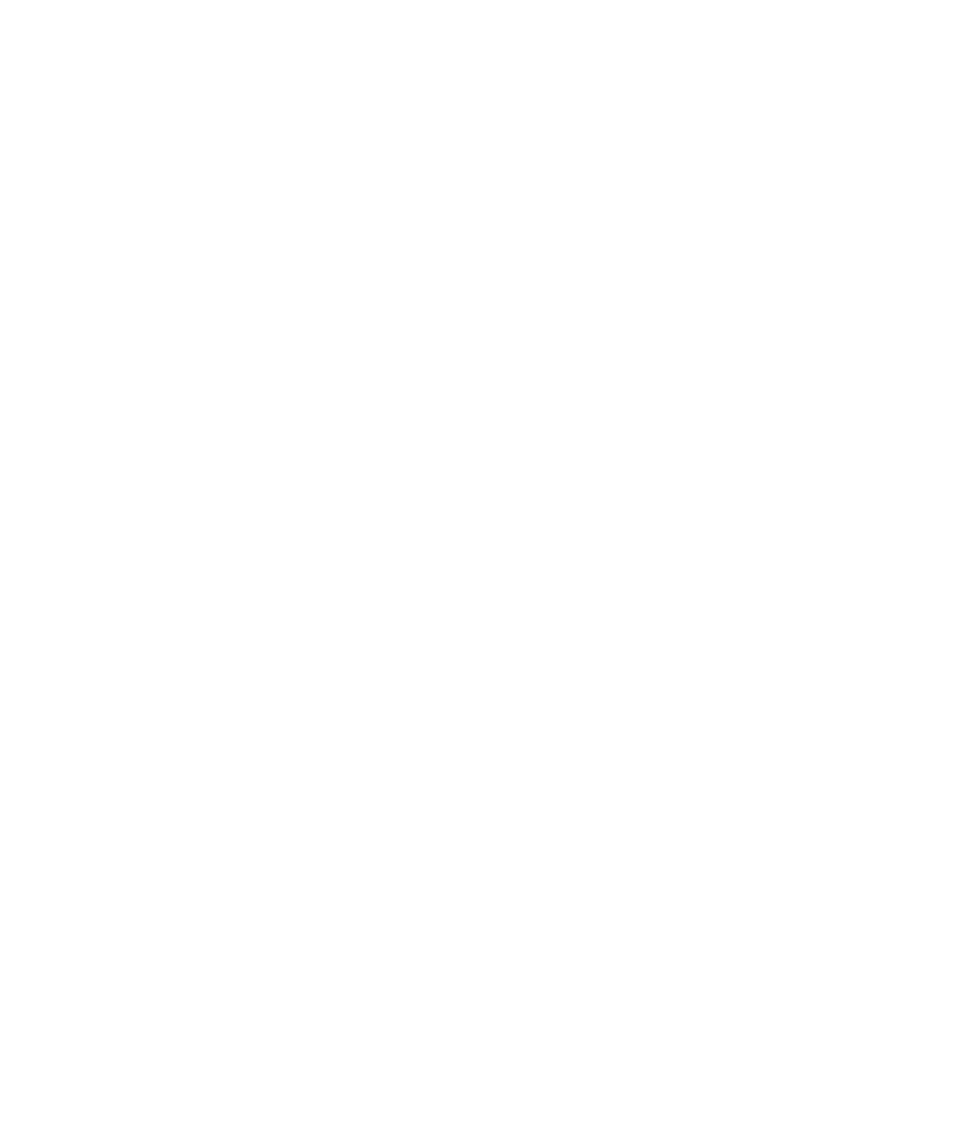
2-144
Sun StorEdge 5310 NAS Troubleshooting Guide • December 2004
Define Directory Tree Quotas: It is best to define DTQs before migrating data to the
StorEdge. There are difficulties associated with setting DTQs on existing data which
can be completely avoided by planning ahead.
Set an administrator password: Administrator access allows many powerful
options, including deletion of volumes and override of security settings. Define a
secure password to protect your data.
What the best way to migrate data to or from StorEdge?
First, please see the preparatory steps in the FAQ, “What steps do I need to take
before migrating data to StorEdge”.
If you are migrating data from an SMB environment, and the data contains ACL
information, you need to use a utility which is aware of the ACL information, and is
configured to copy it. Previous versions of Windows used a Resource Kit utility
called scopy. Later versions of Windows 2000 and XP support the /X and /O flags
for the built-in xcopy command. which cause ACL and ownership information to be
copied with the data.
If you are migrating data from an NFS environment, you primarily need to be
concerned with file ownership and mode security. Be sure to configure your copy
mechanism to preserve owner and mode information, or alternatively, use chmod
and chown to set security immediately after migration. This information is used to
grant access and calculate quota information, so make sure that root doesn’t own all
the files. Also, please note that StorEdge does not support any NFS ACL information
at this time.
How do I set up NDMP to backup the StorEdge?
The Network Data Management Protocol (NDMP) is an open protocol for network-
based backup. NDMP architecture allows network attached storage vendors to ship
NDMP-compliant servers that can be used with any NDMP-compliant backup
administration application.
To backup using NDMP, you must first enable checkpoints, and configure them for
backup. To do so, proceed as follows:
1. Access the StorEdge via Telnet or serial console.
2. Press [Enter] at the [menu] prompt and enter the administrator password.
3. Select option “D”, “Disks & Volumes” in the configuration Section to set up
Checkpoints.
4. Enter the letter corresponding to the system disk that contains volume that
requires checkpoints.
