Response codes, Using extendview for bulk configuration – Silex technology Embedded Intelligent Module SX-560 User Manual
Page 71
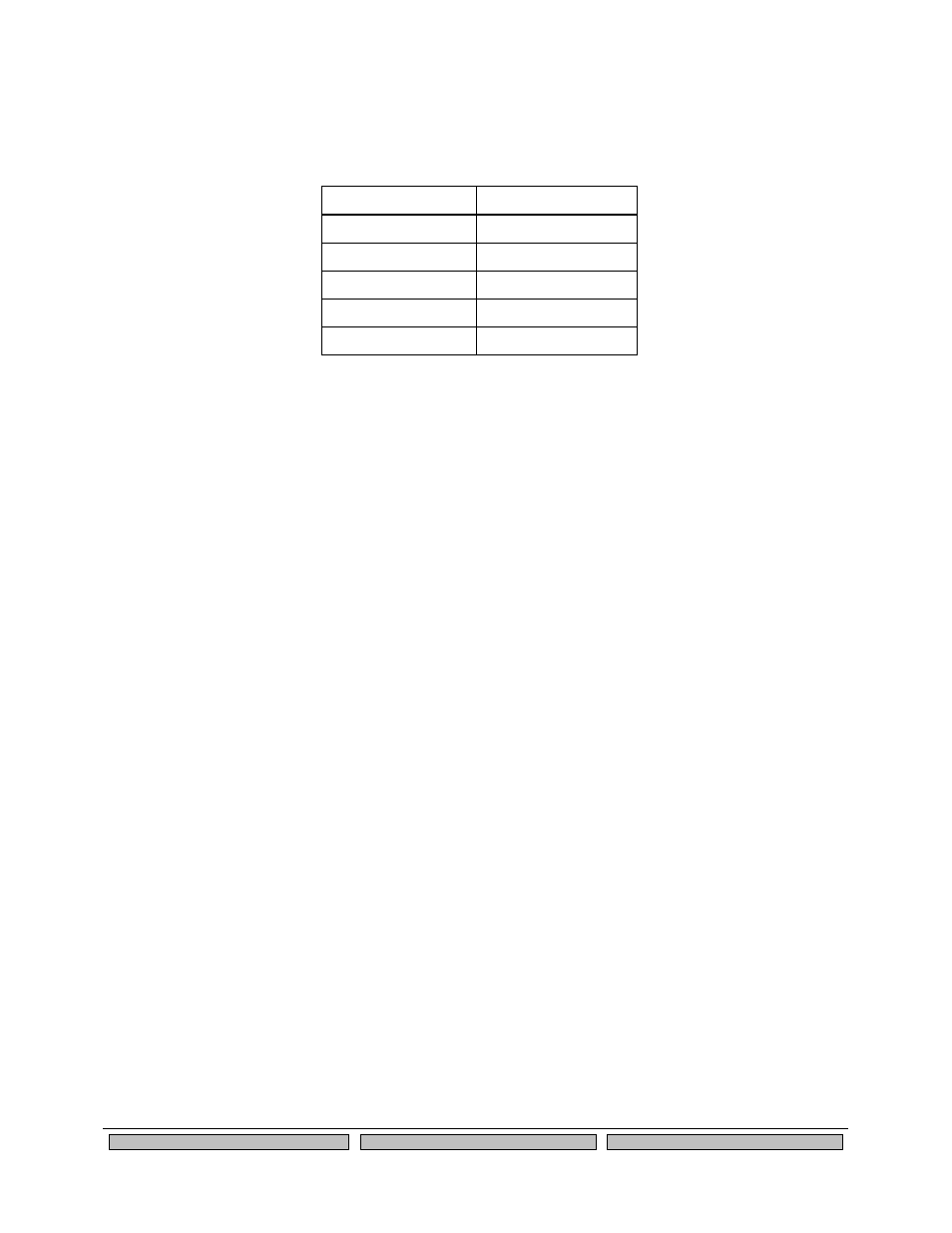
Advanced Configuration
Silex
Page 65
Part Number 140-00192-100
Response Codes
Table 30 details the response codes for codes other than #C commands.
Table 30 Response Codes
Numeric Code
Description
0
OK
2
No Carrier
4
Error
5
Connect
8
No Answer
Using ExtendView for Bulk Configuration
The ExtendView Utility has a powerful bulk configuration capability that allows you download
configuration information to multiple SX-560s simultaneously. This can save you a significant amount of
time compared to configuring each SX-560 individually. To use this capability:
1. From the ExtendView menu bar, select View and then Multi-Select Mode.
2. The display will change slightly so that there is checkbox by each of the SX-560s listed on the
main screen. Click the boxes next to each of the SX-560s that you wish to configure.
3. From the ExtendView menu bar, select Server and then Multiple Configuration. The Configure
Multiple Devices window will appear. This Window lets you set parameters such as subnet mask,
router address, basic wireless security, and much more. When you have set all of the desired
parameters, click OK and the parameters will be downloaded into the selected SX-560s.
