Initial wireless setup, Configuration methods – Silex technology Embedded Intelligent Module SX-560 User Manual
Page 26
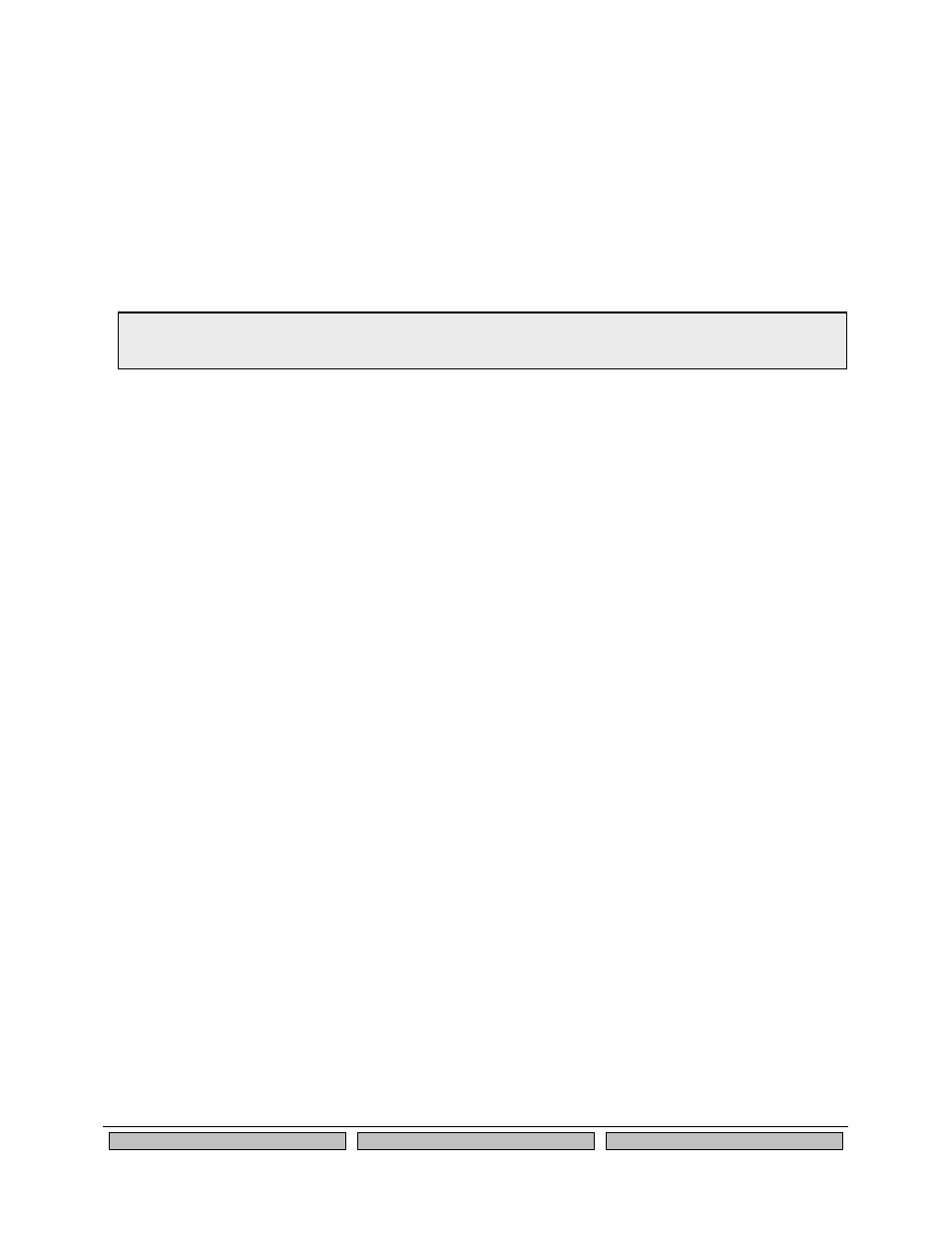
Page 20
Silex
Using the SX-560
Part Number
140-00192-100
Serial Port Settings (must match the settings of the attached serial device):
•
Baud Rate (Speed)
•
Parity
•
Character Size
•
Flow Control
In addition to the above parameters, the SX-560 allows you to configure numerous other capabilities.
These other capabilities provide you with the unparalleled flexibility to use the SX-560 on virtually any
802.11a/b/g network with virtually any RS-232 serial device.
Initial Wireless Setup
If you are using a wireless network connection for the first-time configuration of the SX-560, you must set
up a temporary ad hoc wireless connection as described in the following steps.
1. Disconnect your PC and the SX-560 from your network, and temporarily change the PC settings
as follows:
•
IP address: 192.0.0.191
•
Wireless Mode: Ad Hoc (sometimes referred to as Peer-to-Peer)
•
Channel: 11
•
SSID (or wireless network name): serserv
•
Make sure that all network security is disabled.
2. Power on the PC and the SX-560. You can connect to the SX-560 by specifying its default IP
address of 192.0.0.192 using the ExtendView utility or a web browser as described in the next
sections. After you have connected, you can use ExtendView, the internal web pages, or the
internal console to change the SX-560 configuration as follows:
a. Enable AUTO as the boot method or IP address resolution method on the SX-560, or
manually change the IP address to the one you will actually be using on your network.
b. Enter the required wireless networking parameters on the SX-560 for operation on your
wireless network (for example, SSID, mode, and wireless security).
c. Change the serial port settings to match those of your device.
3. After you complete the entire SX-560 configuration process:
a. Set your PC back to its original network settings, and restart it.
b. Restart the SX-560. The new settings will take effect after the SX-560 has restarted.
Configuration Methods
There are three ways to configure the SX-560:
•
ExtendView. ExtendView is a simple Graphical User Interface configuration program for
Windows. It has the advantage of allowing you to perform bulk configuration of multiple SX-560s
simultaneously. If you are using a wired Ethernet connection with the SX-560-6900 evaluation
daughtercard, ExtendView also lets you set the IP address and wireless network settings into an
unconfigured SX-560 device server (if you are using a wireless network connection for
connection, then you must first configure the IP address and wireless network settings using the
NOTE: Skip this section if you are using the Ethernet port on the SX-560-6900 Daughtercard for the configuration
process, or if you are using a terminal connected to one of the serial ports on the SX-560.
