Updating your device firmware, Updating your profile – Samsung D-44867 User Manual
Page 119
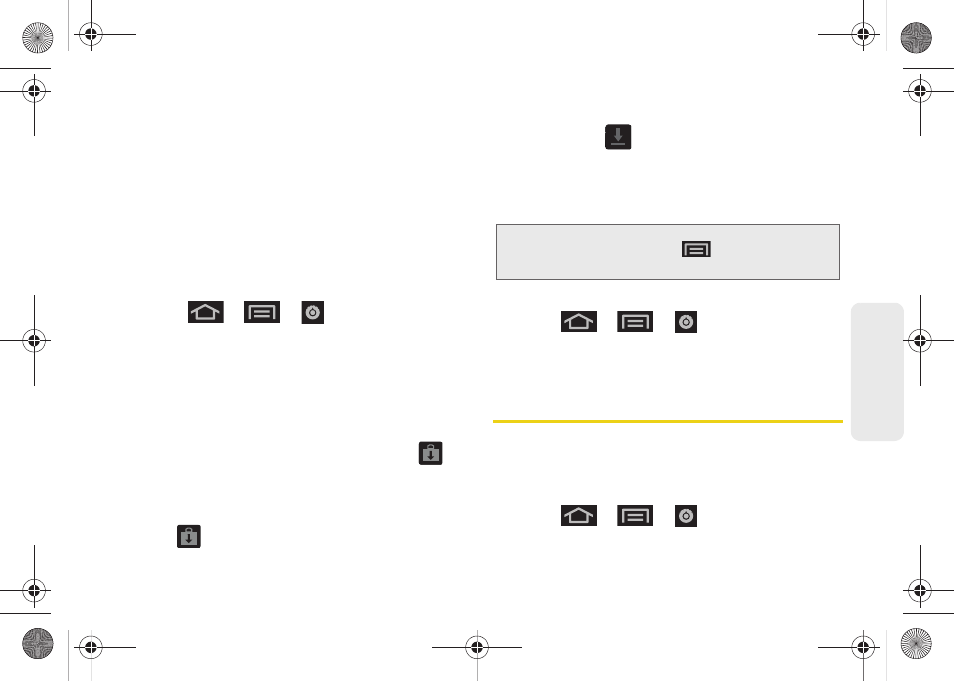
105
Ca
lend
ar / T
ools
5.
Follow the onscreen instructions.
As an added precaution, to preserve any data on your
microSD card, please remove it from your device prior
to starting the update process. (See “Removing the
microSD Card” on page 111.)
Updating Your Device Firmware
Once you have backed up all your data, use the
Update Firmware
option to update your device
firmware.
1.
Press
>
>
> About phone >
System updates
.
2.
Tap
Update Firmware
. (Your device automatically
downloads and installs any available updates. You
may be required to power your device off and
back on to complete the software upgrade.)
– or –
1.
Locate the System Update Available icon (
) in
Notifications.
2.
Touch and hold the Status bar, and then slide your
finger down the screen.
3.
Tap
to open the
System Updates
screen.
4.
Tap
Download
and follow the onscreen
instructions. (
appears within the Status bar to
indicate the device is downloading the necessary
files.)
5.
Touch
Restart and install
to complete the process.
Confirm Your Current Device Firmware
1.
Press
>
>
> About phone
.
2.
Scroll to the bottom of the page and locate the
Baseband version
read-only field.
Updating Your Profile
This option allows you to automatically update your
online user profile information. If you choose to change
your user name and select a new one online, you must
then update the user name on your device.
1.
Press
>
>
> About phone >
System updates > Update Profile
.
Note:
The Notifications panel can also be opened on the
Home screen by pressing
and then tapping
Notifications.
SPH-D600.book Page 105 Thursday, June 9, 2011 10:33 AM
