Samsung D-44867 User Manual
Page 118
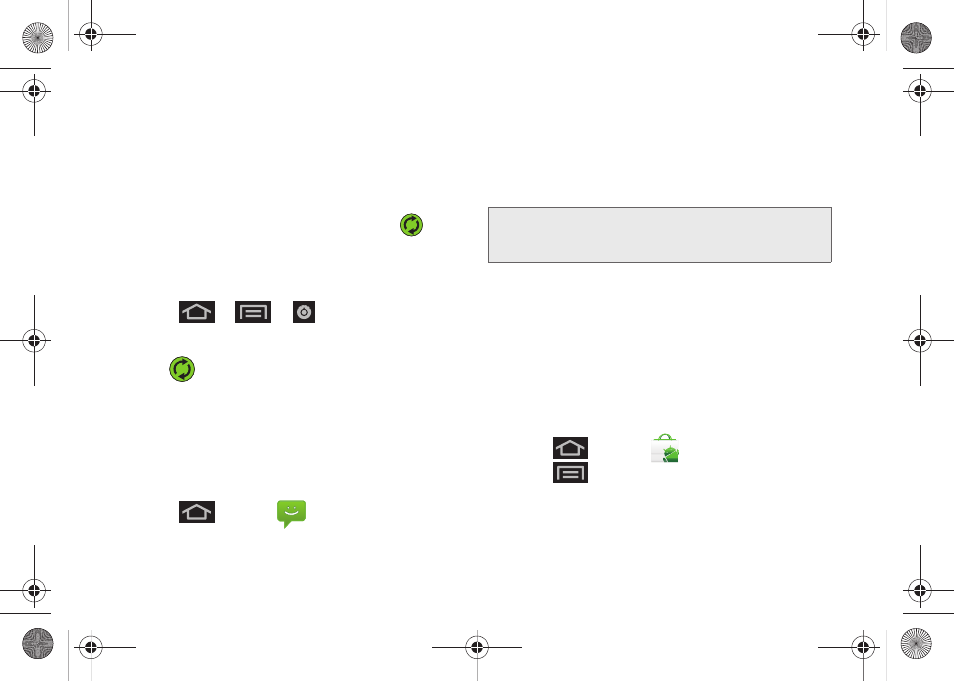
104
2.
Tap the
Auto-sync
option to enable the feature
(checkmark). (See “Configuring Data
Synchronization Settings” on page 172.)
Ⅲ
If the
Auto-sync
option is on, email, Calendar and
Contacts automatically synchronize whenever a
change is made.
Ⅲ
If the
Auto-sync
option is off, simply tap
within the account field to reveal the account’s
synchronization settings screen.
To back up your Exchange Mail information:
1.
Press
>
>
> Accounts & sync.
(See “Corporate Email (Outlook)” on page 167 and
“Synchronizing Accounts” on page 67.)
2.
Tap
within the Corporate account field to
reveal the account’s synchronization settings
screen.
3.
Toggle the onscreen checkmark to manually
synchronize the desired parameters (Contacts or
Calendar).
To back up stored text messages:
1.
Press
and tap
.
2.
Select the text message from the list to view the
message thread.
3.
Touch and hold on a portion of the text message
from the string. The
Message options
context menu
appears.
4.
Tap
Forward
.
5.
Enter the recipient’s phone number and tap
Send
.
To back up your Google applications:
Your Google™ application purchases are reloaded
remotely and can be re-installed after the update is
applied. (See “Selecting and Installing a Google
Application” on page 177.)
1.
Log into your Google account via the device.
2.
Press
and tap
.
3.
Press
and tap
Downloads
or
My apps
.
4.
Scroll through the list of previously downloaded
Google applications and choose the one you wish
to reinstall.
Note:
You can back up stored text messages by forwarding
them to your own phone number. Open the messages
after you have updated your firmware.
SPH-D600.book Page 104 Thursday, June 9, 2011 10:33 AM
