Before you begin – Samsung D-44867 User Manual
Page 128
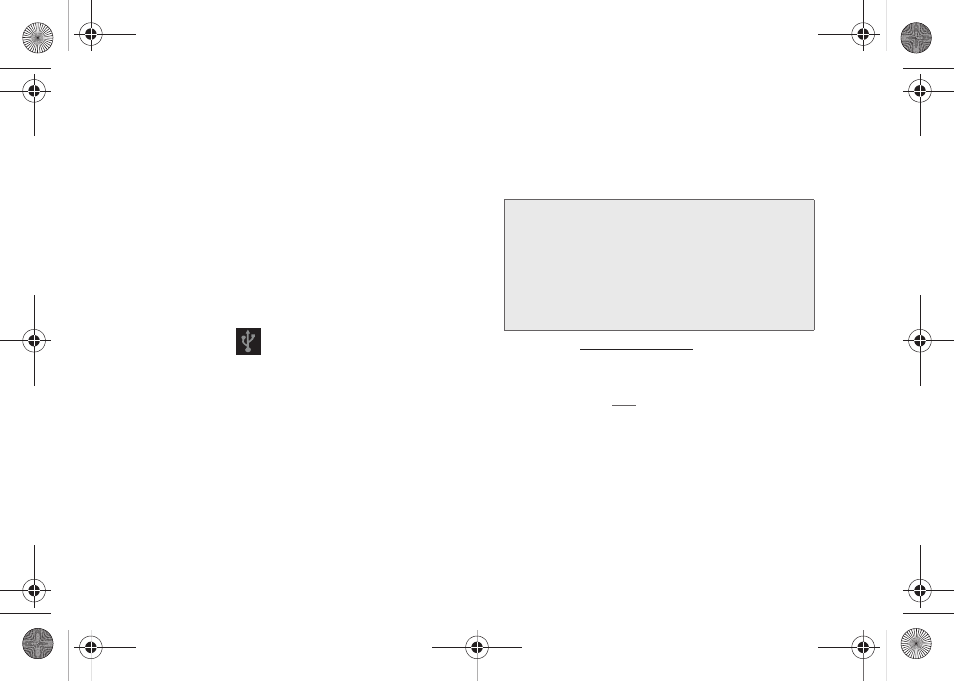
114
Before You Begin
Here is what you will need to have before you can
successfully establish a connection between your
Conquer 4G™ and a computer.
ⅷ
microSD card (internally installed prior to start)
ⅷ
compatible USB cable (included)
1.
With the microSD card installed, connect your
device to your computer using a compatible USB
cable. (Wait for the connection to be completed.
When connected, the host computer will
automatically detect your device.)
2.
The USB icon (
) now appears in the top left
Notifications area on your device.
3.
Tap
Mass Storage
from the
Select USB mode
screen.
Ⅲ
Charging
uses the connected USB cable to
charge the device via your computer’s USB port.
Ⅲ
Mass Storage
uses the connected USB cable to
provide data communication between the device
and your computer. The device then appears as
an external drive with its own drive letter.
Ⅲ
Tethered Mode
allows your computer to obtain an
external data connection by using the device’s
wireless data services and a wired USB
connection. Tap
USB tethering
to activate tethering
mode.
●
www.samsung.com
and visit the D600
Product page, where you can navigate to the
Support
tab to obtain this driver.
●
AQ
also provide detailed
information about this driver.
●
A wireless data connection can be done by
using the device’s Sprint Hotspot feature
(page 158).
Important:
If you are using your device for Tethering,
you may be prompted for additional
drivers.
The
Samsung Mobile Driver
for
SPH-D600 contains the ADB, CDMA, &
WiMAX drivers that are required for using
either Tethering (Phone as a Modem) or
development tools.
SPH-D600.book Page 114 Thursday, June 9, 2011 10:33 AM
