Samsung D-44867 User Manual
Page 207
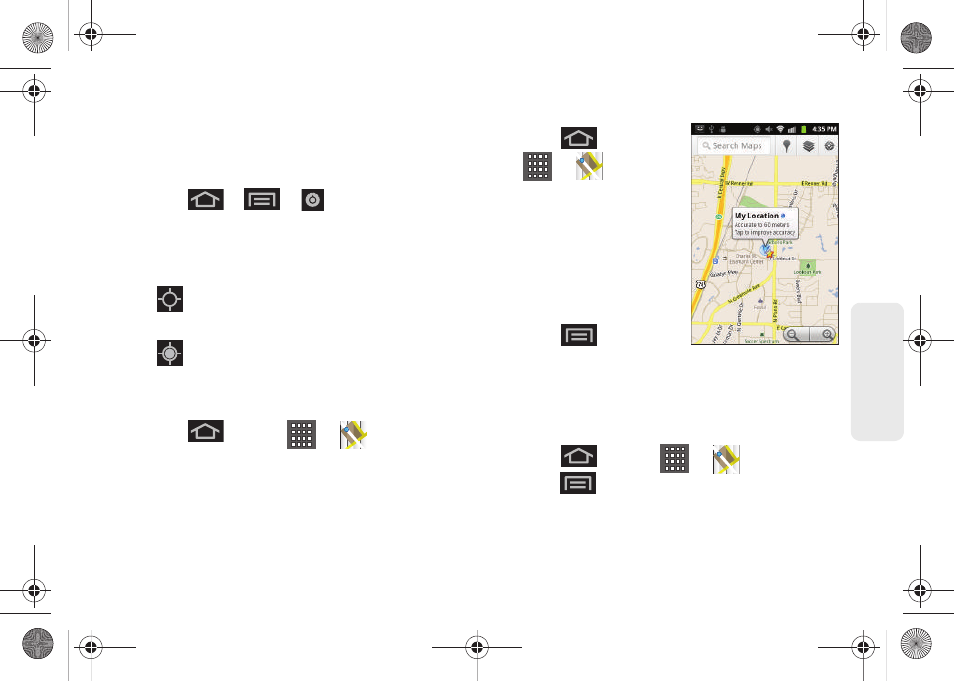
193
GPS N
a
viga
tio
n
Before you begin using this feature you must activate
your GPS hardware and agree to share location
information with Google.
To enable your device’s GPS Location feature:
1.
Press
>
>
> Location & security
.
2.
Tap
Use GPS satellites
. A green checkmark
indicates the GPS location feature is enabled.
(For additional location information, see “Location
Settings” on page 67.)
Ⅲ
appears in the Notification area when the
GPS is active.
Ⅲ
appears in the Notification area when the
GPS is communicating.
To launch the Google Maps application:
ᮣ
Press
and
tap
>
(
Maps
).
To use Google Maps:
1.
Press
and tap
>
.
Ⅲ
If prompted, read the
“What’s new” message
and tap
OK
.
2.
Tap the magnification
icons to zoom in or out of
the current map view.
– or –
Press
to use other
Google Map features.
Ⅲ
Choose from:
Search
,
Directions
,
Starred Places
,
Clear Map
,
Join Latitude
, and
More (Labs, Cache
Settings, Help, Terms, Privacy & Notices, and About)
.
To search for a keyword:
1.
Press
and tap
>
.
2.
Press
and tap
Search
.
SPH-D600.book Page 193 Thursday, June 9, 2011 10:33 AM
