Event reminders, Viewing events – Samsung D-44867 User Manual
Page 113
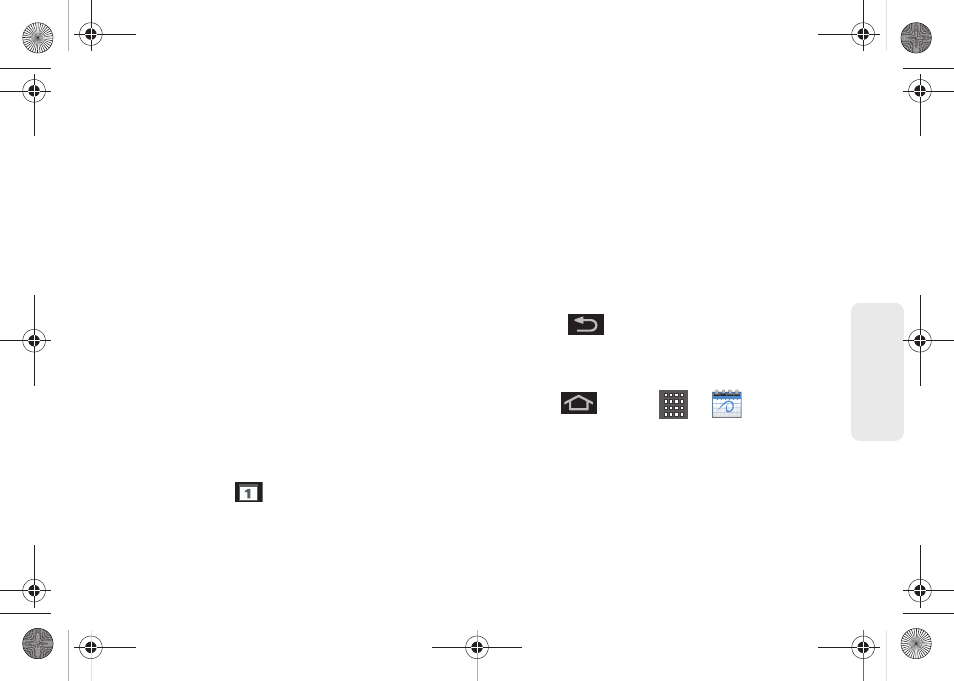
99
Ca
lend
ar / T
ools
12.
Select an alarm time by tapping the
Reminders
field.
Ⅲ
Select
None, On time, 5 mins before
,
15 mins
before
,
1 hour before
,
1 day before, 2 days before,
1 week before
, or
Customize
.
Ⅲ
Customize
allows you to manually enter a desired
number. Tap
Set
to complete the custom
assignment.
13.
Enter a description for the event in the
Description
field.
14.
Tap
Save
to store the new event and synchronize it
with your selected account.
Event Reminders
When your device is turned on and you have an event
alarm scheduled, there are several ways your device
alerts you to scheduled events:
ⅷ
By playing a short beep.
ⅷ
By illuminating the backlight.
ⅷ
By indicating a
icon within the Status bar.
To view additional options:
1.
Tap the Status bar, and then slide your finger down
the screen to open the Notifications panel.
2.
Tap the upcoming event name from the onscreen
list to display the event within the Calendar
notifications screen.
3.
Tap an option.
Ⅲ
Snooze all
to snooze all event reminders for five
minutes.
Ⅲ
Dismiss all
to dismiss all event reminders.
Ⅲ
Press
to keep these reminders in place
and close the Notifications panel.
Viewing Events
1.
Press
and tap
>
(Calendar)
.
Once an event has been created, entries are
shown in the default view.
2.
To view a Calendar event farther out, tap either
Week
or
Month
.
SPH-D600.book Page 99 Thursday, June 9, 2011 10:33 AM
