Samsung D-44867 User Manual
Page 212
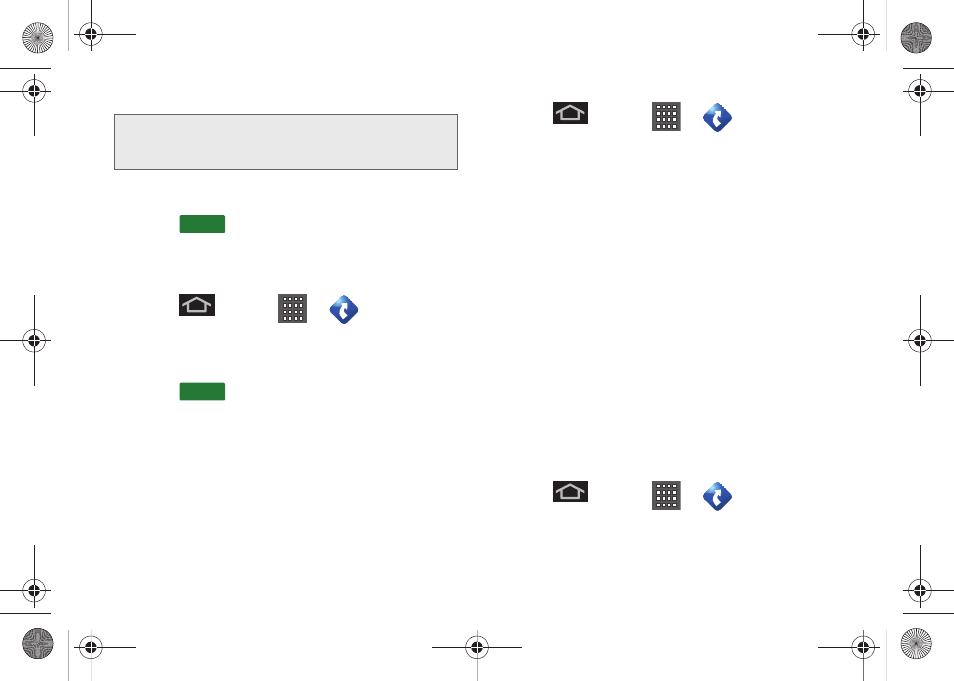
198
2.
Tap
Address
field, enter the physical address
information, and tap
Submit
.
3.
Press
to receive both an outlined map
view and a detailed turn-by-turn description for
navigating to your desired location.
To search nearby locations based on type:
1.
Press
and tap
>
> Drive To >
Address
.
2.
Tap
Address
field, enter the physical address
information, and tap
Submit
.
3.
Press
and tap
Places
to search for a
location based on a category such as Food/
Coffee, etc.
Using a Local Business Category
The Conquer 4G™ can also cross-reference your
current location with local business and points of
interest, such as Grocery Stores, Gas Stations, Wi-Fi
Spots, Malls, Hospitals, etc.
1.
Press
and tap
>
> Drive To >
Places.
2.
Enter a keyword into the
Name or Category
field to
begin retrieving matches. Once you see a
matching business name, touch the entry.
– or –
Tap the
Category
field and then choose from one
of the available category entries by touching an
onscreen entry such as:
Food/Coffee,
Gas Stations
,
Gas by Price
,
Banks/ATMs
,
WiFi Spots
,
Hospitals
,
etc.
Ⅲ
Entries with more than one available category (a
subcategory) appear with an adjacent gray arrow.
These entries can be expanded and then closed.
3.
Tap
Search
to store your information and begin the
search.
4.
Tap a matching entry based upon star ratings and
distances.
To search for the lowest gas prince in your area:
1.
Press
and tap
>
> Drive To >
Businesses > Places > By Price
(
Regular, Plus,
Premium, Diesel
)
.
Note:
A 2D map is a flat representation of your projected
driving directions. A 3D map (shown here) represents
the driving directions with a representation of depth.
Go
Go
SPH-D600.book Page 198 Thursday, June 9, 2011 10:33 AM
