Assigning a picture to an entry, Deleting entries – Samsung D-44867 User Manual
Page 107
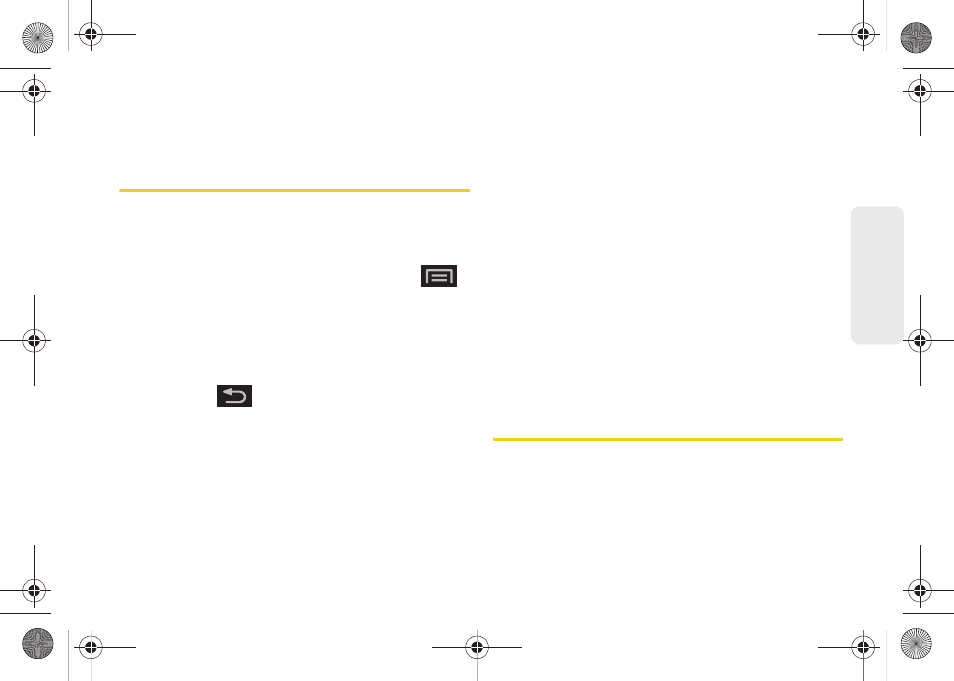
93
Co
nt
acts
Ⅲ
Gmail
to attach the contact card to a new
outgoing Internet-based email.
Assigning a Picture to an Entry
Assign a picture to display each time a certain contact
calls you.
Assigning a picture via the device:
1.
From the Contact’s overview screen, press
and tap
Edit contact
.
2.
Tap a contact image (upper-left).
Ⅲ
Open an image location (
Take photo
or
Select
photo from Gallery
) and tap an onscreen image to
prepare it for use.
●
Press
to return to the
Select picture
page where you can now select the new
image.
3.
Touch and drag along the sides of the yellow
border box to begin cropping the desired area,
and then tap
Save
to assign selected picture.
4.
To save the phonebook, touch
Done
.
Applying a picture to your Google Contact from within your
online Gmail:
1.
Log into your Gmail account and go to your
Contacts page.
2.
Select your Contacts entry (with a checkmark) and
click the image area (
Change Picture
).
3.
Click
Browse
to locate a local copy of your image.
Ⅲ
You can also choose an image from other
sources such as Picasa
®
Web.
4.
Crop the visible area of your selected picture and
click
Apply Changes
.
5.
Sync your new contact from your online Gmail to
your device. (See “Confirming Contact
Synchronization” on page 89.)
Deleting Entries
1.
From the Contact’s overview screen, touch and
hold an entry from the list.
2.
From the
Contacts Entry
context menu, tap
Delete
contact.
SPH-D600.book Page 93 Thursday, June 9, 2011 10:33 AM
