Adding an event to the calendar – Samsung D-44867 User Manual
Page 111
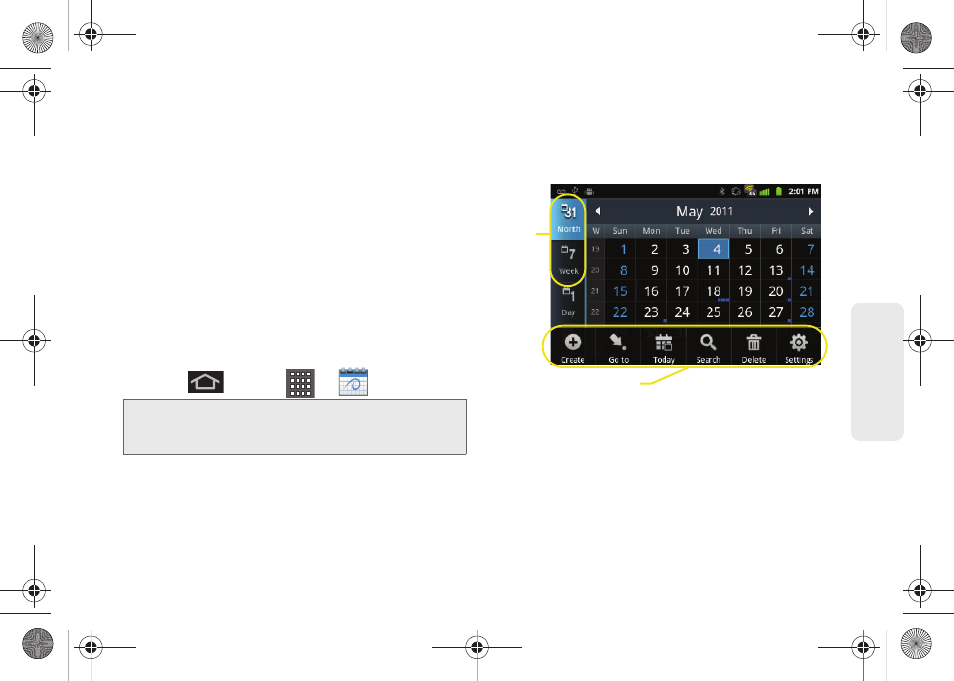
97
Ca
lend
ar / T
ools
Ⅲ
Vibrate
configures the vibration settings for event
notifications.
Only in Silent mode
is the default.
Choose from:
Always
,
Only in Silent mode
, or
Never
.
Ⅲ
Select ringtone
assigns a notification ringtone for
event alerts.
Ⅲ
Calendar sync
provides access to the sync
settings screen where you can enable/disable the
sync status of your managed accounts and add
more accounts.
Adding an Event to the Calendar
Your Calendar helps you organize your time and
reminds you of important events.
1.
Press
and tap
>
(Calendar)
.
Ⅲ
The default view for the Calendar is the
Month
view.
Ⅲ
To change the view, tap the available tabs along
the top (in portrait view) or the left (in landscape
view) of the Calendar screen. Choose from
Month
,
Week
,
Day
, and
List
.
2.
Tap a day to which you would like to add an event
to reveal the
Create event
screen.
3.
Tap the
Tap to enter title
field and enter a title for the
event.
Note:
To synchronize calendar events among your Google
and Corporate accounts, make sure they are being
managed by your device (page 67).
Calendar Menu Options
Views
SPH-D600.book Page 97 Thursday, June 9, 2011 10:33 AM
