Camcorder settings, Video settings – Samsung D-44867 User Manual
Page 139
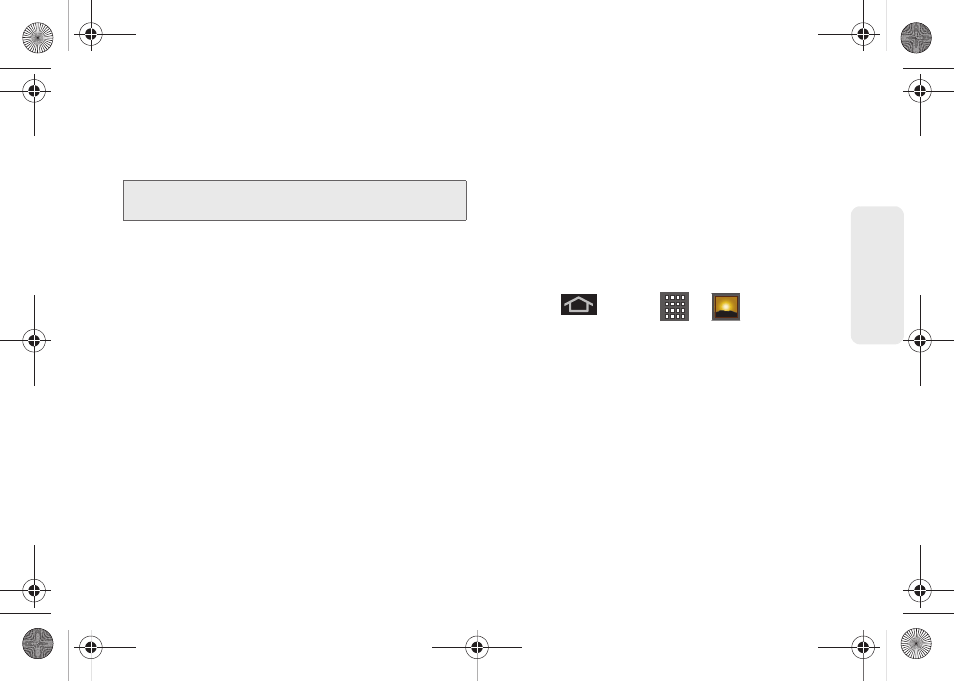
125
Ca
me
ra
Camcorder Settings
From camcorder mode, touch the camera’s panel on
the right side and select from the following:
Ⅲ
Camcorder setting
to access camcorder hardware
settings:
●
Color effect
to apply different color effects onto
videos. Choose from:
None
(default),
Mono
,
Sepia
,
Negative
,
Aqua
, or
Sketch
.
●
Video quality
to set the length for your video.
Choose from:
VGA
(default)
, CIF, QVGA,
or
QCIF
.
●
Video duration
to set the length of recording
time for each video. Choose from
30 seconds
,
10 minutes
(default), or
30 minutes
.
●
Camera settings
to restore the settings back to
their default values.
Ⅲ
White balance
to compensate for color differences
found within different lighting conditions. Choose
from:
Auto
(default),
Incandescent
,
Daylight
,
Fluorescent
, or
Cloudy
.
Ⅲ
Flash mode
to activate the built-in flash and
provide an additional light source for new videos
taken with the Samsung Transform. Set to
On
or
Off
(default).
Ⅲ
Video quality
to set the length for your video.
Choose from:
Normal
or
MMS (Low, 30s)
.
Ⅲ
Select camera
to toggle between the
Back
and
Front
-facing modes.
Video Settings
1.
Press
and tap
>
.
2.
From
Camera
gallery, tap a video icon to begin
video playback.
– or –
Touch and hold the video icon
to select the video
and display the following video menu context
menu options:
Ⅲ
Select all
to place a checkmark on all files within
the current folder.
Ⅲ
Unselect all
to remove checkmarks on all files
within the current folder.
Note:
Access a menus multiple options by tapping the
onscreen arrows.
SPH-D600.book Page 125 Thursday, June 9, 2011 10:33 AM
