Wi-fi, About wi-fi, Turning wi-fi on and off – Samsung D-44867 User Manual
Page 168
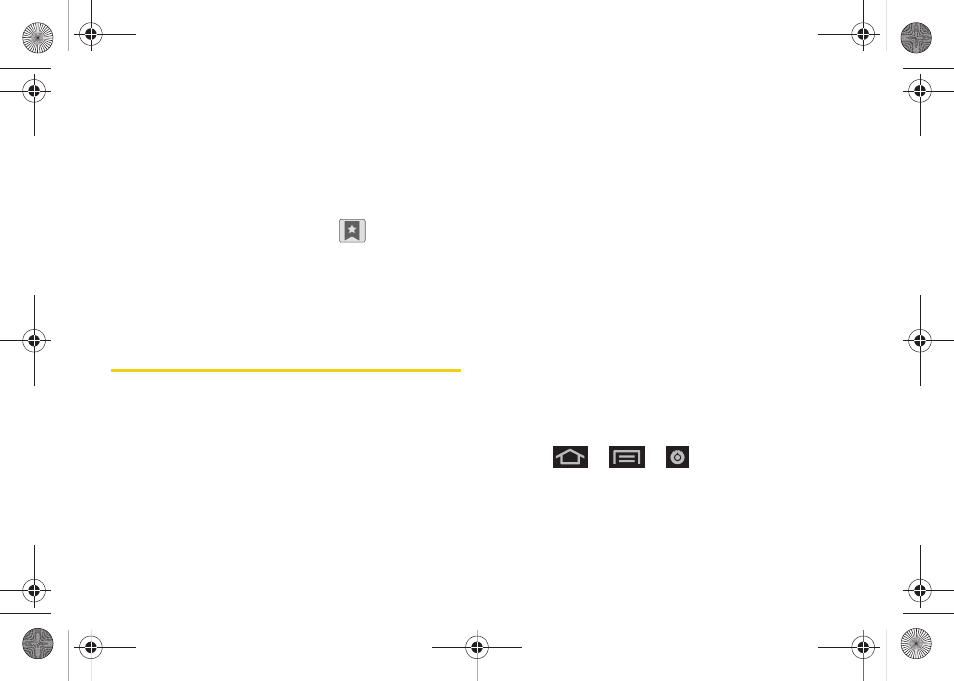
154
3.
Touch and hold an entry from the list to display an
onscreen popup menu.
4.
Tap
Set as homepage
to assign the selected entry
as your new homepage.
Adding Bookmarks to Your Home Screen
1.
From any open Web page, tap
(
Bookmarks
).
2.
Touch and hold an existing entry from the list to
display an onscreen popup menu.
3.
Tap
Add shortcut to Home
to add the selected entry
to your Home screen.
Wi-Fi
About Wi-Fi
Wi-Fi (short for "wireless fidelity") is a term used for
certain types of wireless local area networks (WLAN).
These device types use an 802.11 wireless
specification to transmit and receive wireless data.
Wi-Fi communication requires access to an existing
and accessible Wireless Access Point (WAP). These
WAPs can either be Open (unsecured) as within most
Hot Spots, or Secured (requiring knowledge of the
Router name and password).
The Conquer 4G™ is capable of communication with
devices using 802.11n speeds (802.11n connections
should support data rates of over 100 Mbps). 802.11n
also offers better communication ranges over earlier
Wi-Fi standards due to increased signal intensity. The
Conquer 4G™ is backwards compatible with previous
WAP technologies (802.11b and 802.11g).
Turning Wi-Fi On and Off
By default, your device’s Wi-Fi feature is turned off.
Turning Wi-Fi on makes your device able to discover
and connect to compatible in-range WAPs.
Turn Wi-Fi on:
1.
Press
>
>
>
Wireless & networks > Wi-Fi settings.
2.
Tap the
Wi-Fi
field to activate the feature (green
checkmark indicates active). The device scans for
available in-range wireless networks.
SPH-D600.book Page 154 Thursday, June 9, 2011 10:33 AM
