Customizing your home screen, Creating shortcuts – Samsung D-44867 User Manual
Page 49
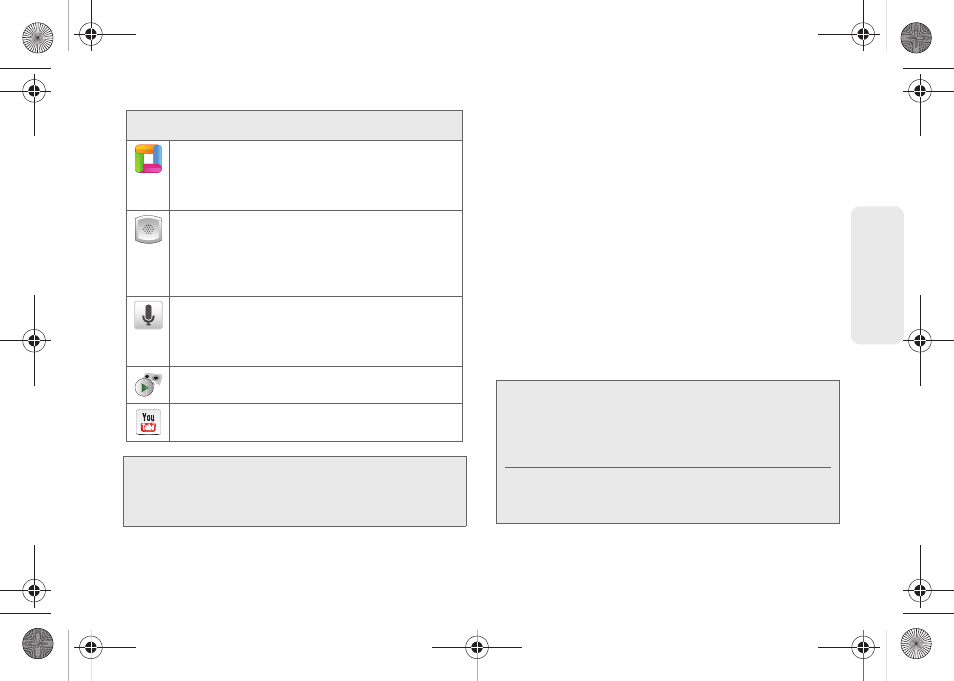
35
Dev
ice
Basics
Customizing Your Home Screen
You can customize your Home screen by doing the
following:
ⅷ
Creating Shortcuts
ⅷ
Adding and Removing Widgets
ⅷ
Repositioning Widgets
ⅷ
Creating Folders
ⅷ
Changing the Background (Wallpapers)
Creating Shortcuts
Shortcuts activate a feature or launch an application.
Widgets are already open and active onscreen
applications.
ThinkFree Office
– Provides access to a
Microsoft
®
Office-compatible Office
®
suite. It also
provides a centralized location for the
management of your online and offline files.
Voice Dialer
– Launches your device’s built-in
automatic speech recognition (ASR) software,
called Voice Control, to dial a phone number in
your Contacts or to launch phone functions
(page 107).
Voice Search
– Launches your device’s built-in
automatic speech recognition (ASR) software
and initiates a Google search based on the
recognized text (page 110).
Voicemail
– Allows you to access voicemail
messages.
YouTube
– Launches the YouTube webpage via
the Browser (page 189).
Note:
The Email application includes access to both
Exchange Server-based email (also known as Work
email) and other Internet-based email providers such
as Yahoo! and Gmail.
Application Icons
Note:
To move a shortcut from one screen to another, you
must carefully touch and hold the shortcut and slowly
drag it to the edge of the screen. As the shortcut
enlarges, you can begin to move it to the adjacent
screen.
If this does not work, delete it from its current screen.
Activate the new screen and then add the selected
shortcut.
SPH-D600.book Page 35 Thursday, June 9, 2011 10:33 AM
