Recording videos – Samsung D-44867 User Manual
Page 138
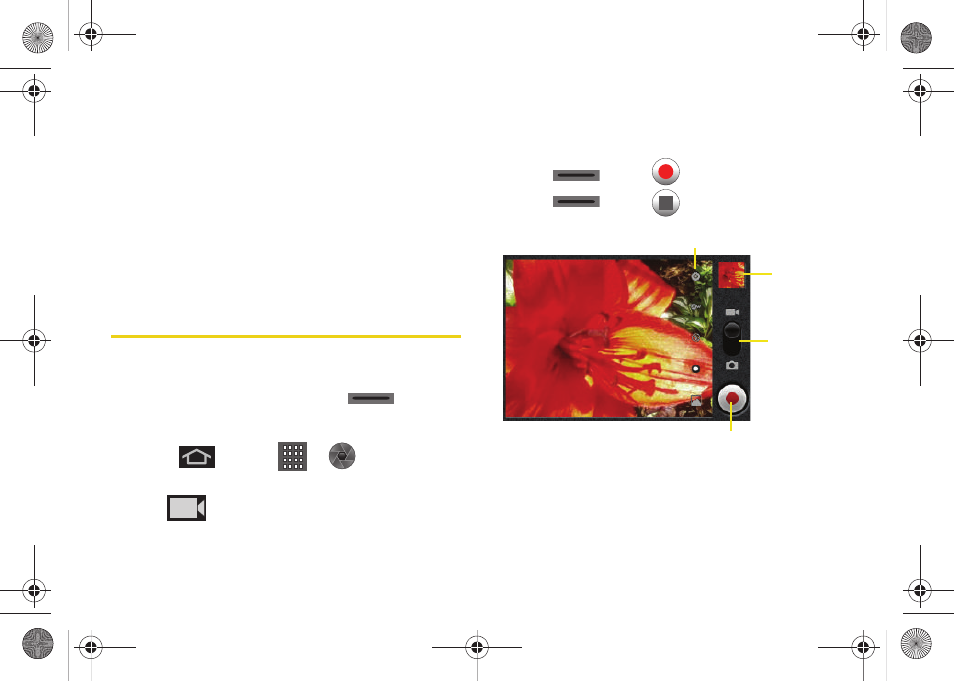
124
3.
With the picture displayed, tap
Menu > More >
Set as
, and select an option.
Ⅲ
Wallpaper
to assign the picture as a background
image. Crop the image by dragging the orange
border box and tap
Save
to assign the picture.
Ⅲ
Contact icon
to assign the picture to a Contacts
entry as a picture ID. Tap an entry from the
Contacts tab, crop the image by dragging the
orange border box and tap
Save
to assign the
picture.
Recording Videos
In addition to taking pictures, you can record, view, and
send videos with your device’s built-in video camera.
1.
Press and hold the camera key (
) located
on the side of the device.
– or –
Press
and tap
>
(Camera) to
activate camera mode.
2.
Tap
to activate camcorder mode.
3.
Holding the phone in landscape mode, use the
display screen as a viewfinder and aim the camera
lens at your subject.
4.
Press
or tap
to begin recording.
5.
Press
or tap
to stop recording.
Image
Camcorder Settings
Viewer
Mode
Begin and Stop Recording
SPH-D600.book Page 124 Thursday, June 9, 2011 10:33 AM
