Adding and removing extended screens, Using the applications screens, Applications – Samsung D-44867 User Manual
Page 46
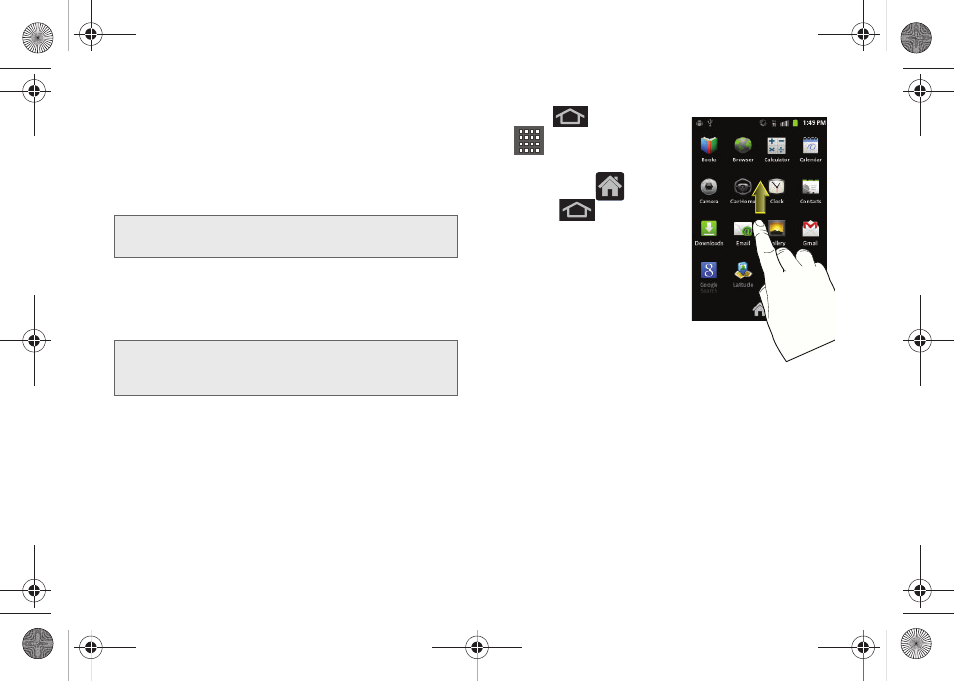
32
Adding and Removing Extended Screens
The device comes by default with a Home screen and
four extended screens. You can add up to two
additional extended screens for a total of seven
screens.
Using the Applications Screens
All of your device’s applications are located within the
Applications screens.
1.
Press
and tap
to open the screen.
Ⅲ
To close the Applications
screen, tap
or
press .
2.
Scroll through the screens
and tap an icon to launch
the associated application.
Ⅲ
The screens contains
device applications such
as
Contacts
,
Calendar,
Camera
,
Gmail
,
Messaging
,
Sprint
Hotspot
,
Sprint ID,
and
many more.
Applications
The following is a listing of the current applications
available via both the Primary shortcuts area and via
the Applications screens.
Note:
Screen 3 is always assigned to the Home screen and
cannot be removed.
Note:
These screens house all default and downloaded
applications (installed from Android Market or from the
Web).
SPH-D600.book Page 32 Thursday, June 9, 2011 10:33 AM
