Going to the current day’s calendar menu, Editing an existing event, Erasing a day’s events – Samsung D-44867 User Manual
Page 114: Erasing all events
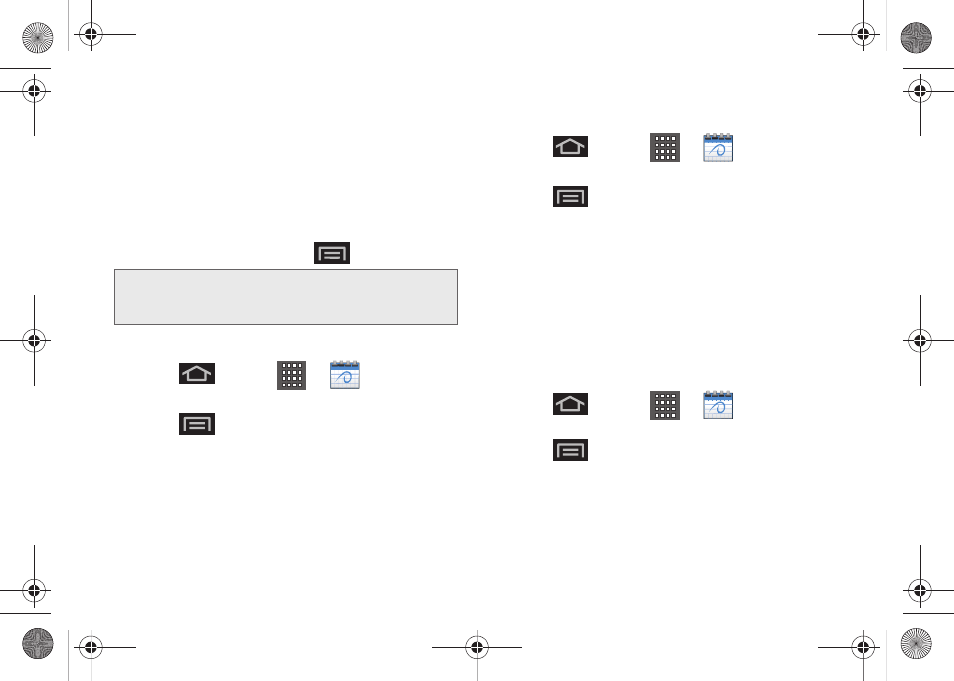
100
3.
Tap the day for which you would like to view
events. (Your device lists events in chronological
order.)
4.
To display an event’s details, tap it from the current
screen.
Going to the Current Day’s Calendar Menu
ᮣ
From Calendar view, press
and tap
Today
.
Editing an Existing Event
1.
Press
and tap
>
(Calendar)
.
2.
Tap an event to reveal its details.
3.
Press
and tap
Edit
.
4.
Make your modifications (event name, location,
participants, alarm, repetition, etc).
5.
Tap
Save
to store the new updates and
synchronize them with your assigned account.
Erasing a Day’s Events
1.
Press
and tap
>
(Calendar).
2.
Tap the
Day
tab on the Calendar screen.
3.
Press
and tap
Delete
.
4.
Tap
Select all
to delete all events on this day.
– or –
Place a checkmark only on those events you want
deleted.
5.
Tap
Delete
to erase the selected events and then
synchronize this action with your managed
account.
Erasing All Events
1.
Press
and tap
>
(Calendar).
2.
From the main Calendar screen (Month tab view),
press
and tap
Delete
.
3.
Tap
Select all
to delete all events currently available
for this managed account.
– or –
Note:
If in the Month view (tab), days containing calendar
events are indicated by a blue triangle. Tap a day from
this view to display a list of event within the Day tab.
SPH-D600.book Page 100 Thursday, June 9, 2011 10:33 AM
