Samsung D-44867 User Manual
Page 179
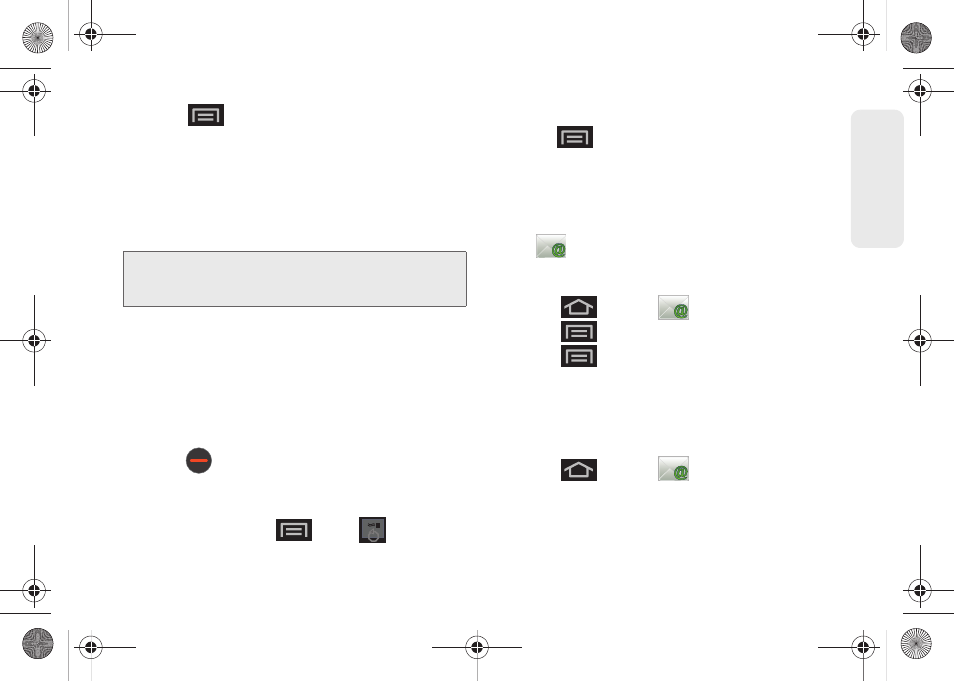
165
Web a
n
d
Dat
a
5.
Press
and
tap
Compose
.
6.
Enter the message recipient’s email address in the
To
field.
Ⅲ
If you are sending the email to several recipients,
separate the email addresses with a comma.
Ⅲ
You can add as many message recipients as you
want.
7.
Tap the
Subject
field and enter the email subject.
8.
Tap the
Compose Mail
field and compose your
email.
Ⅲ
To add a picture attachment, tap
Attach
(from the
bottom of the screen).
Ⅲ
Select the picture you want to attach (indicated by
a green checkmark) and tap
OK
.
Ⅲ
Tap
to delete a selected attachment from
your current email.
9.
Once complete, tap
Send
.
Ⅲ
From within Email,
tap
>
.
10.
Enter a new message body and tap .
Ⅲ
Tap
> Save as draft
to save the current
email as a draft. To later view your draft email
messages, from the Inbox, tap the
Drafts
folder.
Ⅲ
To delete the current email message, tap
Discard
.
Adding Additional Internet Email Accounts
Using
only reveals all currently added Email
accounts. To view additional email accounts within the
main Email screen, they must first be added.
1.
Press
and tap
.
2.
Press
and tap
Accounts
.
3.
Press
and tap
Add account.
4.
Follow the onscreen prompts to add additional
Internet-based email accounts such as Yahoo!,
AOL, or other POP or IMAP accounts.
Configuring Email Settings
1.
Press
and tap
.
2.
Tap the email account from the Accounts area of
the Email screen.
3.
Tap
Inbox
to open the contents of your inbox.
Note:
To send a carbon copy (Cc) or a blind carbon copy
(Bcc) of the current email to other recipients, tap the
Cc/Bcc
fields.
SPH-D600.book Page 165 Thursday, June 9, 2011 10:33 AM
