Manage running services – Samsung D-44867 User Manual
Page 93
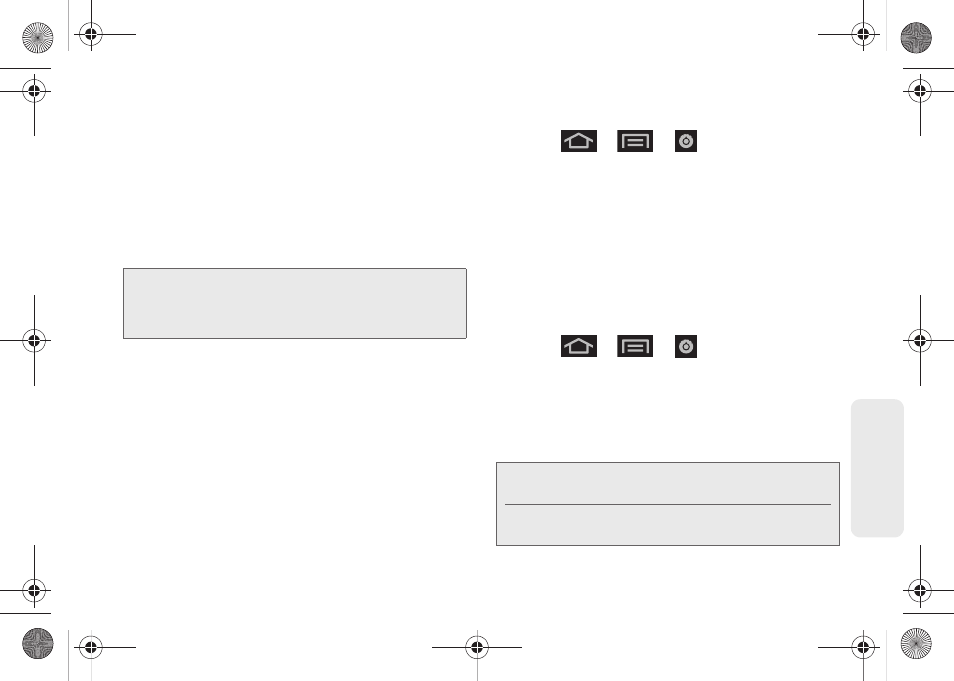
79
Setti
ngs
2.
Locate the
SD card
section.
3.
Review the available fields:
Ⅲ
Total space
indicates the total size of the inserted
microSD card. This includes both available and
used space information.
●
To determine the amount of memory currently
used on the card, subtract the remaining
available space from the total space.
Ⅲ
Available space
indicates the amount of remaining
free memory space available on the microSD
card.
Ⅲ
Unmount SD card
allows you to “unmount” the
microSD card from its communication to the
device. This severs the connection so the card
can be safely removed or reformatted.
Ⅲ
Erase SD card
allows you to format (erase data
from) the microSD card. This can only be done
after a card that has been properly unmounted.
To view your device’s storage information:
1.
Press
>
>
> Storage.
2.
Locate the
Internal phone storage
section indicating
the available storage space within the device’s
memory.
Manage Running Services
This service efficiently manages power consumption
and processor/memory resources. Processes can be
stopped until the device is restarted.
To stop a currently running service:
1.
Press
>
>
> Applications >
Running services.
2.
Tap
Running,
select an onscreen process entry,
and touch
Stop
.
3.
Read the
Stop system service?
dialog and touch
OK
.
Note:
Not all of the microSD card is registered in the available
space, as a small percentage of the storage is unread.
A 16GB microSD card will show approximately
14.73GB of total space.
Note:
These stopped processes are restarted once the
device is restarted (power cycled).
Third-party Task Manager applications are also
available from the Google Marketplace.
SPH-D600.book Page 79 Thursday, June 9, 2011 10:33 AM
