Samsung D-44867 User Manual
Page 174
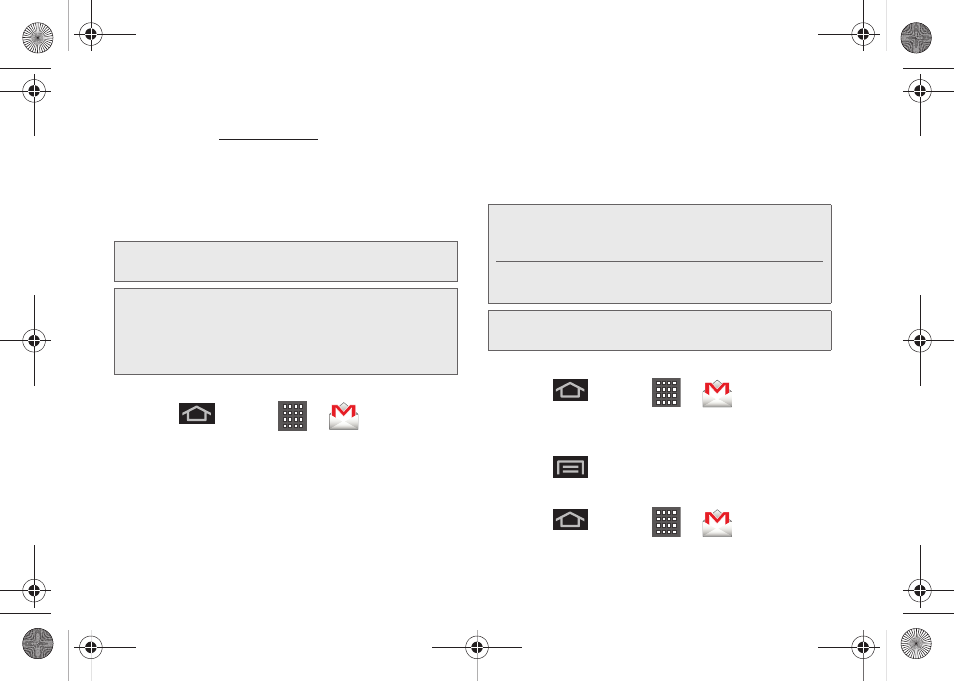
160
Ⅲ
From a computer, launch a Web browser and
navigate to
Depending on your synchronization settings, Google
Mail, along with calendar events, phone numbers and
other contact information on your device are
automatically synchronized between your device and
your Gmail/Google Mail account on the Web.
Setting Up a Gmail Account via the Device
1.
Press
and tap
>
(
Gmail
).
2.
Enter your Email address and Password.
3.
Follow the onscreen prompts.
Ⅲ
The first time you connect, you are asked to give
this Internet mail account a unique onscreen
name and enter From name (displayed in your
outgoing emails within the
From
field).
Ⅲ
The unique account name is used to differentiate
this account from other email accounts accessed
by your device.
Ⅲ
See “Adding Additional Internet Email Accounts”
on page 165.
Opening Gmail
1.
Press
and tap
>
.
2.
Tap an existing email message.
To refresh your Gmail messages:
ᮣ
Press
and tap
Refresh
.
Create and Send Gmail
1.
Press
and tap
>
.
Note:
You must have a valid and active Google account prior
to using this email client.
Important:
You must log into Google after every power cycle
of your device. Logging into Gmail (via the device)
does not sign you into your Google account.
Gmail logging and access are separate from your
main Google account.
Note:
You must have a valid and active Google account
(
) prior to Gmail email setup and
configuration.
Your Gmail address is then used to log into your
account via the device.
Note:
Signal interruptions or incorrect username or password
information can cause completion issues.
SPH-D600.book Page 160 Thursday, June 9, 2011 10:33 AM
