Samsung D-44867 User Manual
Page 43
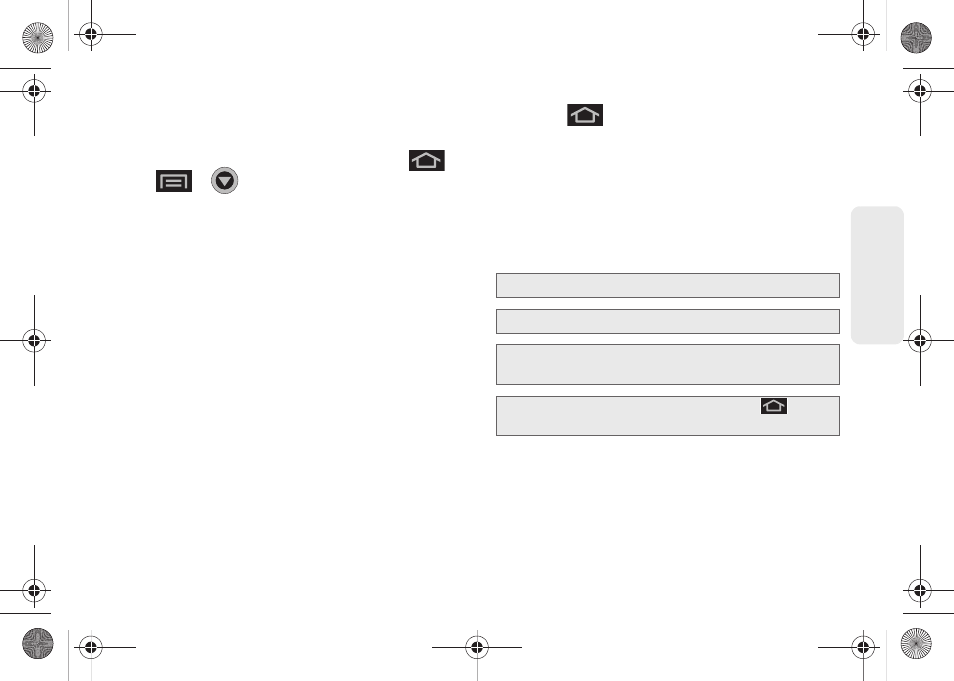
29
Dev
ice
Basics
Ⅲ
This information can be accessed by either
swiping down from the Status bar (page 41) or by
accessing the Notifications by pressing
>
>
>
Notifications.
ⅷ
Status area:
displays icons associated with the status
of the device such as communication, coverage,
Bluetooth, 3G/4G and Wi-Fi communication, battery
levels, GPS, etc.
ⅷ
Main Home Screen:
a customizable screen (3) that
provides information about notifications and device
status, and allows access to application Widgets.
ⅷ
Extended Home Screens:
the device’s screen extends
beyond the current visible screen width to provide
more space for adding icons, widgets, and more.
Ⅲ
There are five available screens, each populated
with its own default shortcuts or widgets. Each of
these screens can be customized and the current
screen is indicated at the top by a larger numeric
circle.
Ⅲ
Press
to access the main Home screen (3)
which appears as the default “page” on the
device and then slide your finger horizontally
across the screen to go to the left or right
extended screens. There are four "additional"
screens apart from the main Home screen, two on
the left and two on the right.
Ⅲ
Think of it as having a desktop so wide that your
screen can only display a portion at a time.
Note:
The Status bar is visible across all Home screens.
Note:
Screen #3 is the Home screen.
Note:
Both the status bar and primary shortcuts are visible
across all screens (Home and Extended).
Tip:
While on an extended Home screen, press
to
return to the main Home screen.
SPH-D600.book Page 29 Thursday, June 9, 2011 10:33 AM
