Using telenav gps navigator, Getting driving directions, Using a physical address – Samsung D-44867 User Manual
Page 210
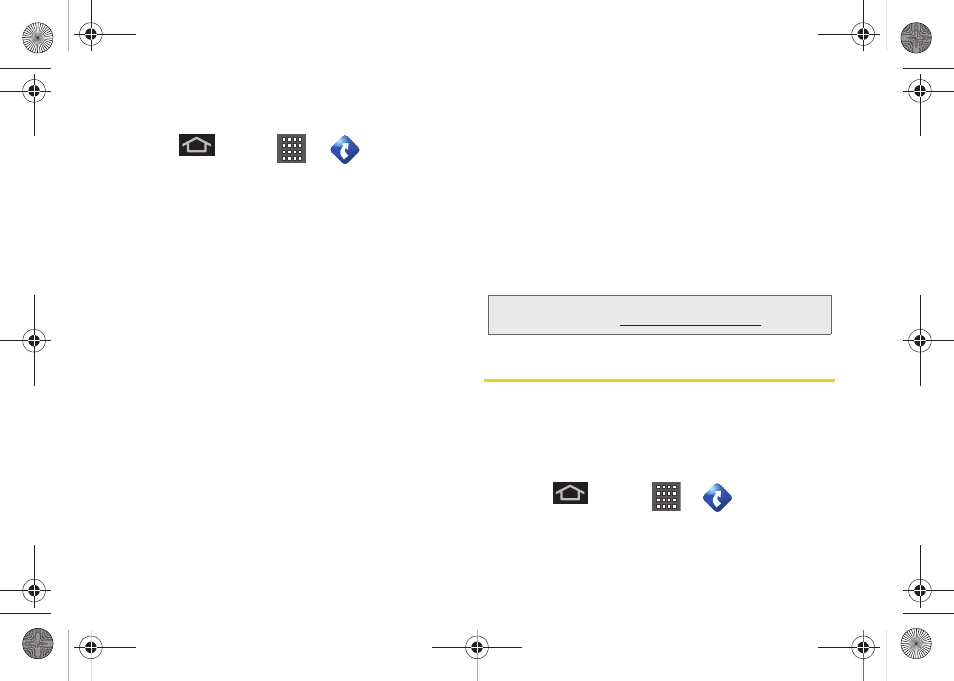
196
Using TeleNav GPS Navigator
1.
Press
and tap
> .
2.
Select an option and follow the onscreen
instructions to take advantage of TeleNav’s full
suite of features.
Ⅲ
Drive To
lets you get driving directions from
wherever you are to wherever you’re going.
Choices include:
●
Set Up Home:
default starting location for all
driving directions.
●
My Favorites
: user-defined favorite locations.
●
Recent Places
: recently entered locations.
●
Address
: manually entered street addresses.
●
Contacts
: those local addresses assigned to
previously entered Contacts.
●
Places:
locations by names or category.
●
Airports
: local airports based on current GPS
location.
Ⅲ
Places
lets you search for locations from dozens
of names or category options such as
Food/
Coffee, Gas Stations, Gas by Price, Banks/ATMs,
WiFi Spots, Parking Lots, Hotels & Motels, Movie
Theaters
, etc.
Ⅲ
Maps & Traffic
provides access to a 2D map of
your current location, access to real-time traffic
information, and other additional features.
Ⅲ
Local Apps
allows you to search for
Movies
by title,
location and time.
Getting Driving Directions
The built-in GPS hardware (when enabled) allows you
to get driving directions to selected locations or
establishments based on your current location.
Using a Physical Address
1.
Press
and tap
>
> Drive To >
Address
.
Note:
For more information about Sprint Navigation powered
by TeleNav, visit
www.sprint.com/navigation.
SPH-D600.book Page 196 Thursday, June 9, 2011 10:33 AM
