Samsung D-44867 User Manual
Page 200
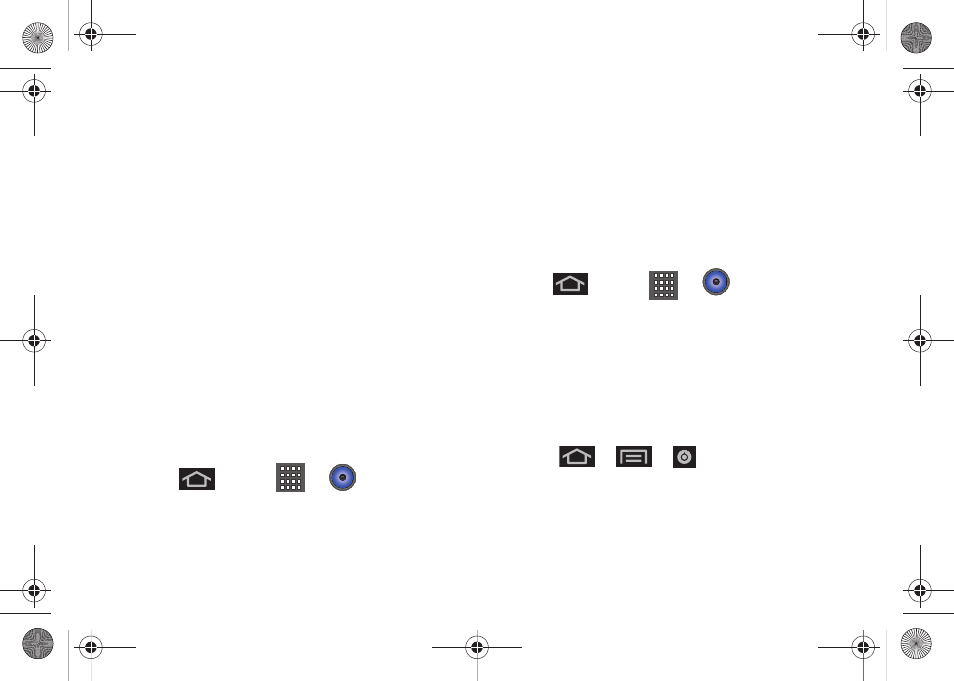
186
3C. Entertainment: TV and Music
2.
From the Music display, select an option:
Ⅲ
Artists
to display your current local music files
sorted by artist.
Ⅲ
Albums
to display your current local music files
sorted by album.
Ⅲ
Songs
to browse through all of your downloaded
music and any additional songs you have loaded
onto your microSD card from your computer.
Ⅲ
Playlists
to select a customized playlist you’ve
created to organize your music.
3.
Once you’ve displayed a list of songs, you can
browse through your available titles.
Ⅲ
To play a song, tap it to display the title and track
information.
Ⅲ
To listen to a song or playlist, tap it to begin
playing from the selected song. (You can also
highlight the playlist to begin listening.)
Creating a Playlist
1.
Press
and tap
>
> Songs
. Your
device searches through your device and microSD
card for compatible music files and then displays
them onscreen.
2.
Touch and hold a song you’d like to add to a
playlist. This action reveals an onscreen context
menu.
3.
Tap
Add to playlist
and select either a
Current
playlist
or select
New
(to create a new playlist).
Ⅲ
If you select
New
, delete the current default name,
enter a name for your new playlist, and tap
Save
.
Assigning a Song as a Ringtone
1.
Press
and tap
>
> Songs.
2.
Touch and hold a song you’d like to use as your
new ringtone. This action reveals an onscreen
popup menu.
3.
Tap
Use as phone ringtone
to store the selected
song as your new default ringtone.
4.
Confirm the song has been successfully assigned
by navigating to your Phone ringtone menu.
Ⅲ
Press
>
>
> Sound
>
Phone ringtone.
5.
Confirm the new song is selected.
SPH-D600.book Page 186 Thursday, June 9, 2011 10:33 AM
