Sprint id – Samsung D-44867 User Manual
Page 20
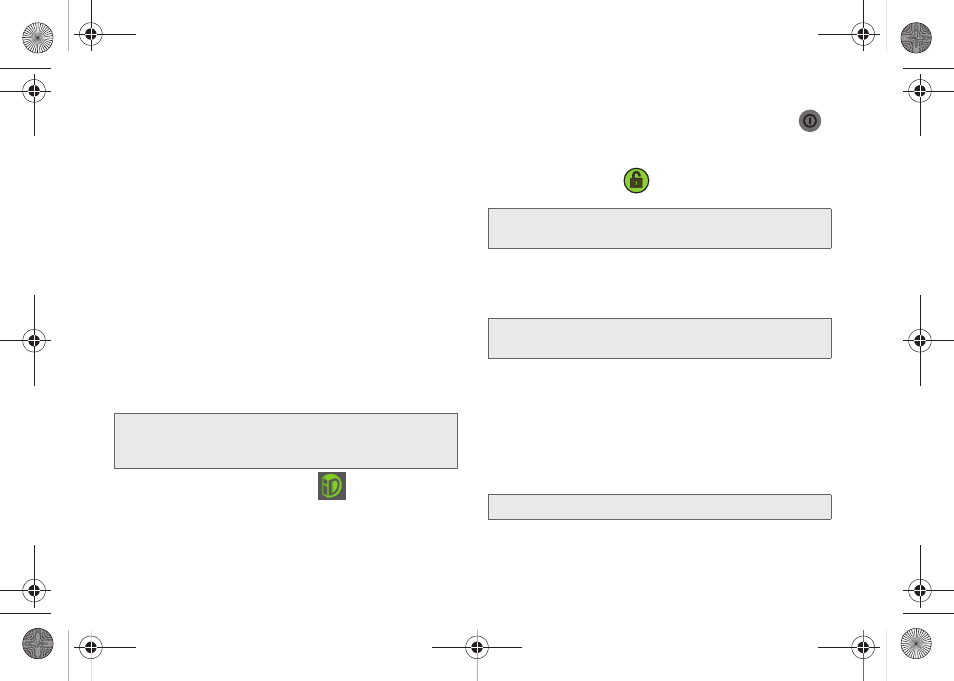
6
Sprint ID
Once your device is activated, you have the option of
installing an ID Pack. ID Packs are bundles of
applications, ringtones, wallpapers, settings, and more.
ID Packs are installed using an application called
Sprint ID.
You can install as many as five ID Packs at any one
time, and you can easily switch from one ID Pack to
another without losing any applications already
installed.
For example, when you install the Sprint ID pack, Sprint
applications such as Sprint TV, TeleNav™ GPS
Navigator, NASCAR Sprint Cup Mobile, and Sprint
Football Live will remain in your applications.
Installing Your First ID Pack
1.
From the home screen, tap
2.
On the
Welcome to Sprint ID
screen, tap
Continue
.
Ⅲ
If your device is in PowerSave mode, press
to reactivate the screen.
Ⅲ
If the lock screen appears, unlock it by dragging
the
Unlock
icon
to the right side of the
screen.)
3.
Tap
Get New
on the
Choose your ID
screen.
(
My ID
is the default ID Pack.)
4.
Tap an ID Pack on the Sprint ID screen.
5.
Read the information screen for a description of
the ID Pack and touch
Install
.
6.
Read the Terms & Conditions and tap
Agree.
7.
Wait for the download and install to finish.
(If prompted, tap
Complete Install
.)
8.
Tap
OK
.
Note:
Your device must be activated, your battery should be
fully charged, and you should be in a network coverage
area before you install an ID Pack.
Note:
You also have the ability to place an emergency call
directly from the Welcome to
Sprint ID
screen.
Note:
The
Sprint ID
pack comes with wallpapers, ringtones,
and applications.
WARNING:
DO NOT interrupt the download process.
SPH-D600.book Page 6 Thursday, June 9, 2011 10:33 AM
