Erasing device content, Resetting your device – Samsung D-44867 User Manual
Page 94
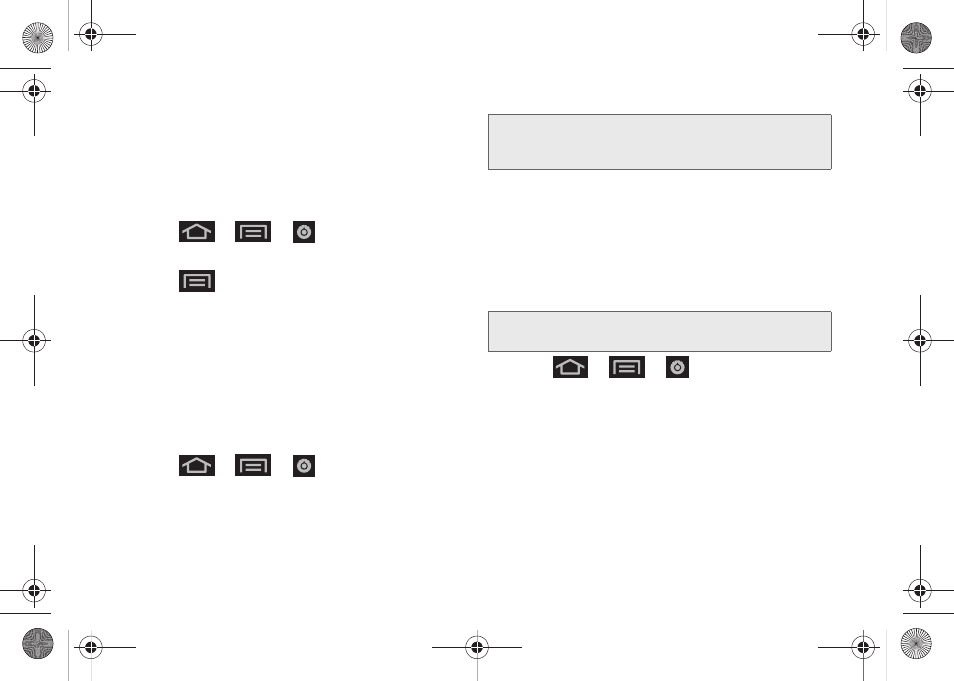
80
Erasing Device Content
Use the Manage applications menu to quickly erase
selected content and uninstall third-party applications
stored in your device.
To clear an application’s cache:
1.
Press
>
>
> Applications >
Manage applications.
2.
Press
and tap
Sort by size
. This option sorts
the current
Manage applications
listing to display
those applications by amount of memory or cache
usage.
3.
Tap the application whose cache you wish to
delete.
4.
From the Application info screen, tap
Clear data
and/or
Clear defaults
.
To uninstall third-party applications:
1.
Press
>
>
> Applications >
Manage applications.
2.
Tap the third-party application, and from the
Application info
screen, tap
Uninstall
.
Resetting Your Device
Resetting the device restores all the factory defaults,
including the ringer types and display settings. All data,
including downloaded applications are deleted.
1.
Press
>
>
> Privacy >
Factory data reset.
(You will see a disclaimer.)
2.
To clear music, pictures, and other user data, add
a checkmark to
Erase SD Card
.
3.
Read the disclaimer and tap
Reset phone
.
4.
If you are certain that you would like to restore all
factory settings, tap
Erase everything
.
Important:
Only third-party applications can be uninstalled.
Applications preinstalled on the device can not be
removed.
Important:
Back up your important data before you perform
a factory reset of the device.
SPH-D600.book Page 80 Thursday, June 9, 2011 10:33 AM
