Windows media player, Copying files to your device, Windows – Motorola MC35 EDA User Manual
Page 96: Media, Player
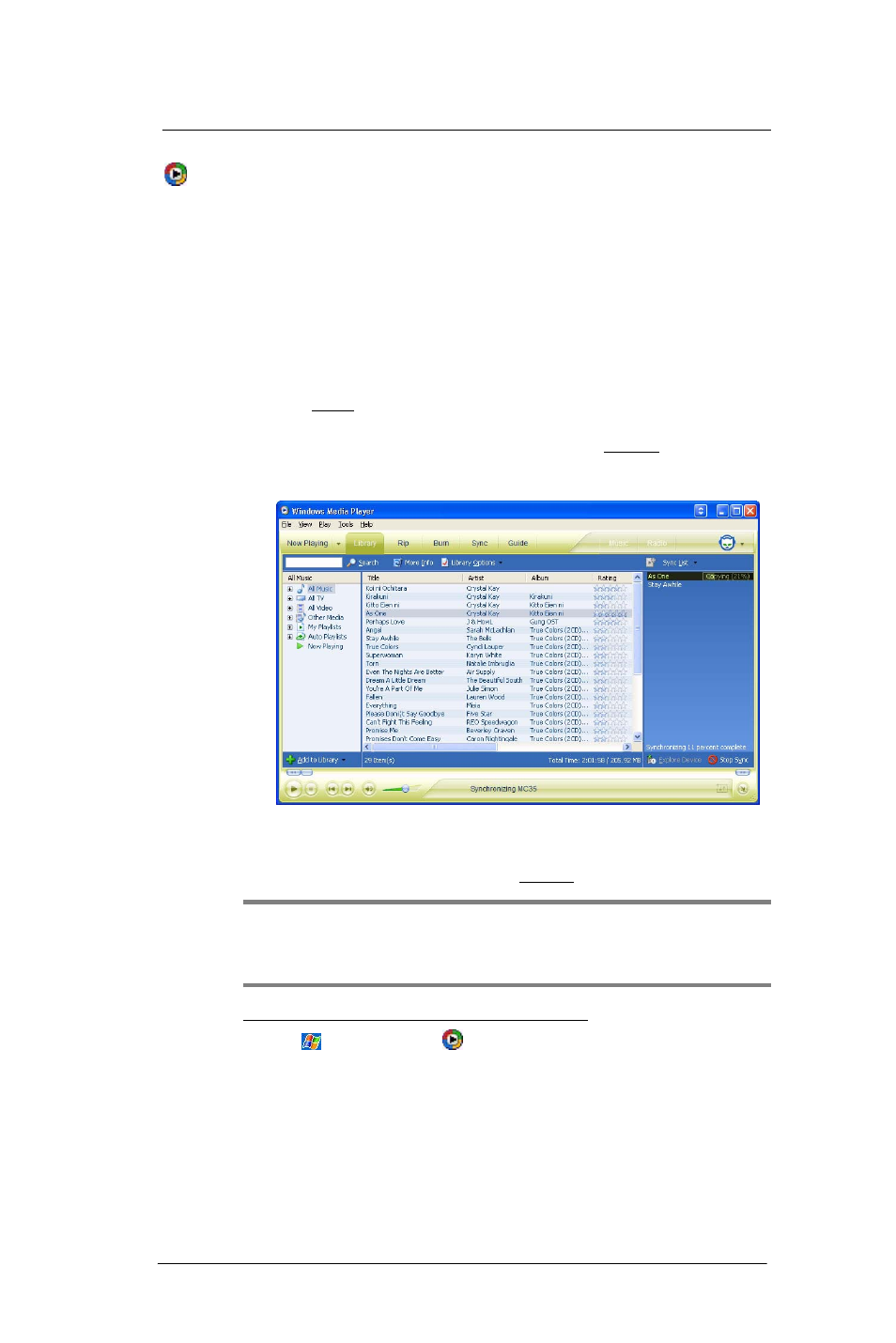
6 U s i n g t h e W i n d o w s M o b i l e P r o g r a m s
Windows Media Player
86
Windows
Media
Player
Enjoy your favorite music and movies on the road, online or offline, with the new
Windows Media Player 10 Mobile for Pocket PC. The Player provides you with the
highest quality audio and video experience for your mobile entertainment and it works
seamlessly with Windows Media Player 10 on your Windows XP-based computer.
Copying files to your device
Use the Sync feature in Windows Media Player 10 on your computer to copy your digital
media files to your device. Using the Player, instead of simply copying files using the
Explore button in ActiveSync, ensures that licenses are copied with protected files.
1
In Windows Media Player on your computer, click the Library tab (you must first
connect your device to your computer).
2
In the Playlist pane, click the playlist, category, or other item that you want to copy.
3
On the top right side of the screen, click Now Playing List, then select Sync List.
4
Drag the items from middle portion of the screen to the Sync List pane to add them
to the list of items to be synchronized.
5
Click Start Sync at the bottom right corner of the screen.
Windows Media Player verifies that there is sufficient storage space on your device
to copy the selected files. If there is sufficient space, the files are converted (if
necessary) and copied. If the device has insufficient storage space, May not fit
appears next to the selected items in the Sync List pane.
NOTE:
To facilitate faster copying of audio files to your device, it is recommended that
you configure Windows Media Player 10 on your computer to automatically determine
the quality level settings applicable to your MC35 EDA. See the Windows Media Player
Help on your computer for more information.
To open Windows Media Player 10 Mobile for Pocket PC:
•
Tap
> Windows Media
.
The Player displays the last open screen from your previous session.
