Beaming an appointment, Using the calendar summary screen, Creating a meeting request – Motorola MC35 EDA User Manual
Page 75: Synchronizing calendar items
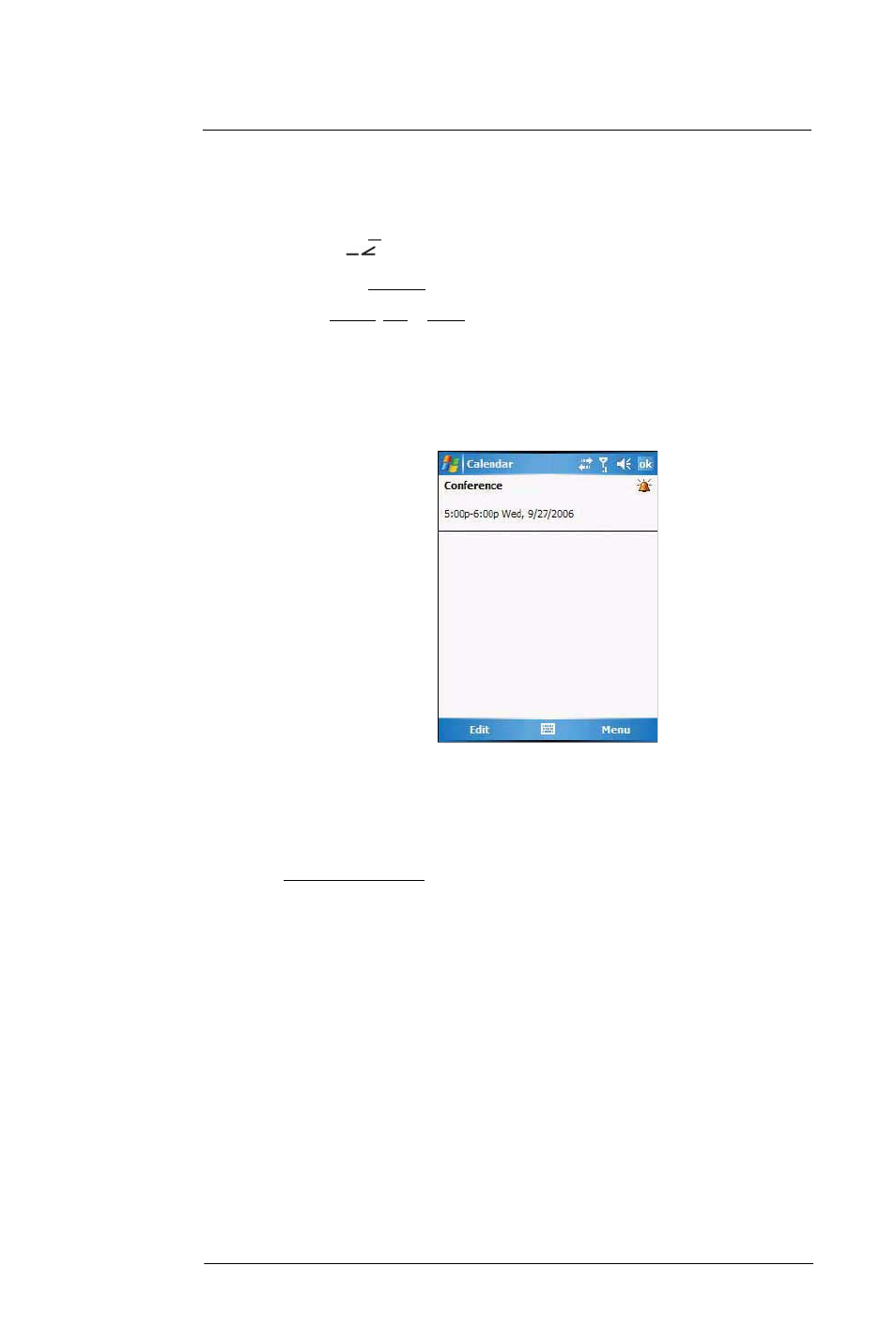
6 U s i n g t h e W i n d o w s M o b i l e P r o g r a m s
Microsoft Outlook Mobile programs
65
Beaming an appointment
You can send an appointment to another IR- or Bluetooth-enabled device by beaming it.
1
If you intend to send the appointment:
•
Via IR: Ensure that the two devices have IR turned on, then align the IR port
of your device with that of the other device so that they are unobstructed
and within close range.
•
Via Bluetooth: Ensure that the two devices have Bluetooth turned on,
discoverable, and within close range.
2
In Agenda, Day or Month view, tap and hold the appointment.
3
Select Beam Appointment on the pop-up menu.
4
Tap the device that you want to send the appointment to.
Using the Calendar summary screen
When you tap an appointment in Agenda or Day view, a summary screen is displayed. To
change the appointment, tap Edit.
Creating a meeting request
You can use Calendar to set up meetings with users of Outlook or Pocket Outlook. The
meeting request is created automatically and is sent when you synchronize Messaging
or when you connect to your e-mail server. Indicate how you want meeting requests sent
by tapping Menu > Options.
To schedule a meeting:
1
Create an appointment.
2
In the appointment details, hide the input panel, then tap Attendees.
3
Select the check box before the e-mail address of the contacts you want to send a
meeting request to.
4
Tap ok twice—once to return to the appointment details page and another to save
the appointment.
The meeting request is created automatically and placed in the Outbox folder.
5
Tap ok.
Synchronizing calendar items
•
Calendar items created on your device are copied to your computer and/or
on a Microsoft Exchange server during synchronization, and vice versa. By
default, Calendar items from the last two weeks are synchronized.
•
Similarly, Calendar items that are deleted from your device are deleted from
your computer and/or server during synchronization, and vice versa.
