Motorola MC35 EDA User Manual
Page 108
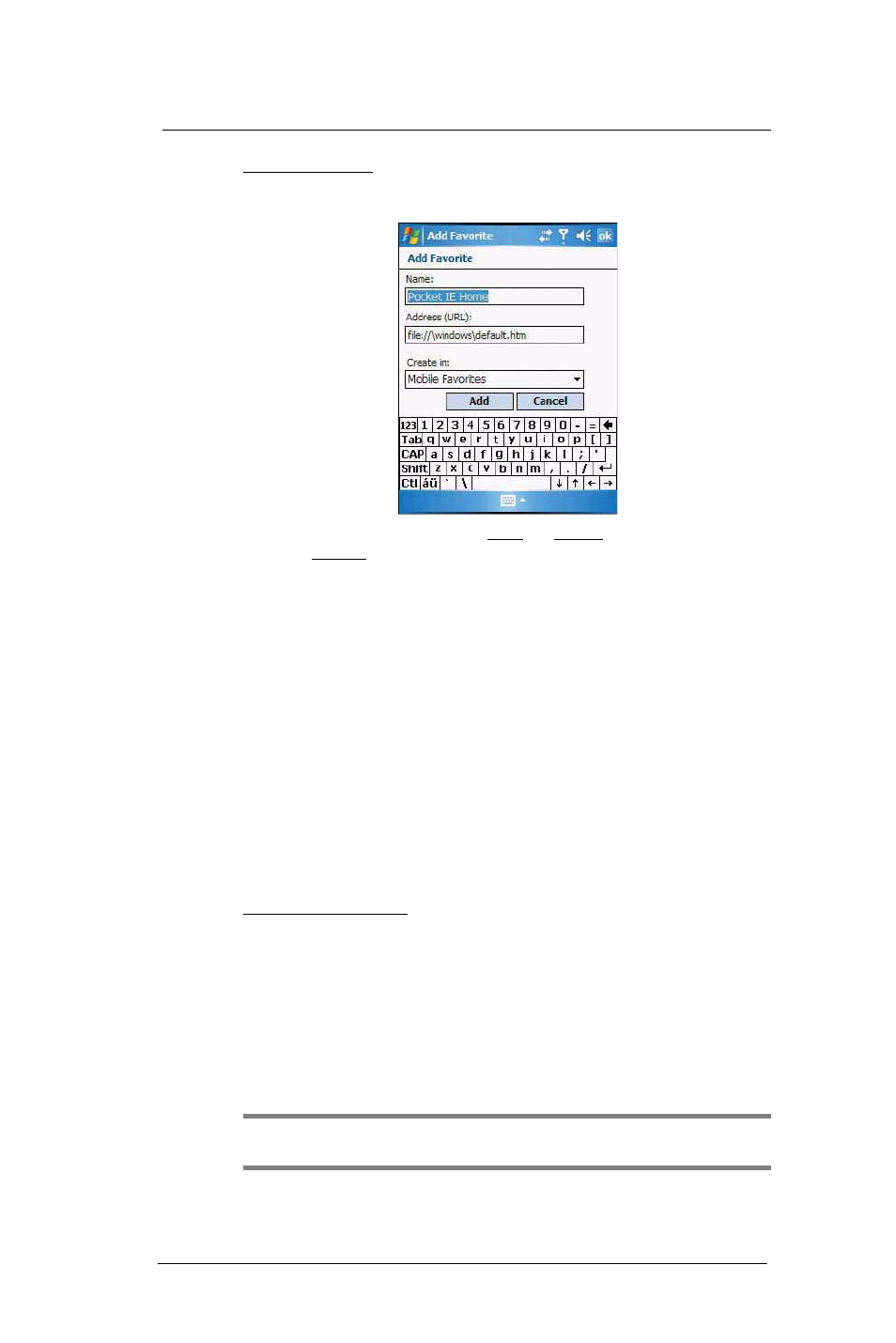
6 U s i n g t h e W i n d o w s M o b i l e P r o g r a m s
Internet Explorer Mobile
98
To add a favorite link:
1
While on the page you want to add, tap and hold on the page.
2
Tap Add to Favorites from the pop-up menu.
3
Make the changes you want on the Name and Address boxes.
4
In the Create in list, select the folder where you want the link to be stored.
5
Tap Add, then tap ok.
Mobile Favorites folder
Only items stored in the Mobile Favorites subfolder of the Favorites folder of Internet
Explorer on your computer are synchronized with your device. This folder was created
when you selected the Favorites information type for ActiveSync synchronization with
your computer.
Favorite Links
During synchronization, the list of favorite links in the Mobile Favorites folder on your
computer is synchronized with Internet Explorer Mobile on your device. Both locations
are updated with changes made to either list each time you synchronize. Unless you
mark the favorite link as a mobile favorite, only the link will be downloaded to your device,
and you will need to connect to your ISP or network to view the content.
Mobile Favorites
If you are using Microsoft Internet Explorer 5.0 or later on your computer, you can
download mobile favorites to your device. Synchronizing mobile favorites downloads
Web content to your device and enables you to view pages while you are disconnected
from your ISP and computer. To quickly create mobile favorites, use the Internet Explorer
plug-in installed with ActiveSync.
To create a mobile favorite:
1
In Internet Explorer on your computer, click Tools > Create Mobile Favorite.
2
To change the link name, enter a new name in the Name box.
3
Optionally, in Update, select a desired update schedule.
If you did not specify an update schedule, you need to manually download content
to keep the information updated on both your computer and device. Before
synchronizing with your device, in Internet Explorer on your computer, click Tools,
then Synchronize. You will see the last time content was downloaded to the
computer, and you can manually download content if needed.
4
Click OK.
Internet Explorer downloads the latest version of the page to your computer.
TIP:
You can add a button to the Internet Explorer toolbar for creating mobile favorites.
In Internet Explorer on your computer, click View > Toolbars > Customize.
