Configuring the express gps connect – Motorola MC35 EDA User Manual
Page 173
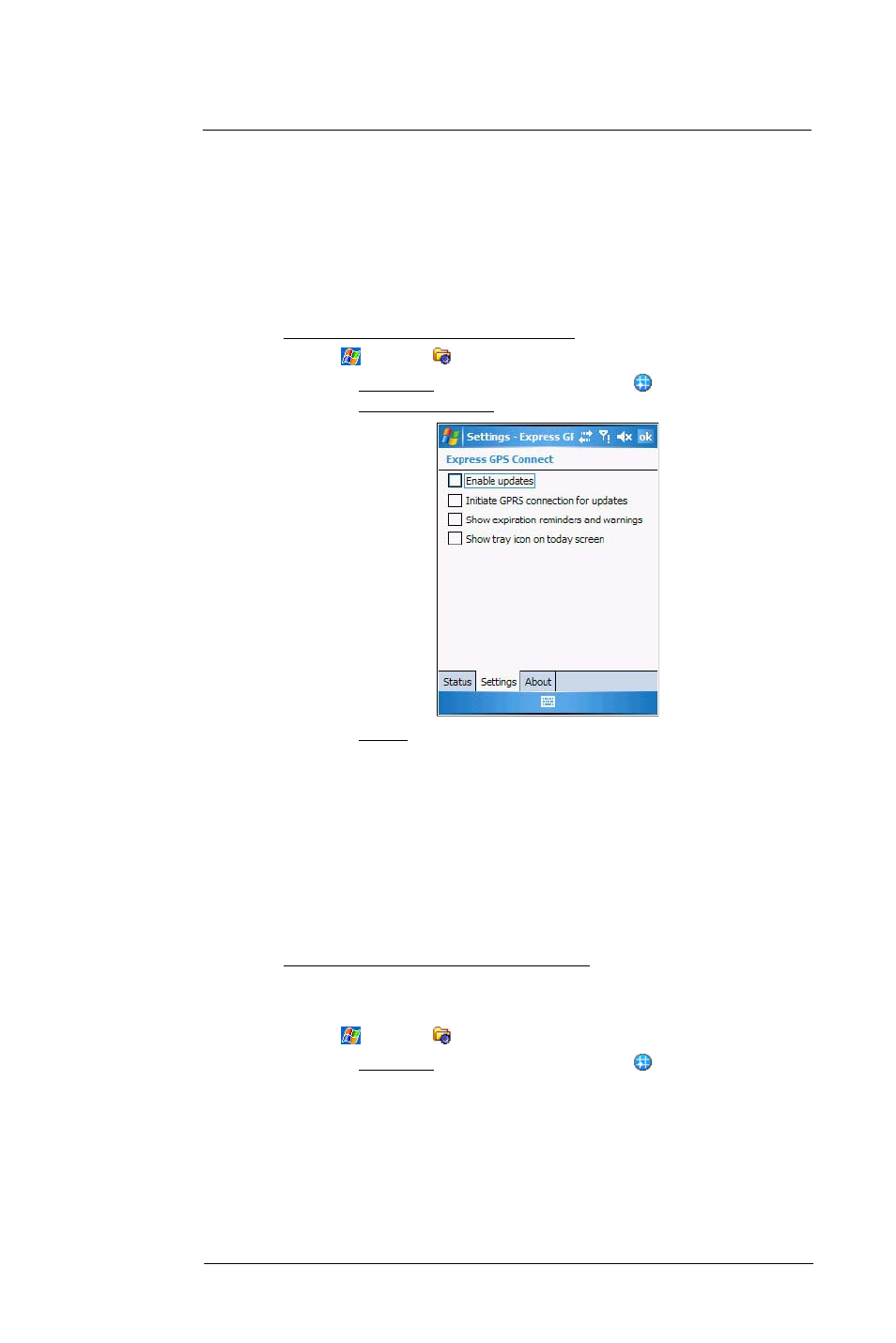
8 U s i n g M C 3 5 C o m p a n i o n P r o g r a m s
Wireless communication programs
163
Configuring the Express GPS Connect
You can set preference settings on how to use Express GPS Connect. You can perform
the following configuration options in Express GPS Connect:
•
Specify Express GPS Connect to obtain satellite data updates.
•
Specify Express GPS Connect to automatically update using a GPRS
connection.
•
Specify Express GPS Connect to show expiration reminders and warnings.
•
Specify Express GPS Connect to display an icon on the lower right corner of
the Today screen.
To configure the Express GPS Connect settings:
1
Tap
> Settings
.
2
On the Connections tab, tap Express GPS Connect
.
3
On the Express GPS Connect screen, tap the Settings tab.
4
On the Settings tab, set the following options:
•
Tap “Enable updates” check box to enable Express GPS Connect to
obtain satellite data. If disabled, ActiveSync must be used to obtain
data.
•
Tap “Initiate GPRS connection for updates” check box to allow Express
GPS Connect to automatically update data on the device using a GPRS
connection.
•
Tap “Show expiration reminders” check box to receive notifications
when a satellite data has expired before you start a location application.
If disabled, the device operates without the benefit of Express GPS
Connect and GPS performance is unfavorable.
•
Tap “Show tray icon on Today screen” check box to display an icon on
the lower right corner of the Today screen.
5
Tap ok.
To perform an Express GPS Connect factory reset:
MC35 Express GPS Connect saves information related to GPS operation that reduces
the time required to compute positions. If there is a problem with the MC35's memory,
this information might be corrupted.
1
Tap
> Settings
.
2
On the Connections tab, tap Express GPS Connect
.
