Scheduling an appointment, Viewing an appointment, Finding an appointment – Motorola MC35 EDA User Manual
Page 74
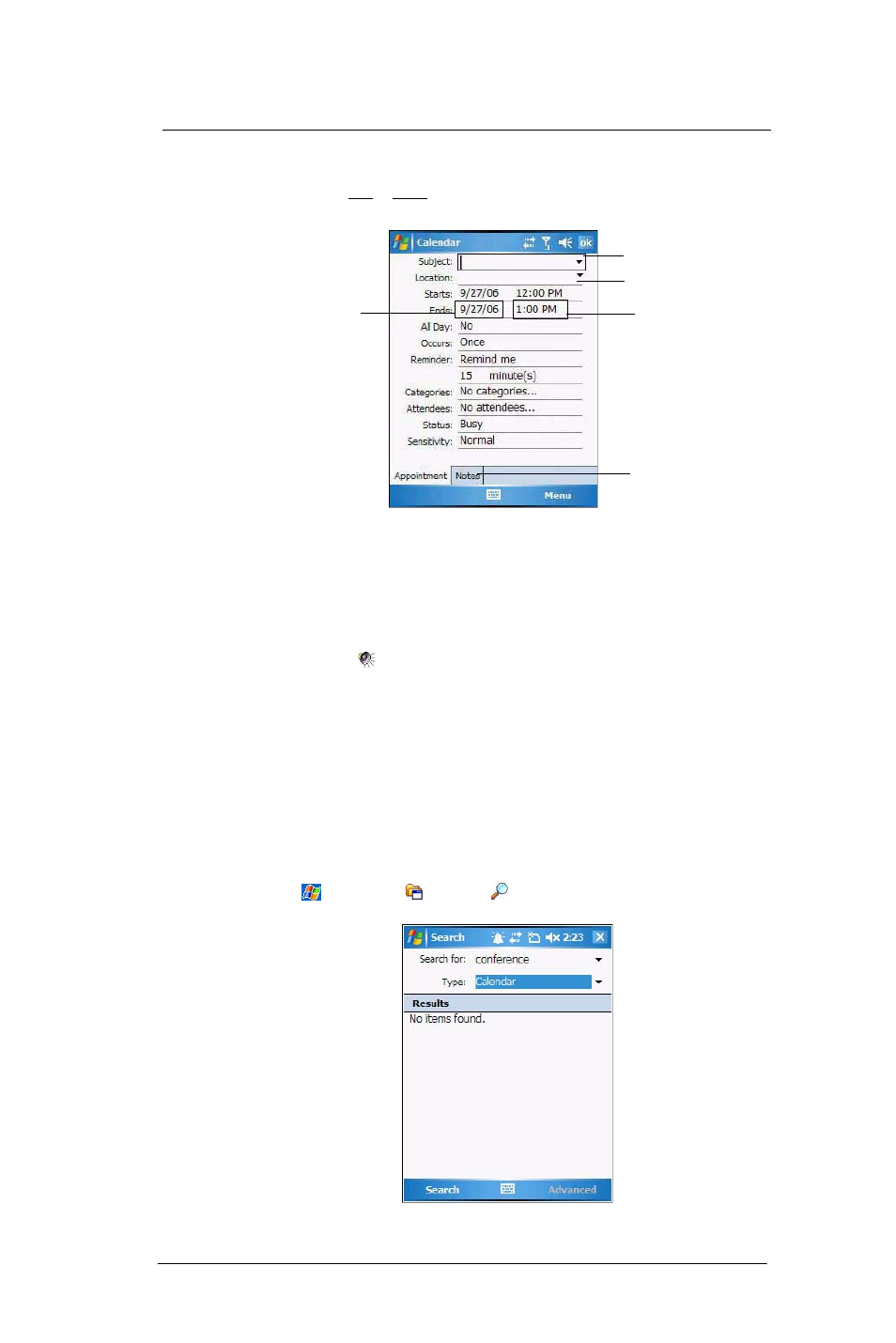
6 U s i n g t h e W i n d o w s M o b i l e P r o g r a m s
Microsoft Outlook Mobile programs
64
Scheduling an appointment
1
If you are in Day or Week view, tap the desired date and time for the appointment.
2
Tap Menu > New Appointment.
3
Using the soft keyboard, enter the appointment details.
To select a field, tap it.
Hide the soft keyboard to see all available fields.
4
To add notes, tap the Notes tab.
5
After completing the appointment details, tap ok.
If you select “Remind me” in an appointment, your device notifies you
according to the options set in the Settings > Personal > Sounds &
Notifications
option.
Viewing an appointment
You can view an appointment schedule in all views except for Year and Agenda view.
•
To see the details of an appointment, tap the appointment.
•
To see a pop-up menu of available actions for an appointment, tap and hold the
appointment.
•
In Year view, the time of appointments are indicated by symbols. An upward
triangle means a morning appointment; a downward triangle means an afternoon
appointment. A solid square indicates an appointment that overlaps the noon day
border.
Finding an appointment
•
Tap
> Programs
> Search
, enter the appointment name, select
Calendar for the type, then tap Search.
Notes is a good place
for maps, directions,
or meeting reminders.
Tap to choose previously
entered location.
Tap to select a time.
Tap to choose from a
predefined text.
Tap to select a date.
