Connecting to your office network, Flight mode – Motorola MC35 EDA User Manual
Page 70
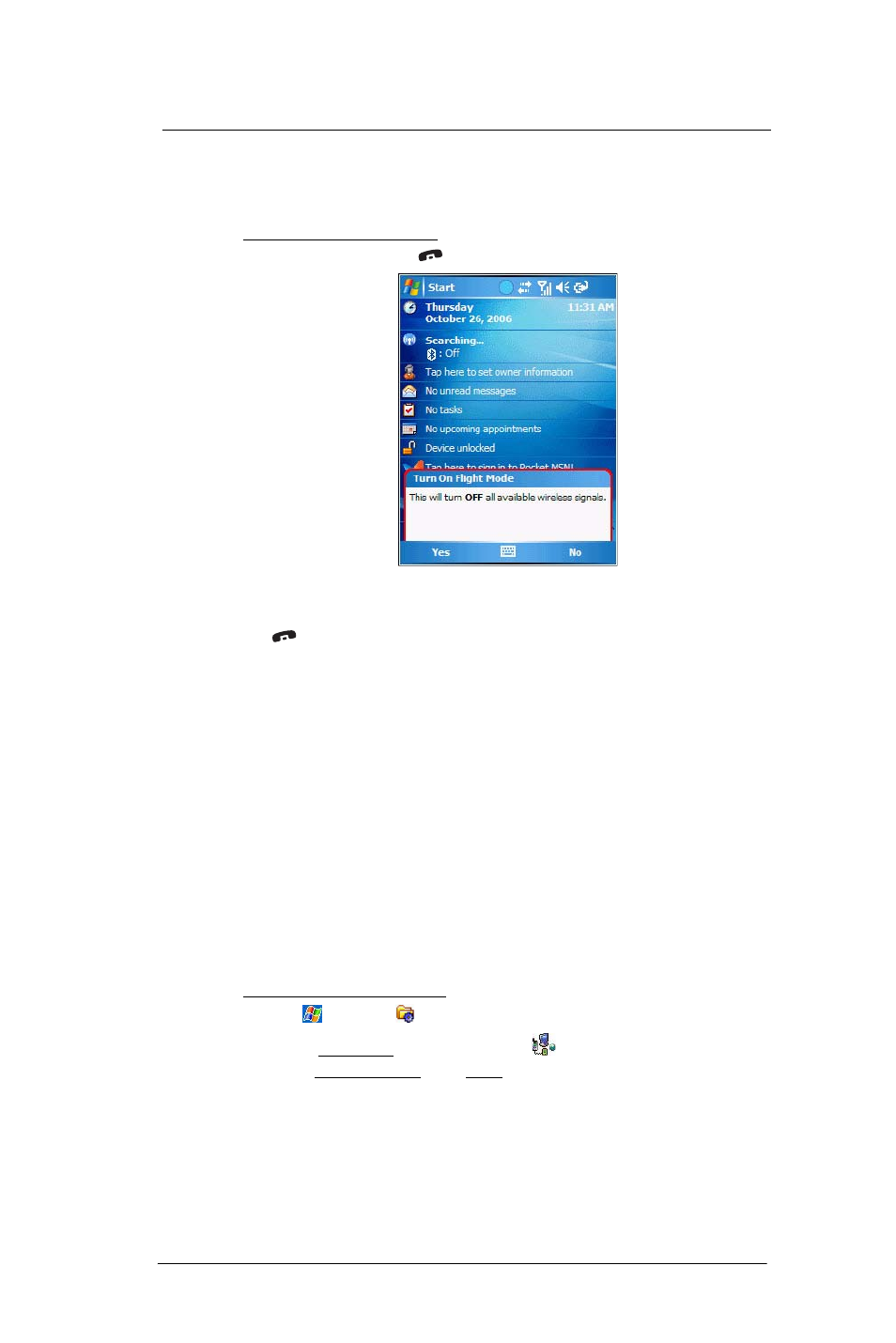
5 W i r e l e s s C o m m u n i c a t i o n s
Getting connected
60
Flight Mode
Flight Mode allows you to turn off all the active wireless connections for safe use on an
airplane.
To turn off wireless connections:
1
Press and hold the End
button for five seconds.
2
Select Yes when the Turn On Flight Mode notification appears. All active wireless
connections are turned off.
When you want to turn the wireless connections back on, press and hold the End
button for five seconds. Select Yes when the Turn Off Flight Mode notification
appears. The device remembers which wireless connections were active prior to
entering Flight Mode and only turns on those wireless connections.
Connecting to your office network
You can connect to your office network by using a modem, virtual private network (VPN),
or wireless connection. Before you perform the procedure below, obtain the following
information from your network administrator or your wireless service provider.
•
For a modem connection:
•
ISP server phone number or access point
•
User name and password
•
For a VPN connection:
•
User name, password, and domain name
•
TCP/IP settings
•
VPN server host name or IP address
•
ISP server phone number or access point
If you will be using a modem or a VPN connection, perform the procedure in this section.
If you will be using a wireless connection, perform the “To connect to a wireless network”
procedure on page 54.
To connect to your office network:
1
Tap
> Settings
.
2
On the Connections tab, tap Connections
.
3
Under My Work Network on the Tasks tab; select the kind of work connection you
will be using.
4
Enter the required information for the selected work connection.
5
Tap Finish.
The connection is automatically started when you use Internet Explorer Mobile to
connect to your work network. Begin using a program that uses an Internet
connection. To manually start the connection, perform one of the following:
