Using activesync, Synchronizing information with your computer – Motorola MC35 EDA User Manual
Page 40
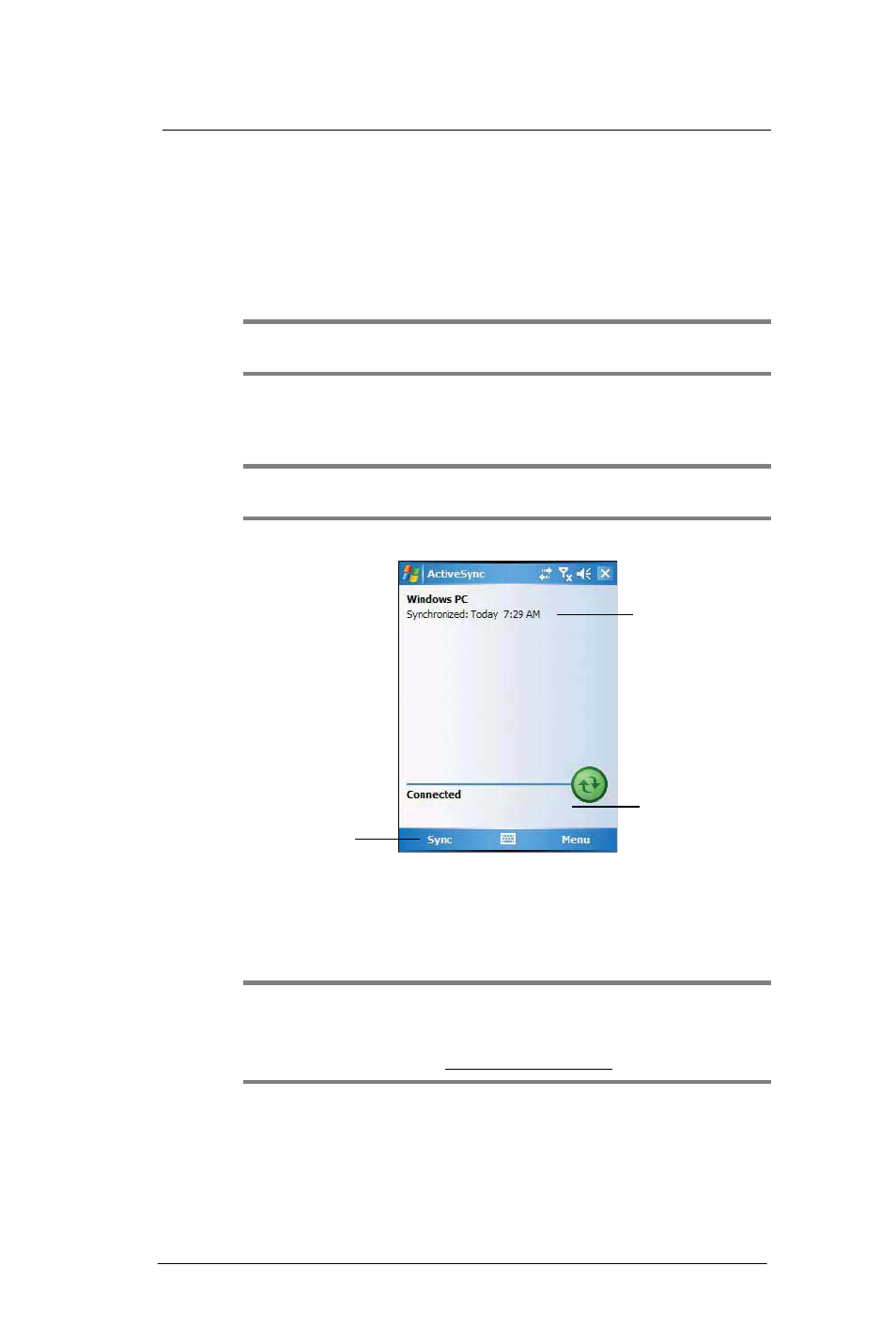
3 E n t e r i n g I n f o r m a t i o n
Using ActiveSync
30
Using ActiveSync
Use Microsoft
ActiveSync to synchronize information between your MC35 and your
computer and/or a server so you always have the most up-to-date information wherever
you are.
Use ActiveSync to:
•
Keep Microsoft Outlook Mobile data up-to-date by synchronizing your device with
the Microsoft Outlook data on, including Outlook contacts’ pictures, on your
computer.
NOTE:
Microsoft Outlook XP or Microsoft Outlook 2003 is required for synchronization
of Outlook contacts' pictures.
•
Open and edit your Microsoft Office Mobile files in your device and synchronize it
back to your computer. Files are automatically converted to the correct format.
•
Access and configure Microsoft Windows Media Player music, including album art,
and video files on your computer.
IMPORTANT:
Windows Media Player files can only be synchronized via ActiveSync
USB connection.
•
Synchronize Internet Explorer Mobile favorites on your computer.
Synchronizing information with your computer
ActiveSync supports the following connection options between your device and your
computer:
•
USB connection – using the USB sync cable. This connection is established
when you created your device’s ActiveSync partnership with your computer.
IMPORTANT:
Using an external USB hub when establishing an ActiveSync
connection may result to have some connection instabilities such as drops in the
connection, or an unresponsive computer. For more information about this issue, see
article 817900, "USB port may stop working after removing or inserting USB device" in
the Microsoft Knowledge Base at
•
Infrared connection – This connection is only applicable if your computer has an
infrared port. This method is ideal for quickly switching between multiple devices
since there are no cables or adapters to change.
•
Bluetooth connection – This connection is only applicable if your computer is
equipped with a Bluetooth adapter or access point.
Tap to connect
and synchronize.
Displays connection
status
Displays detailed
connection status
