Recalibrating the screen, Usb cable problem – Motorola MC35 EDA User Manual
Page 227
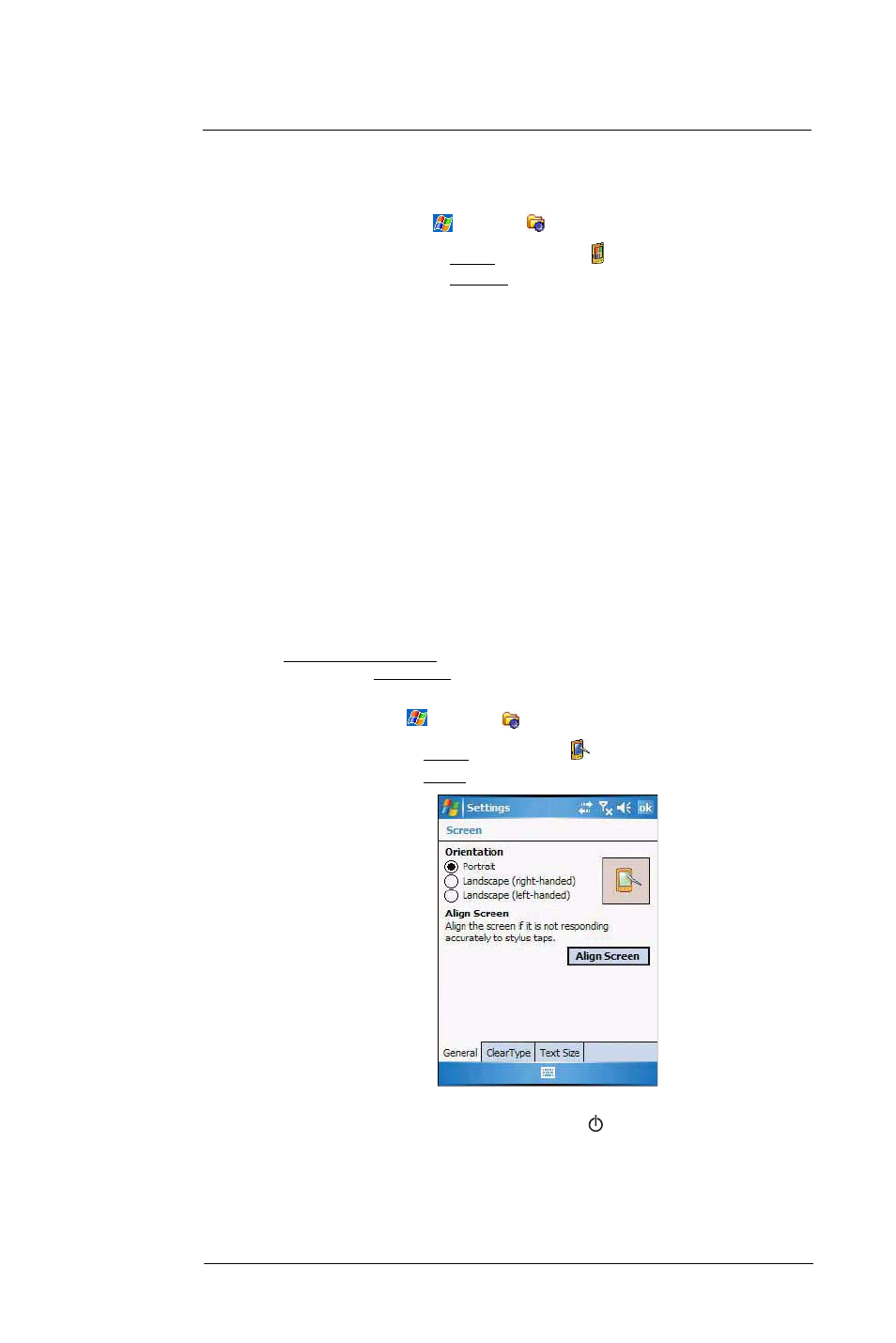
1 0 U s e r S u p p o r t
Troubleshooting
217
•
You may need to change your device name if you are trying to connect to
a network and cannot because another Pocket PC Phone with the same
name is already connected. To change your device’s name:
(a) Tap
> Settings
.
(b) On the System tab, tap About
.
(c)
On the Device ID tab, enter a new name on the Device name field.
(d) Tap ok.
Additional troubleshooting information is available in Connections Help
of your device and on the ActiveSync Help on your computer.
USB cable problem
The following solutions may help if you encounter problems when connecting to your
computer.
•
Make sure that your device is turned on.
•
Plug the other end of the cable securely into the universal connector on the
base of your device.
Additional troubleshooting information is available in Connections Help of your device
and on the ActiveSync
Help on your computer.
Recalibrating the screen
When you first startup your MC35, you are asked to calibrate the screen by tapping the
center of a cross with your stylus as it moves around the screen. This process ensures
that when you tap the screen with your stylus the item tapped is activated.
If, however, while using your device, you discover tapping an item does not bring up the
appropriate response, it means the touch screen has lost its calibration.
To recalibrate the screen:
1
Open the Align Screen via software or hardware function.
•
Software launching
(a)
Tap
> Settings
.
(b)
On the System tab, tap Screen
.
(c)
On the Screen tab, tap Align Screen.
•
Hardware launching
Simultaneously press the Power button
and the joystick.
2
Tap the center of the cross with your stylus as it moves around the screen.
