Airbeam staging – Motorola MC35 EDA User Manual
Page 199
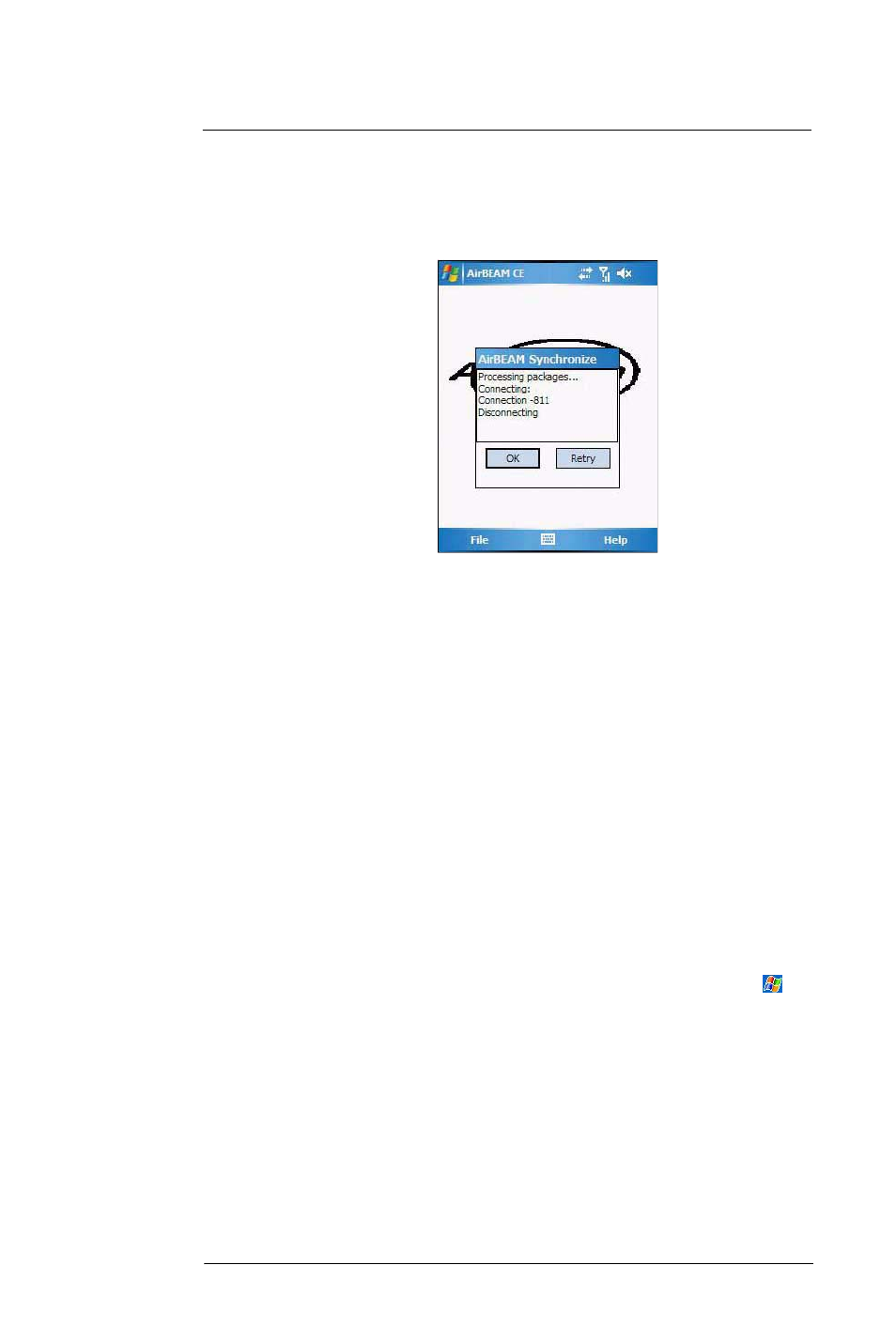
8 U s i n g M C 3 5 C o m p a n i o n P r o g r a m s
Product download-related programs
189
Manual Synchronization
1
Configure the AirBEAM Smart Client. See “Configuring the AirBEAM Smart Client”
on page 182 for more information.
2
From the main AirBEAM CE screen, tap File, then Synchronize.
Once connected, the AirBEAM Synchronize screen appears.
•
The Status List displays status messages that indicate the progress of
the synchronization process.
•
Press Enter to return to the Main Menu. This button remains inactive
until the synchronization process is complete.
•
Select Retry and press ENTER
to restart the synchronization process.
This button is activated only if there is an error during the
synchronization process.
Automatic Synchronization
The AirBEAM Smart Client can be configured to launch automatically using the Misc(1)
tab (see Misc(1) on page 185). When setting automatic synchronization, use the Auto-
load drop-down list to specify how the AirBEAM Smart Client should be invoked
automatically when the client device is rebooted. See Misc(1) on page 185 for
instructions on enabling Auto Sync.
AirBEAM Staging
The AirBEAM Smart staging support is intended to speed up and simplify the process of
staging custom or updated operating software onto mobile devices directly from
manufacturing. The staging support is part of the AirBEAM Smart CE Client that is
integrated into the vehicle computer.
The AirBEAM Smart support works by defaulting the AirBEAM Client configuration to a
known set of values and launching the AirBEAM Smart package download logic. A
staging environment, including an RF network, FTP server and AirBEAM packages must
be setup. Ideally a staging network and server should be setup to match the default
AirBEAM Staging client configuration.
The AirBEAM Smart staging utility is invoked from the Application directory (tap
,
Programs > File Explorer > My Device icon > Windows).
The AirBEAM Staging support provides several benefits:
•
Many devices can be simultaneously loaded over the RF network.
•
The AirBEAM staging utility provides a simple single dialog user interface
that is used to quickly start the software installation process.
