Motorola MC35 EDA User Manual
Page 41
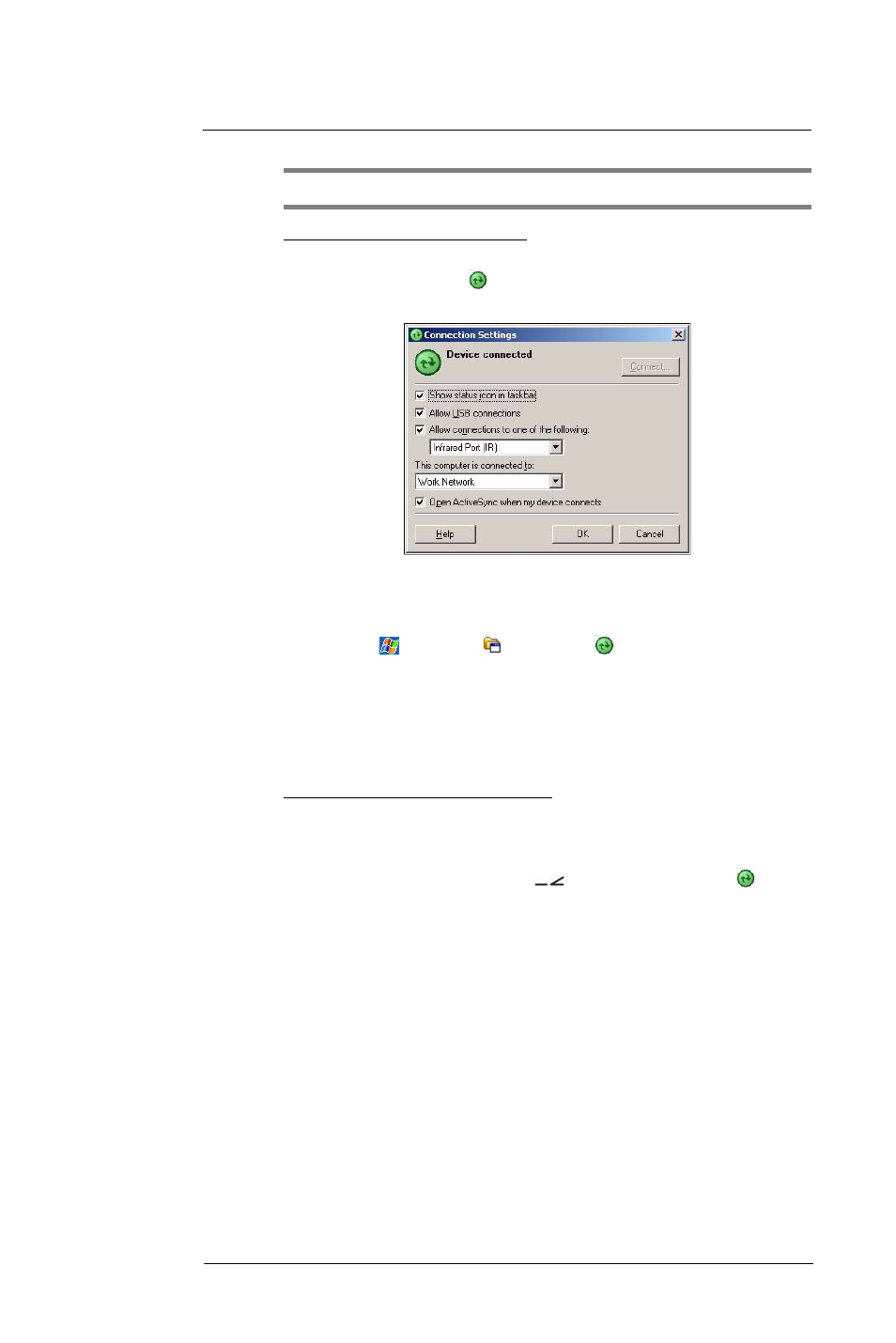
3 E n t e r i n g I n f o r m a t i o n
Using ActiveSync
31
NOTE:
To synchronize remotely with your computer, it must be turned on.
To set up a USB ActiveSync connection:
1
Perform the steps below on your computer.
(a)
Open ActiveSync
.
(b)
Click File > Connection Settings.
(c)
Select the “Allow USB connections“ option.
(d)
Click OK.
2
Perform the steps below on your device.
(a)
Tap
> Programs
> ActiveSync
.
(b)
Tap Menu > Connections.
(c)
Select the “Synchronize all PCs using this connection” option.
(d)
Select USB.
(e)
Tap ok.
3
Connect your device to your computer using the USB sync cable.
Synchronization is automatically initiated.
To set up an infrared ActiveSync connection:
1
Perform the steps below on your computer.
(a)
Configure the infrared port on your computer.
Refer to your computer’s user documentation for instructions.
(b)
Once your computer’s IR port
is ready, open ActiveSync .
(c)
Click File > Connection Settings.
(d)
On the “Allow connections to one of the following” drop-down list, select
Infrared Port (IR).
(e)
Click OK.
2
Perform the steps below on your device.
